Introduction to SAM and issuing options
Physical keys like plastic keycards, fobs or wristbands must be configured before they can be used with Space. This process is called "key issuing". This configuration is done by using the SAM and issuing options menu option. Salto can supply installations with keys that have already been issued and installations may also request third party keys.
Note that the key issuing functionality is license-dependent. See Registering and licensing Space for more information.
You have two options for issuing keys in a Space installation:
Use keys that have been issued and supplied by Salto. These keys are then ready to be assigned and encoded.
Use third party keys that you have to configure (issue) yourself so they can be used with Space.
Salto Authorization Media (SAM) cards are used to reserve and secure space on keys used with the software. This space is already reserved in Salto keys. However, you must complete this task for keys from third-party manufacturers. You can configure Mifare and HID keys on site by using the SAM and issuing data tab.
This allows you to create customized configurations for issuing keys. When this task has been completed, these keys cannot be reused in other installations.
The SAMing process involves three steps:
- Issuing the keys
This reserves and secures a designated space on keys for the Salto application.
- SAMing the Salto readers
You must add the SAM keys to the Salto readers. This enables the readers to access the reserved space in keys and read the Salto data.
- SAMing the encoders
You must add the SAM keys to the system encoders. This enables the encoders to access, and read and write data to the reserved space.
If you need to use multiple SAM cards for Mifare keys, for example, you may need to perform your SAM configuration manually. In this case, you should consult the additional Salto SAMing documentation and your Salto technical support team. Salto can provide a unique SAM kit to installations.
To start the SAMing process, do the following:
- Select System > SAM & issuing options. Ensure that the appropriate key types are selected in the Active keys panel.
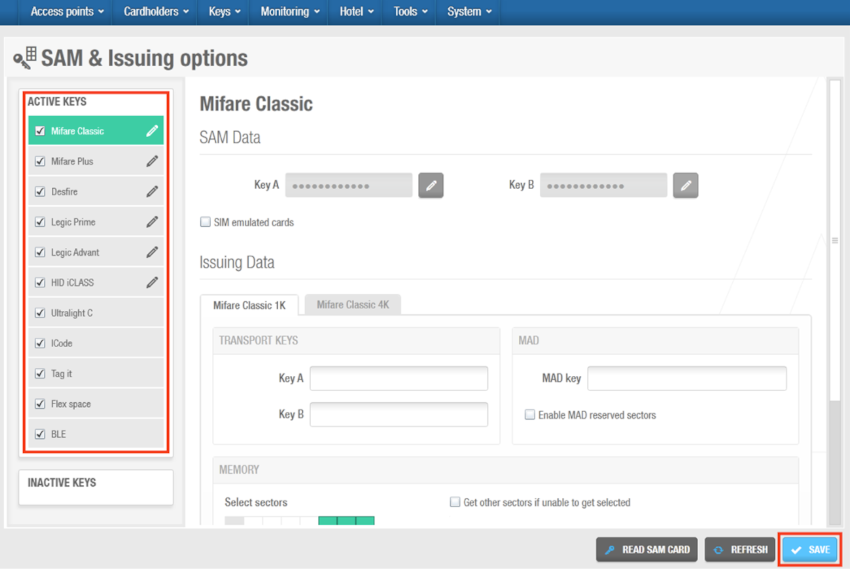 SAM & issuing data
SAM & issuing data
This defines the key types that will be read by the Salto locks, encoders, and readers. All of the checkboxes in the panel are selected by default. You should clear the checkboxes for key types that are not used in your installation as this increases the speed of the Salto readers. If you disable a key type, the Salto readers will not recognize it, even if they are compatible with the key type. You must use a PPD to update the Salto locks with these changes and to transfer the SAM keys. See Updating locks for more information.
The Bluetooth Low Energy readers use a little more of battery power. If the lock is not meant to be used with the JustIN mobile application, Bluetooth Low Energy can be unchecked to save battery life. See Assigning a user JustIN mobile key for more information.
- Select the checkbox in Active keys to enable and configure each option and define the required key technology. You can then download this information to the PPD, and transfer it to offline or online locks when they are initialized or updated. See Initializing Locks and Updating locks for more information.
You can transfer the information to online doors or encoders by using the Salto Network option. For doors, you must select the required door on the Salto Network and click Update. For Ethernet encoders, you must access the required encoder information screen and click Signal. The SAMing is done automatically for local encoders when you use them to read SAM cards. You can also SAM local encoders by clicking the Supported keys button on the Settings screen. See Encoder settings for more information.
Salto readers are compatible with the SAM functionality. However, you need specific firmware versions to use PPDs or the Salto Network Update option with the SAM functionality. Check with your Salto technical contact for firmware compatibility.
The SAM custom keys as defined by user functionality is license-dependent. Check with your Salto sales contact if you need to enable this option. See Lockdown areas for more information.
