Devices tab in Space General options
Introducción
Select System > General options > Devices to view the tab.
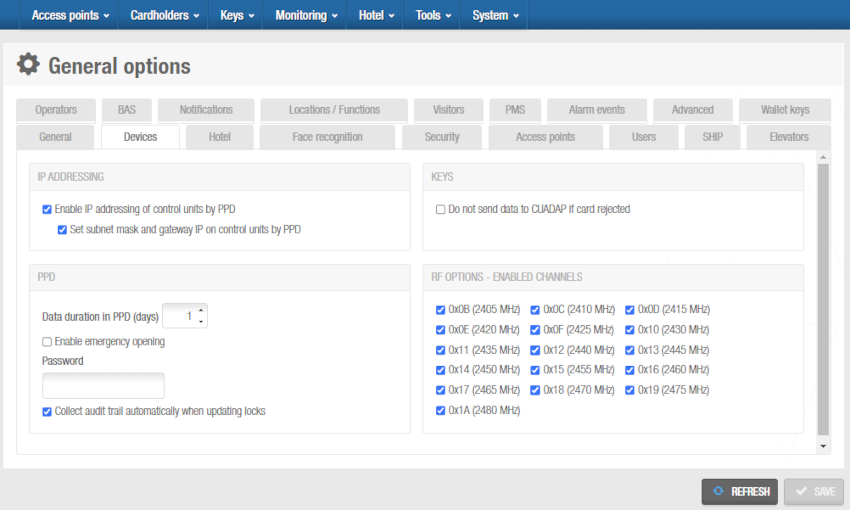 Screenshot showing some of the options available in the 'Devices' tab
Screenshot showing some of the options available in the 'Devices' tab
Devices tab items
| Item | Descripción |
|---|---|
| Enable IP addressing of control units by PPD | Controls whether PPDs assign the IP address you have entered on the system to online IP (CU5000) doors during initialization. See Initializing locks and Online IP (CU5000) for more information. See Initializing locks and Online IP (CU5000) for more information. |
| Set subnet mask and gateway IP on control units by PPD | Activates a subnet mask and a gateway for IP addresses for online IP (CU5000) doors in order to improve router efficiency. When you select this checkbox, a Subnet mask field and a Gateway IP address field are displayed on the Access point: Online IP (CU5000) information screen in Space. To use this option, your CU 5000 board firmware must be version 02.01 or higher, and your Ethernet board firmware must be version 01.40 or higher. Note that you must select System > Salto Network and click on the required online IP (CU5000) door on the Salto Network screen to view the information screen. |
| Do not send data to CUADAP if card rejected | Controls whether track data and UIDs or ROM codes are transferred to the Control Unit Adaptor (CUADAP) when user cards are rejected. |
| Data duration in PPD (days) | As a security option, it defines the number of days for which access data downloaded to a PPD is stored in the PPD's memory. The data is deleted and, therefore, no longer displayed in the PPD's menu after the specified expiry date. The default value is one day, that is, data will be deleted after midnight on that day, but you can change this if required. |
| Enable emergency opening | Sets emergency opening as a default option in Space. When you select this checkbox, the Allow emergency opening checkbox on the PPD information screen in Space is greyed out, and you can make emergency openings each time you download data for specified access points to the PPD. See Making emergency door openings for more information. It is important to be careful when using this option, as a security risk could arise if an unauthorized person comes into possession of the PPD. |
| Password | If you enter a password in this field, the Password field on the PPD information screen in Space is greyed out, and you cannot use it to change the PPD password or enter a password. Allows you to enter a password for resetting locks or making emergency openings with a PPD. The specified password must be entered in the PPD before you can reset locks or make emergency openings. If you don't enter a password in this Devices tab, you can set one in the PPD information screen. See Making emergency door openings and PPDs in Space for more information. |
| Collect audit trail automatically when updating locks | Controls whether PPDs automatically collect audit trail data when they are used to update locks. |
| Amount of days to extend the key expiration date | Defines the number of days for which keys are revalidated when they are updated at a CU that is operating offline due to a network issue, for example. The default option is three days. You can amend this value if required. However, it cannot be higher than 15 days. You must enable the CUSVN_DATE_EXT parameter to activate this option. See Advanced Tab in General Options for more information. |
| Maximum period between updates to keep active this feature in the key | Defines the maximum period for which the CUSVN automatic date extension feature can be used with keys. Outside of this period, keys cannot be revalidated at a CU that is operating offline. Instead, they must be updated at an online CU. The default option for cancelable keys is 30 days. However, you can set this value as high as 730 days if required. For non-cancelable keys, the default option is four days. You can amend this value but it cannot be higher than seven days. |
| RF option—Enable Channels | Enabled channels for RF signals in Space. There are 16 channels available and all of these are enabled by default. The frequency range of each channel is also displayed. You can disable a channel if required by clearing the checkbox for the channel and clicking Save. Bear in mind the channels adjustment only applies to RFnet. |
| Wiegand format for third-party readers | Defines the code format for Wiegand keys. See Configuring Wiegand codes for more information. |
 Atrás
Atrás
