Third party readers in Space
Introducción
Third party readers refer to devices that integrate with Space and allow for functionality such as long distance readers in car parks or on motorway tolls. When adding a third party reader to Space, a Wiegand interface is used to communicate between the third party reader and a Salto controller (CU).
Wiegand refers to the technology used in card readers and sensors. This system is a wired communication interface that operates between a reader and a controller. Typically, Wiegand technology is found in cards, fingerprint readers, or any other data-capturing devices.
To set up Space to read a third party device, you need to know which Wiegand type the third party reader system uses. The most common Wiegand types are the following:
- Wiegand 26 bits
- Wiegand 32 bits
- Wiegand 34 bits
- Wiegand 35 bits
- Wiegand 37 bits
Configuring third party readers
To configure third party readers to be used within Space, go to System > Third party readers.
The software will include by default the possibility to use the Salto Long Distance Reader:
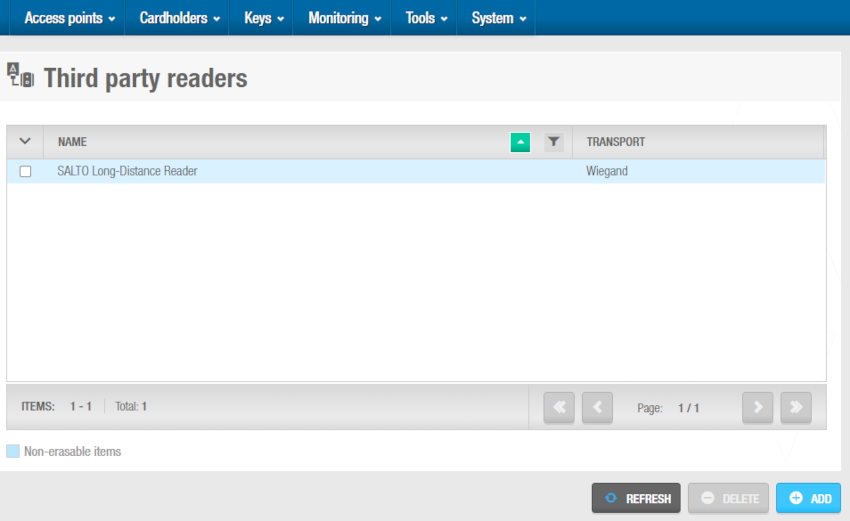 'Third party readers' screen
'Third party readers' screen
All the necessary settings for the correct Wiegand code output for Salto Long Distance Readers are already preconfigured and cannot be modified.
Wiegand codes example
To understand how to set up correctly a given Wiegand code, the explanations below are focused on Standard 26 Wiegand format. The example will follow the specifications from below:
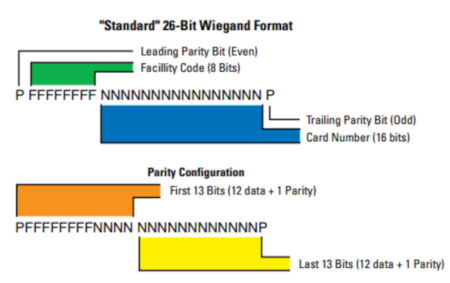 Standard 26-Bit Wiegand example
Standard 26-Bit Wiegand example
This example uses a hexadecimal format. Taking into account that 1 byte equals 8 bits, and that one byte is represented by two digits in hexadecimal format (from 0 to 9, and from A to F), therefore a 26 bits Wiegand code will be represented by 24 data bits (8 × 3 bytes), and two additional bits for the parity.
Based on the example from above, a Wiegand code represented by two groups of bits would have to be configured in order to represent properly the "Facility Code" and "Card Number" data of the example:
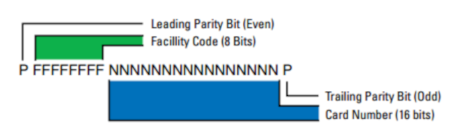 Data format
Data format
New third party readers
To configure a new third party reader, do the following:
- Click the Add button.
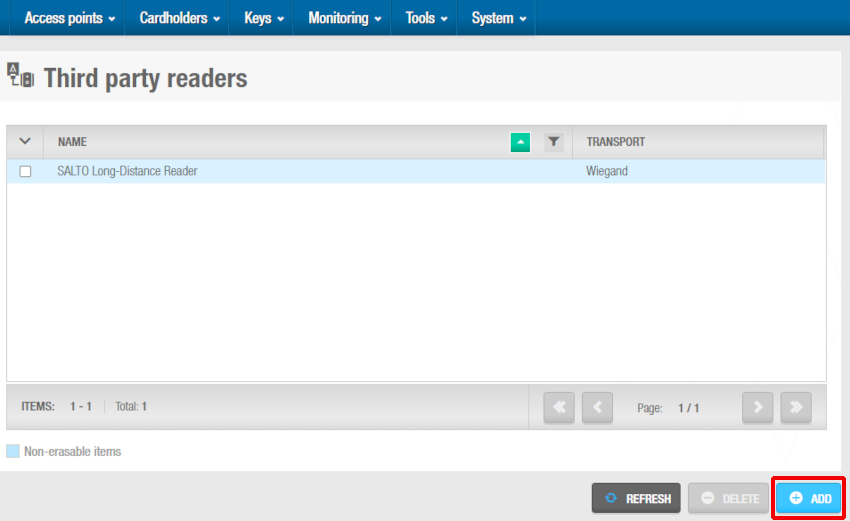 Adding new third party reader
Adding new third party reader
Type in a name in the Name field for the new third party reader to be integrated.
Click on the Add code button.
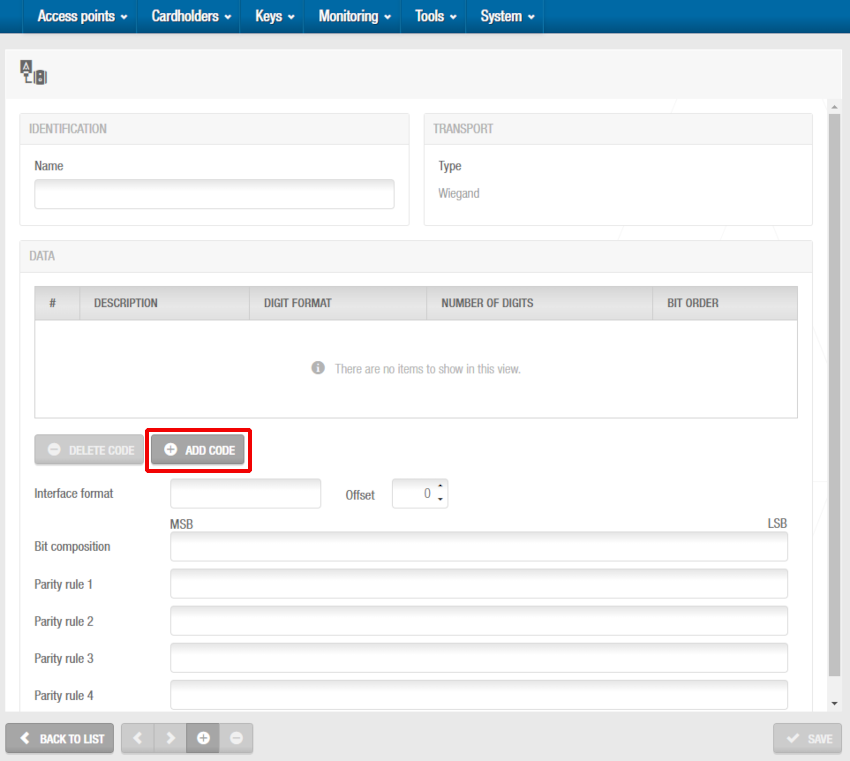 Adding code
Adding code
The Wiegand code definition dialog box displays. This allows you to specify the different parts that form the Wiegand code, and define their characteristics.
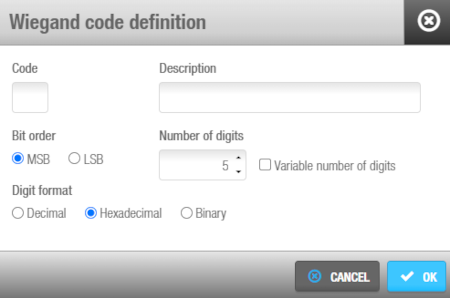 Wiegand code definition
Wiegand code definition
Type a letter to identify the code in the Code field. Any letter can be entered except 'P', as this is used to identify the parity of the codes at the beginning and at the end of the Wiegand code.
Type a description for the code in the Description field.
Select the appropriate bit ordering option for the code in the Bit order panel. If you select the MSB option, the bit order will begin with the most significant bit. If you select the LSB option, the bit order will begin with the least significant bit.
Type in the appropriate number of code digits in the Number of digits field. The default value is '5' but can be changed if required.
All Wiegand type interfaces use a "Facility Code" that is consistent through the entire range of user keycards. The facility code is the same as the one for the lock. To use standard industry code definition, insert "A" in the Code field. One hexadecimal byte (8 data bits) would be represented with 2 digits. After adding the "Facility Code", you can add a "Card Number". All Wiegand type interfaces use a "Card Number" or ID that is assigned to each credential. To use standard industry code definition, insert "B" in the Code field. If the card number cannot be created by the user through a third party reader system, you need to obtain the code from the card manufacturer, Salto is not able to obtain this code.
Select the Variable number of digits checkbox if required. You must select this checkbox if the code has a variable number of digits. When you select it, the value in the Number of digits field is automatically set to 0.
Select the appropriate digit format for the code in the Digit format panel, selecting the decimal, hexadecimal or binary format.
Click Save. The code details are displayed in the list of codes, as showed below:
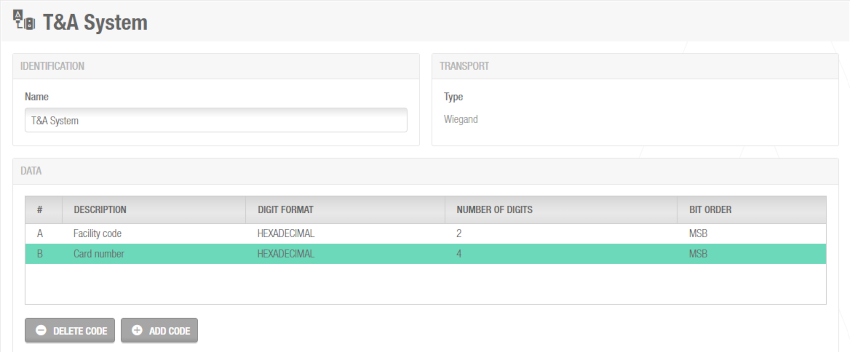 List of codes
List of codes
Double click to view or change the code details or click Delete to delete the code.
Click Add code again and repeat the process for each required code.
When you have finished adding codes, type in the separators that you want to use for the codes in the Interface format field. This controls how the codes are communicated between the different components in the system. For example, if you have three codes named 'A', 'B', and 'C', you can type 'A-B/C'. In this case, code 'A' is separated from code 'B' by a dash (-), and code 'B' is separated from code 'C' by a slash (/). The practical example used on this section would require a format like A-B.
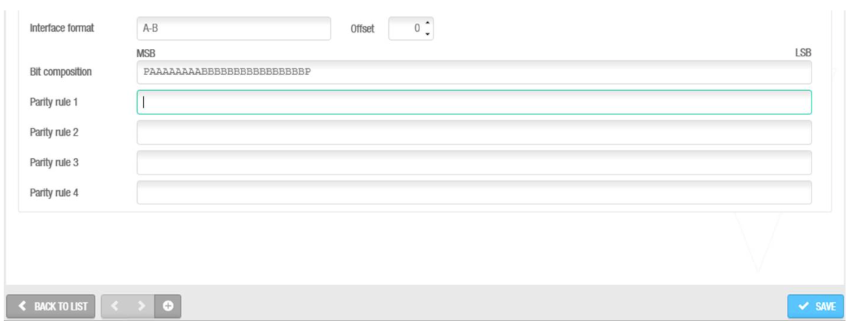 Interface format and bit composition
Interface format and bit composition
Type in the appropriate bit order of the Wiegand code in the Bit composition field. This defines how each code that you have created in the code list is ordered as far as the Wiegand code is concerned. The length of the entry should correspond to the number of digits in each code you included, and it should begin and end with the parity (P). The parity indicates whether the number of bits is odd or even. In the example from above, if the codes 'A', and 'B' contain 8, and 16 digits respectively, you could enter 'PAAAAAAAABBBBBBBBBBBBBBBBP'.
Once codes, interface format, and bit composition are defined, parity rules must be configured.
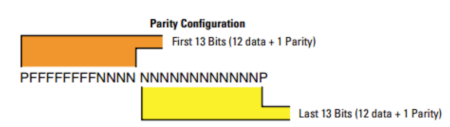 Parity configuration
Parity configuration
As per the example above, 13 (12 data + 1 parity) even parity bits and 13 odd parity bits (12 data + 1 parity) should be defined. Type in the appropriate parity format for even (E) numbers in the Parity rule1 field, and the appropriate parity format for odd (O) numbers in the Parity rule2 field. The parity is calculated according to the specified order so it is important that this value is entered correctly. The text you entered should correspond to each bit from within the Wiegand code. Enter an 'X' for the bits you want to be used and a dash (-) for the bits you do not want to be used to calculate the parity on each case.
The system will assist on properly configuring the parity rules, specifying the remaining digits to be inserted.
 The system will assist on properly configuring the parity rules
The system will assist on properly configuring the parity rules
It will also warn if the number of digits to be configured is longer than the bit composition.
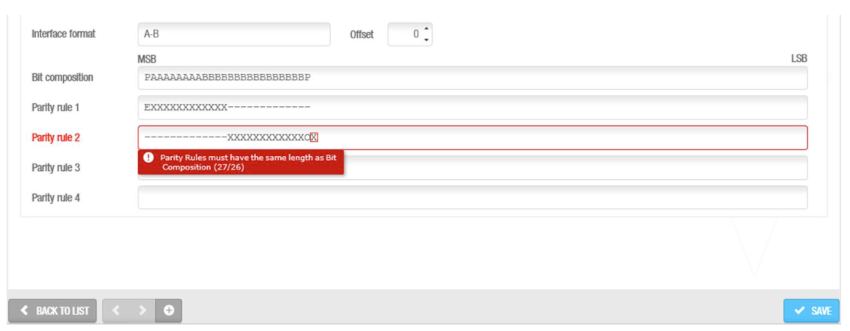 The system will also warn if the number of digits to be configured is longer than the bit composition
The system will also warn if the number of digits to be configured is longer than the bit composition
In summary, in the example used on this page, the configuration would be as follows:
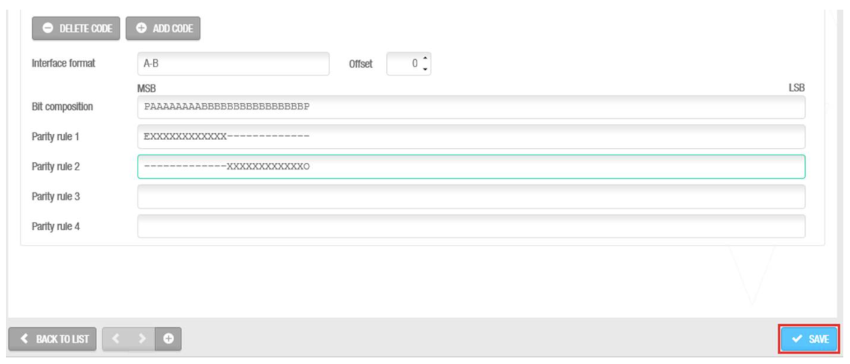 Parity configuration
Parity configuration
The configuration you use is strictly dependent on the Wiegand type the third-party reader system uses. The bit composition and the parity rules will vary if the Wiegand interface used is different than a 26-bit type. If a different type of Wiegand interface was used, please contact your usual Salto tech support contact.
Additional parity rules can be specified in the Parity rule3 and Parity rule4 fields if required.
Click Save when the Wiegand code configuration is complete and correct. The newly created third party reader will be added to the existing list.
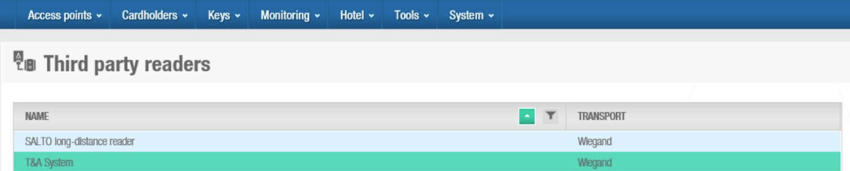 'Third party readers' list
'Third party readers' list
To ensure a Salto controller is able to communicate with a third party reader, the controller must be configured from your Salto Network tree. See the corresponding Salto Network section for more details.
When a third party reader is used, an authorization code is required. Ensure that in General options, the Show authorization code checkbox is checked. See the Configuring users section for more information. You should also ensure that users who require access have the authorization code defined in their user profile.
 Atrás
Atrás
