Reservations in Space
Introducción
You can register hotel bookings from the Reservations screen in Space. This option combines standard hotel rooms and standard users by allowing a way to manage room check-ins while avoiding denylist limitations. The reservations feature differs from the standard check-in in that it allows operators to identify each individual hotel guest by name. This is specially useful when it comes to consulting the audit trail to find out who unlocked which door and when.
Note that this feature is license-dependent. If your license is compatible with this feature, note that you can activate it by adding the ROOM_RESERVATION_ENABLED parameter on System > General options > Advanced. See Advanced tab for more information. See Registering and licensing Space for more information or contact your Salto representative.
A guest reservation is generally done by the front-desk operator when a guest books a room, and when the guest arrives at the hotel, the reservation has to be activated (put in force). This way, a standard check-in process is not required.
The front-desk operator follows the steps below:
- Add a reservation
The hotel operator adds a reservation and enters the reservation information, such as, the room (previously added to the system) and the dates of the guest's stay.
- Add guests as users and associate them with the reservation
The hotel operator adds the guest as a user to the system and associates them with the reservation. See Creating users. When creating the user, it is highly recommended not to select the New key can be cancelled through denylist checkbox. For more information on denylists, see Denylists. To show this checkbox in the User information screen, you have to add the MORE_THAN_64K_USERS parameter on System > General options > Advanced. See Advanced tab for more information.
- Key is assigned
The hotel operator assigns a physical or a JustIN Mobile key to the guest (user). See Assigning keys for more information.
- Activate reservation
When the guest arrives at the hotel, the operator activates the reservation by selecting the reservation in the Reservations screen and clicking the Put in force button.
Adding a reservation
To add a reservation, do the following:
- Select Hotel > Reservations. The Reservations screen is displayed.
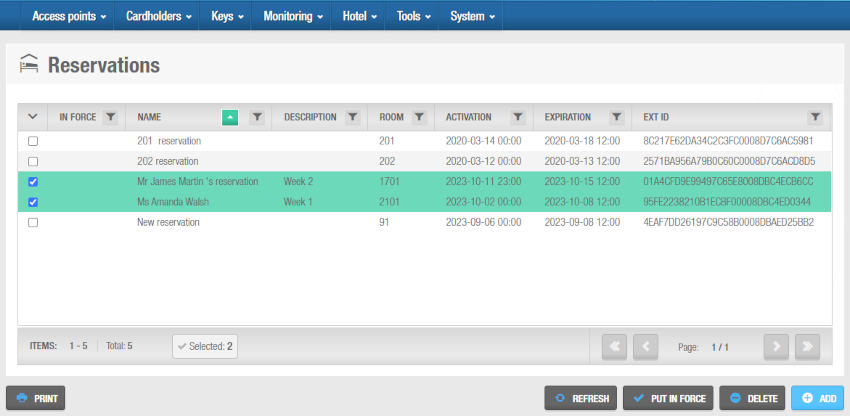 'Reservations' screen
'Reservations' screen
- Click on Add. The Reservation information screen is displayed.
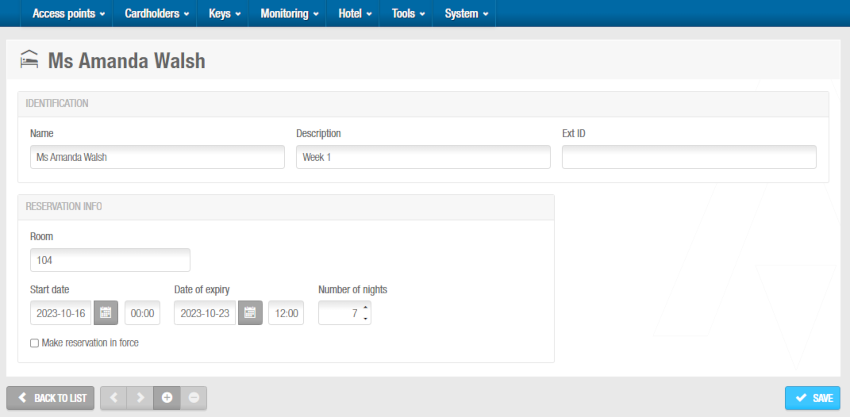 'Reservation' information screen
'Reservation' information screen
In the Identification panel, enter the name and description of the reservation in the corresponding fields.
In the Reservation info panel, enter the room, the start date, the date of expiry and the number of nights for the reservation. Note that suites are not compatible with this feature.
Click on Save.
If you select the Make reservation in force checkbox when you are adding a reservation, the reservation will be activated at that moment and the guest will be checked in.
 Atrás
Atrás
