Salidas en Space
Introducción
En Space, una salida es un tipo de permiso o autorización eléctrica que se utiliza para activar dispositivos como ESD o ascensores.
Por ejemplo, puedes controlar el acceso a los ascensores a pisos específicos creando salidas. Si un controlador está conectado a una placa de extensión de relé, puedes usar salidas para especificar que solo un usuario designado puede activar uno o varios relés en un ascensor. Si habilitas el piso 1 y el piso 3 en sus permisos de acceso, el usuario solo puede acceder a esos pisos específicos y no al piso 2.
La función de salidas se ha utilizado históricamente en Space para gestionar el acceso a los ascensores. Sin embargo, dependiendo de tu caso de uso, hoy en día es más común usar el complemento de licencia opcional Ascensores para gestionar el acceso a los ascensores. Ponte en contacto con el departamento de ventas para obtener más información.
Del mismo modo, puedes controlar el consumo de energía en una habitación o un piso creando una salida. Por ejemplo, si habilitas un ESD para la habitación 101, solo una llave autorizada permitirá encender los dispositivos eléctricos de esa habitación.
La información para crear salidas en las siguientes secciones se aplica solo a sitios que no son hoteles. Consulta ESD para obtener información más general sobre los ESD. Consulta Listas de dispositivos asociados para obtener más información sobre el uso de los ESD en los sitios de hoteles.
Creación de salidas
Para crear una salida, haz lo siguiente:
- Selecciona Puntos de acceso > Salidas. Se muestra la pantalla Salidas.
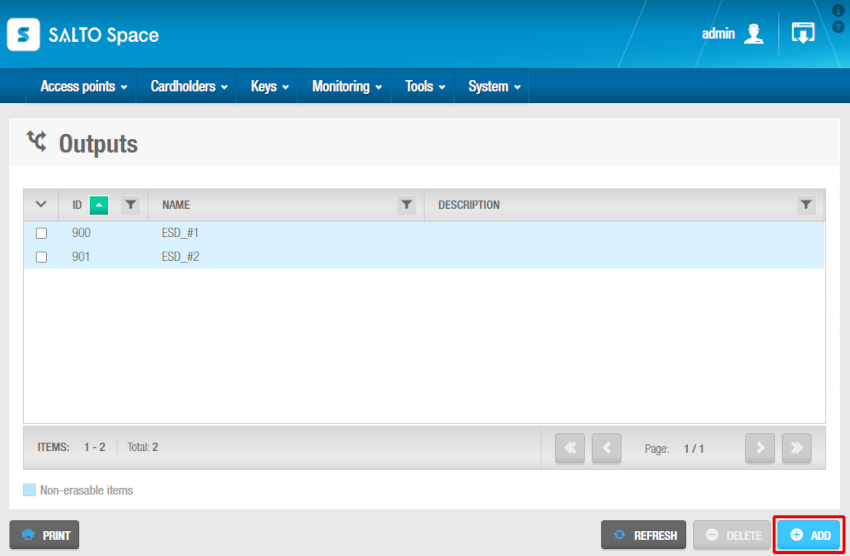 Pantalla de salidas
Pantalla de salidas
Haz clic en Agregar. Se muestra la pantalla de información de Salida.
Escribe un nombre para la salida en el campo Nombre.
Escribe una descripción para la salida en el campo Descripción. Por ejemplo, se puede usar para describir dónde se encuentra la salida.
Selecciona la partición correspondiente en la lista desplegable Partición, si es necesario. Consulta Particiones para obtener más información.
Ten en cuenta que la funcionalidad de las particiones depende de la licencia. Consulta Registrar y licenciar Space para obtener más información.
- Haz clic en Guardar.
El campo ID se rellena automáticamente, pero los números del 1 al 128 se pueden editar si es necesario. Cada número de ID de salida corresponde a un relé. Por ejemplo, la salida 1 es el relé 1.
Asociación de salidas
Una vez que hayas creado una salida, debes asociar usuarios, niveles de acceso y/o puntos de acceso con la salida especificada. Las siguientes secciones describen cómo asociar salidas con los distintos componentes.
Usuarios
Para permitir el acceso a una puerta, debes asociar la puerta con un usuario. Consulta Usuarios para obtener información sobre cómo crear usuarios. Para asignar una salida a un usuario, haz lo siguiente:
Selecciona Puntos de acceso > Salidas. Se muestra la pantalla Salidas.
Haz clic en la salida que deseas asignar a un usuario. Se muestra la pantalla de información de Salida.
Haz clic en Usuarios en la barra lateral. Se muestra el cuadro de diálogo Usuarios. Ten en cuenta que el cuadro de diálogo estará en blanco si aún no has asociado un usuario con esta salida en particular.
Haz clic en Agregar. Se muestra el cuadro de diálogo Agregar, que muestra una lista de usuarios.
Selecciona el usuario requerido y haz clic en Guardar & Cerrar. La salida ahora está asociada con el usuario.
Para disociar un usuario de una salida, desde el cuadro de diálogo Usuario de la salida específica, realiza los siguientes pasos:
Select the user to be dissociated.
Haz clic en Eliminar y confirma la acción en el cuadro de diálogo Advertencia.
Niveles de acceso
Consulta Niveles de acceso de usuario, Niveles de acceso de visitante y Niveles de acceso de invitado para obtener información sobre cómo crear y configurar los niveles de acceso.
Para asociar una salida con un nivel de acceso, haz lo siguiente:
Selecciona Puntos de acceso > Salidas. Se muestra la pantalla Salidas.
Haz clic en la salida que deseas asociar con un nivel de acceso. Se muestra la pantalla de información de Salida.
Haz clic en Niveles de acceso en la barra lateral. Se muestra el cuadro de diálogo Niveles de acceso. Ten en cuenta que el cuadro de diálogo estará en blanco si aún no has asociado un nivel de acceso con esta salida en particular.
Haz clic en Agregar. Se muestra el cuadro de diálogo Agregar, que muestra una lista de niveles de acceso.
Selecciona el nivel de acceso requerido y haz clic en Guardar & Cerrar. La salida ahora está asociada con el nivel de acceso.
Para disociar un nivel de acceso de una salida, desde el cuadro de diálogo Niveles de acceso de la salida específica, realiza los siguientes pasos:
Select the access level to be dissociated.
Haz clic en Eliminar y confirma la acción en el cuadro de diálogo Advertencia.
Puntos de acceso
Consulta Acerca de los puntos de acceso para obtener información sobre los puntos de acceso.
Para asociar una salida con un punto de acceso, haz lo siguiente:
Selecciona Puntos de acceso > Salidas. Se muestra la pantalla Salidas.
Haz clic en la salida que deseas asociar con un punto de acceso. Se muestra la pantalla de información de Salida.
Haz clic en Puntos de acceso en la barra lateral. Se muestra el cuadro de diálogo Puntos de acceso. Ten en cuenta que el cuadro de diálogo estará en blanco si aún no has asociado un punto de acceso con esta salida en particular.
Haz clic en Agregar. Se muestra el cuadro de diálogo Agregar, que muestra una lista de puntos de acceso.
Selecciona el punto de acceso requerido.
Haz clic en Guardar & Cerrar. La salida ahora está asociada con el punto de acceso.
Para modificar el período de tiempo de un punto de acceso, desde el cuadro de diálogo Puntos de acceso de la salida específica, haz lo siguiente:
Selecciona el punto de acceso que se editará y luego haz clic en Editar.
Modifica el Período de tiempo y guarda los cambios.
Para disociar un punto de acceso de una salida, desde el cuadro de diálogo Puntos de acceso, haz lo siguiente:
Select the access point to be dissociated.
Haz clic en Eliminar y confirma la acción en el cuadro de diálogo Advertencia.
Consulta Salidas automáticas para obtener más información y una descripción de los pasos que debes seguir.
Salidas automáticas
Usando un CU42xx, se puede asociar un período de tiempo con un relé sin estar relacionado con un punto de acceso.
Sin embargo, si quieres que las salidas asociadas a una puerta funcionen en modo de apertura automática durante un período de tiempo específico usando un CU50xx, debes asignar un período de tiempo de punto de acceso a la salida. Puedes hacer esto al asociar una salida automática con una puerta. El número máximo de salidas automáticas que puedes asociar a una puerta es de cuatro.
Consulta Salidas automáticas y Períodos de tiempo de los puntos de acceso para obtener más información.
Aunque todavía se admite, la serie de controladores CU50xx ya está descontinuada.
 Atrás
Atrás
