Funciones en Space
Introducción
Una función es una categoría de permisos dentro de una ubicación que se ha creado previamente en Space. Por ejemplo, si una empresa crea una ubicación para cada una de sus oficinas en todo el país, puede asignar funciones, como entradas y mantenimiento, a cada ubicación. Por ejemplo, para la ubicación de la empresa en Melbourne, la empresa puede asignar la función de entradas a todas las entradas del edificio en esa ubicación. Consulta Ubicaciones para obtener más información.
El siguiente ejemplo muestra una forma sencilla de completar este proceso:
Agrupaciones de funciones añadidas. El operador administrador añade la agrupación de funciones en Opciones generales. Consulta la pestaña Ubicaciones/Funciones para obtener información sobre cómo añadir una agrupación de funciones.
Funciones creadas y configuradas. El operador administrador crea funciones y configura las opciones de función en Space.
Funciones asociadas. El operador administrador asocia usuarios y/o puntos de acceso con las funciones especificadas en Space.
Creación de funciones
Para crear una función, haz lo siguiente:
- Selecciona Puntos de acceso > Funciones. Se muestra la pantalla Funciones.
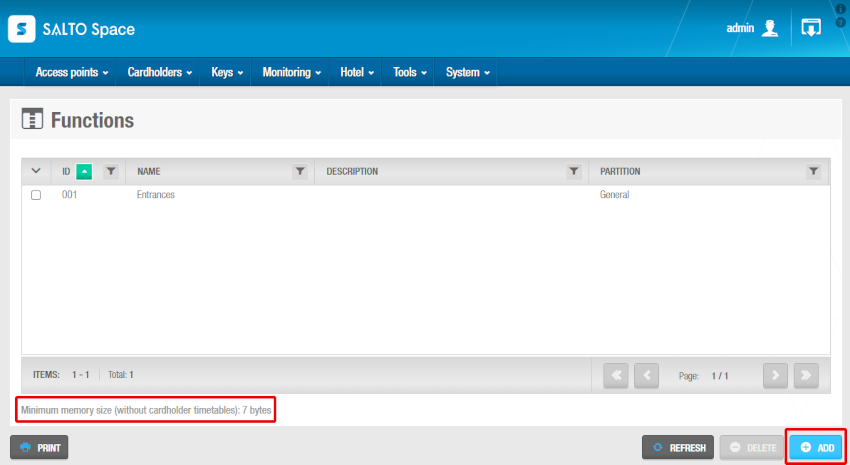 Pantalla Funciones que muestra el mensaje de tamaño mínimo de memoria y el botón Añadir
Pantalla Funciones que muestra el mensaje de tamaño mínimo de memoria y el botón Añadir
La memoria máxima de la llave suele ser de unos 230 bytes, pero, según la tecnología de la llave, puede ser menor. El número de ubicaciones que crees en Space ocupa una cantidad fija de memoria en las llaves. El texto "Tamaño mínimo de memoria (sin horarios del titular de la tarjeta)" indica el tamaño del espacio fijo asignado.
- Haz clic en Añadir. Se muestra la pantalla de información de la función.
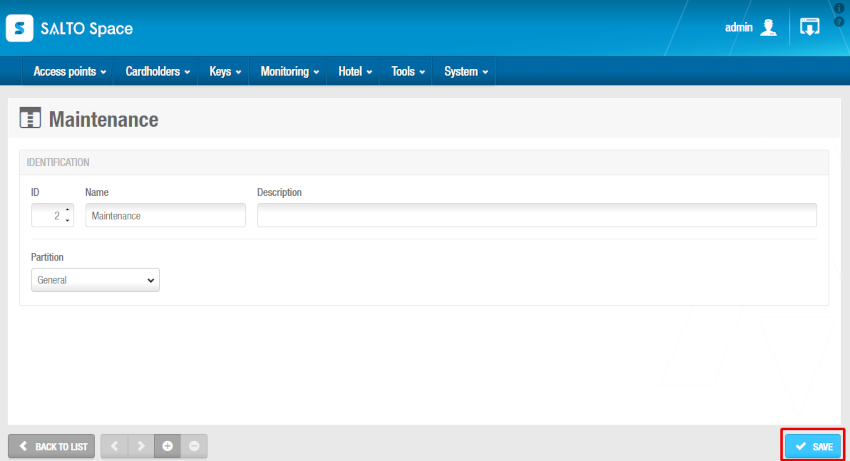 Pantalla de información de función
Pantalla de información de función
- Escribe un nombre para la función en el campo Nombre, una descripción para la función en el campo Descripción y selecciona la partición correspondiente de la lista desplegable Partición, si es necesario.
Ten en cuenta que la funcionalidad de particiones depende de la licencia. Consulta Registro y obtención de licencias de Space para obtener más información.
- Haz clic en Guardar.
El campo ID se rellena automáticamente, pero los números del 1 al 256 se pueden editar si es necesario.
De forma predeterminada, si te saltas los números de ID, por ejemplo, del 5 al 125, Salto reserva el espacio de memoria entre estos números, incluso si no se crea ningún número de ID. Esto significa que se ocupará innecesariamente una cantidad de memoria en las llaves y, por lo tanto, Salto recomienda utilizar esta configuración predeterminada.
Salto Space genera un error si introduces un valor superior a 256.
Asociación de funciones
Una vez que hayas creado una función, debes asociar usuarios y puntos de acceso con esa función. Por ejemplo, podrías asociar a los usuarios que son electricistas con una función llamada "mantenimiento". En las siguientes secciones se describe cómo asociar funciones con los distintos componentes.
Usuarios
Para asociar un usuario con una función, haz lo siguiente:
Selecciona Puntos de acceso > Funciones. Se muestra la pantalla Funciones.
Haz clic en la función que quieras asociar a un usuario. Se muestra la pantalla de información de la función.
Haz clic en Usuarios en la barra lateral. Se muestra el cuadro de diálogo Usuarios. Ten en cuenta que el cuadro de diálogo estará en blanco si aún no has asociado un usuario a esta función en particular.
Haz clic en Añadir. Se muestra el cuadro de diálogo Añadir, que muestra una lista de usuarios.
Selecciona los usuarios necesarios y haz clic en Guardar y cerrar. El usuario seleccionado ahora tiene permisos de acceso para esa función.
Puntos de acceso
Consulta Acerca de los puntos de acceso para obtener más información.
Para asociar una función con un punto de acceso, haz lo siguiente:
Selecciona Puntos de acceso > Funciones. Se muestra la pantalla Funciones.
Haz clic en la función que quieras asociar a un punto de acceso. Se muestra la pantalla de información de la función.
Haz clic en Puntos de acceso en la barra lateral. Se muestra el cuadro de diálogo Puntos de acceso. Ten en cuenta que el cuadro de diálogo estará en blanco si aún no has asociado un punto de acceso a esta función en particular.
Haz clic en Añadir. Se muestra el cuadro de diálogo Añadir, que muestra una lista de puntos de acceso.
Selecciona el punto de acceso necesario y haz clic en Guardar y cerrar. La función ahora está asociada con ese punto de acceso.
 Atrás
Atrás
