Dispositivos de ahorro de energía en Space Descontinuado
The Salto Universal Energy saving device (ESD) is discontinued as of December 31, 2025 and will be removed from the Salto portfolio in the future.
Schedule:
- Orders for new projects: Till December 31, 2025
- Extensions of existing projects: Till December 31, 2027
- Repairs and spare parts: Till December 31, 2030
- End of support: December 31, 2030
Recommended action: For new projects, we recommend using the Salto XS4 Sense system instead.
Introducción
Los dispositivos de ahorro de energía (ESD) se utilizan para controlar la activación de equipos eléctricos en un área específica. Se utilizan más comúnmente en instalaciones hoteleras, específicamente en habitaciones de hotel. El sistema Salto Universal ESD, por ejemplo, permite a los hoteles optimizar el consumo de energía apagando las luces y ajustando los sistemas de control climático cuando los huéspedes no están en la habitación durante largos períodos de tiempo.
 Salto ESD
Salto ESD
Para las instalaciones hoteleras, se crean automáticamente cuando habilitas la casilla de verificación Dispositivo de ahorro de energía dentro de Dispositivos asociados en Sistema > Opciones generales > Hotel.
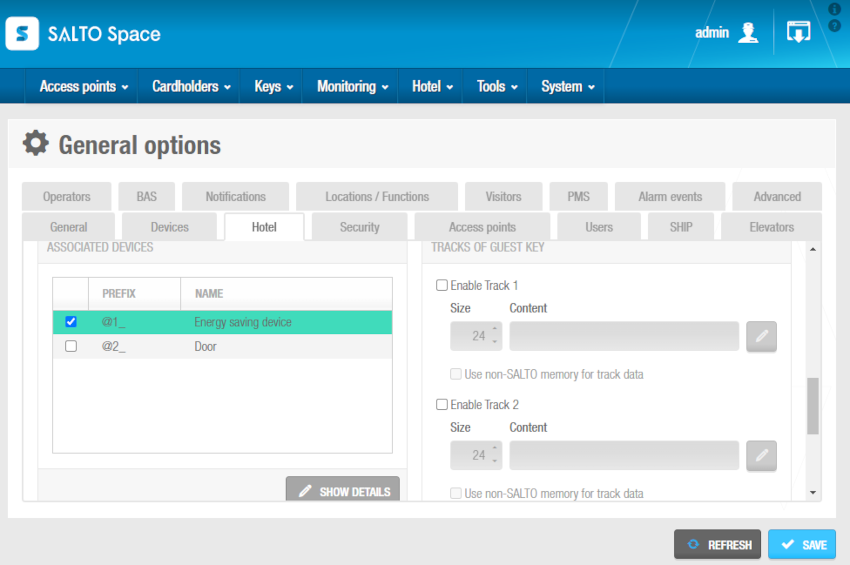 Casilla de verificación ESD en la pestaña 'Hotel'
Casilla de verificación ESD en la pestaña 'Hotel'
Para las instalaciones que no son de hotel, puedes crear ESD manualmente dentro del sistema. Esto se hace creándolos como puertas.
El proceso de configuración de ESD incluye dos pasos principales:
El sistema genera automáticamente las salidas ESD_#1 y ESD_#2. No se pueden eliminar. Estas salidas activan los relés para los ESD. Si es necesario, se pueden configurar para controlar el acceso a diferentes sistemas eléctricos en tu instalación. Por ejemplo, la salida ESD_#1 se puede utilizar para controlar el acceso a las luces eléctricas y la salida ESD_#2 se puede utilizar para controlar el acceso al aire acondicionado (AC). Los usuarios deben estar asociados con las salidas ESD_#1 y ESD_#2, así como con el ESD requerido, para activar el ESD con su llave.
Cuando activas un ESD, debes inicializarlo usando un <a data-description="Del inglés, Portable Programming Device 'Dispositivo de programación portátil'.
Dispositivo electrónico portátil que permite la transferencia de datos entre el PC del operador y las cerraduras y se utiliza para realizar tareas como la inicialización de cerraduras." class="tooltip" href="/es/space/glossary/#ppd">PPD. Consulta Inicialización de habitaciones y ESD para obtener más información.
Creación de dispositivos de ahorro de energía
Para las instalaciones que no son de hotel, el procedimiento para crear un ESD en el sistema es el mismo que para crear una puerta. Sin embargo, solo ciertas opciones en la pantalla de información de la Puerta son aplicables a los ESD.
Para crear un ESD, sigue los pasos a continuación:
- Selecciona Puntos de acceso > Puertas. Se muestra la pantalla Puertas.
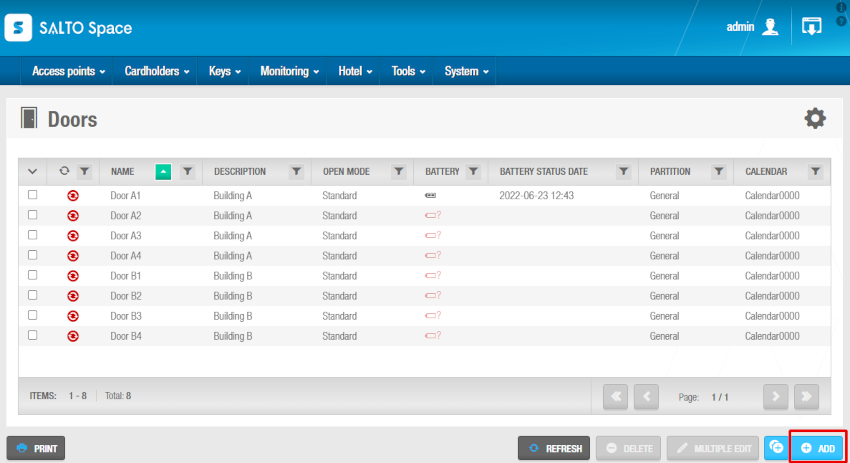 Pantalla de puertas
Pantalla de puertas
- Haz clic en Añadir. Se muestra la pantalla de información de la Puerta.
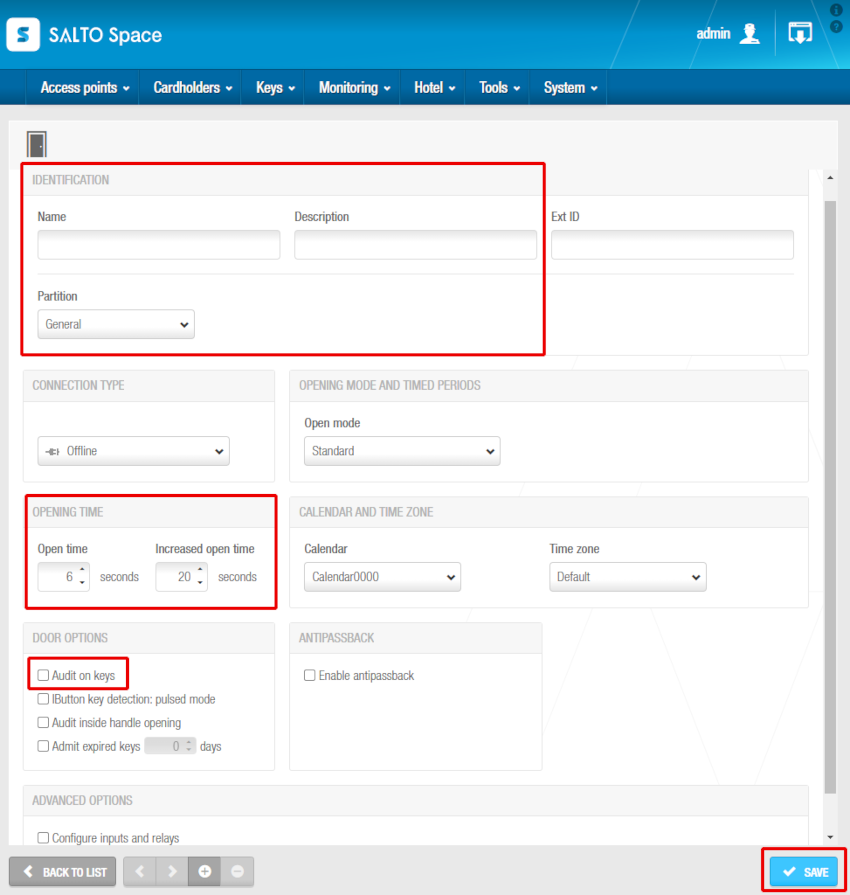 Pantalla de información de la puerta
Pantalla de información de la puerta
Escribe un nombre para el ESD en el campo Nombre.
Escribe una descripción para el ESD en el campo Descripción. Por ejemplo, se puede utilizar para describir dónde se encuentra el ESD.
Selecciona la partición correspondiente de la lista desplegable Partición, si es necesario. Consulta Particiones para obtener más información.
Ten en cuenta que la funcionalidad de particiones depende de la licencia. Consulta Registro y licencia de Space para obtener más información.
Selecciona los valores requeridos en los campos Tiempo de apertura y Tiempo de apertura aumentado en el panel Tiempo de apertura. Consulta Tiempos de apertura para obtener más información sobre estas opciones.
Haz clic en Guardar.
Si es necesario, puedes activar el campo ID externo que aparece en la pantalla de información de la Puerta añadiendo el parámetro SHOW_EXT_ID en Sistema > Opciones generales > Avanzado. Consulta la pestaña Avanzado para obtener más información. El campo ID externo muestra un identificador único para el ESD, generado automáticamente por el sistema. Puedes modificar este identificador si es necesario.
Asociación de dispositivos de ahorro de energía
Puedes asociar los ESD con usuarios individuales o niveles de acceso.
Usuarios
El procedimiento para asociar un ESD con un usuario es el mismo que para asociar una puerta con un usuario. Consulta Usuarios para obtener más información y una descripción de los pasos que debes seguir.
Niveles de acceso
El procedimiento para asociar un ESD con un nivel de acceso es el mismo que para asociar una puerta con un nivel de acceso. Consulta Niveles de acceso para obtener más información y una descripción de los pasos que debes seguir.
Asociación de salidas ESD_#1 y ESD_#2
Puedes asociar las salidas ESD_#1 y ESD_#2 con usuarios individuales o niveles de acceso.
Usuarios
El procedimiento para asociar un usuario con estas salidas es el mismo que para otras salidas. Consulta Salidas o Usuarios para obtener más información y una descripción de los pasos que debes seguir.
Niveles de acceso
El procedimiento para asociar un nivel de acceso de usuario con las salidas ESD_#1 y ESD_#2 es el mismo que para otras salidas. Consulta Salidas o Niveles de acceso para obtener más información y una descripción de los pasos que debes seguir.
Si los ESD están en una habitación u oficina, por ejemplo, se recomienda que los asocies con la misma zona que la puerta de la habitación u oficina. Esto hace que sean más fáciles de administrar en el sistema. Consulta Zonas para obtener más información sobre las zonas.
 Atrás
Atrás
