Making database backups in Space
Overview
You can make unscheduled database backups from the Salto Space Tools > Make DB Backup option. For example, you might need to make one before updating your Space software version or before carrying out server maintenance.
For database backups that are scheduled to be performed every seven days by the system, see the section on automatic database backups.
By default, system backups are stored in an SQL backup folder.
For example: C:\Program Files\Microsoft SQL Server\MSSQL12.SQLEXPRESS\MSSQL\Backup
Note that the SQL folder name may vary slightly depending on which SQL version is installed. It is recommended to create all SQL backups in this folder. The backup file is saved with a BAK extension.
Making database backups
To make a database backup in Space, do the following:
- Select Tools > Make DB Backup. The Make DB backup dialog box is displayed.
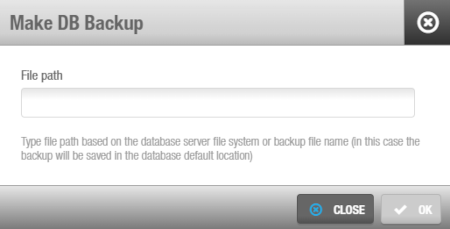 'Make DB backup' dialog box
'Make DB backup' dialog box
Type a file path based on the database server file system or backup file name, such as,
C:\salto\{{FILENAME}}.bak, where{{FILENAME}}is the name of your file (for example, the current date) and the file type (BAK).Click OK. The database backup is performed. A pop-up is displayed confirming that the operation was completed successfully.
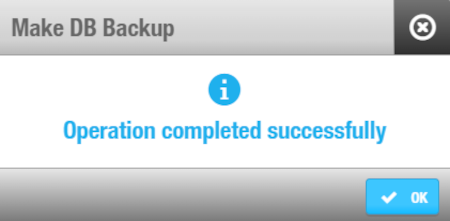 'Make DB backup' confirmation pop-up
'Make DB backup' confirmation pop-up
- Click OK.
Restoring database backups
You should not restore a backup while Space is connected to an existing backup.
You might need to restore an original database backup, for example, in case the server where the database was breaks down and you need to install Space or the database on a new server.
The database backup can be restored ideally using the Salto Space database tool, that is, the Salto.Space.MSSQL.Utility.exe file located in a Space folder, such as C:\SALTO\ProAccess Space\bin\dbutility but you can also do it with Microsoft SQL Server Management Studio, depending on each case.
For more info, please get in touch with your regular Salto tech support contact.
 Back
Back
