Operator settings in Space
In this section you can find information about default operators and operator groups. It also describes how to change the default language in Space, manage encoder and PPD settings, and passwords.
Default operators
The admin operator is created on the system by default during installation. See Admin interface for more information.
Default operator groups
The Administrator operator group is created on the system by default during installation. See Operator groups for more information.
Managing passwords
If you want to create or change a password, click on admin (or the operator's username) on the top right-hand side of the home screen. Once in the Settings screen select Change password.
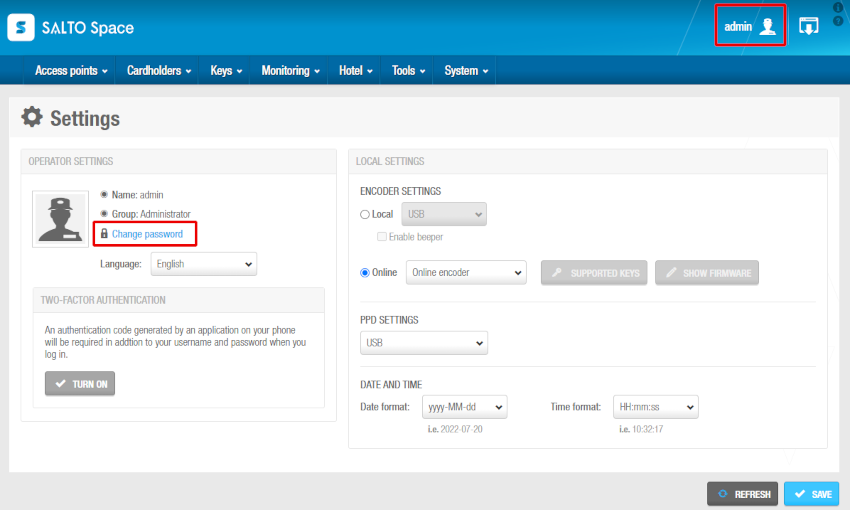 Change password option in Settings screen
Change password option in Settings screen
The Change password dialog box is displayed. Take into account the restrictions when changing your password.
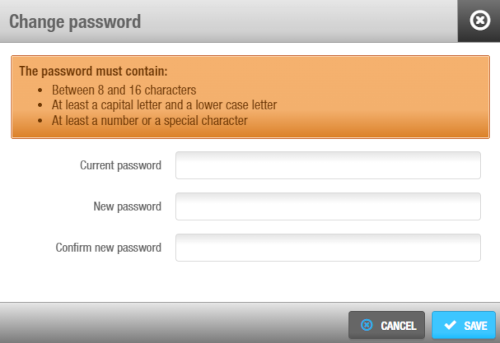 Change password dialog box
Change password dialog box
Changing the default language
You can change the language display in Space to a language of your choice. To change the default language, do the following:
- Click on admin (or the operator's username) on the top right-hand side of the home screen. The Settings screen is displayed.
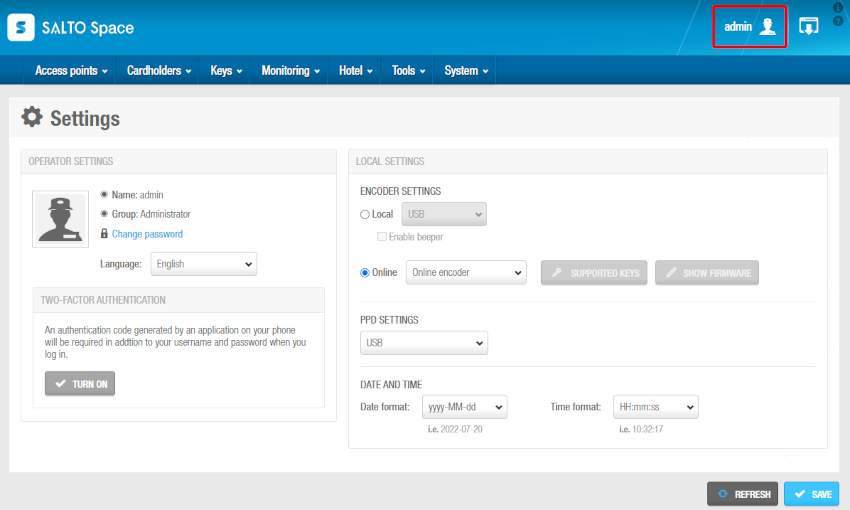 Settings screen
Settings screen
- Select your preferred language from the Language drop-down list.
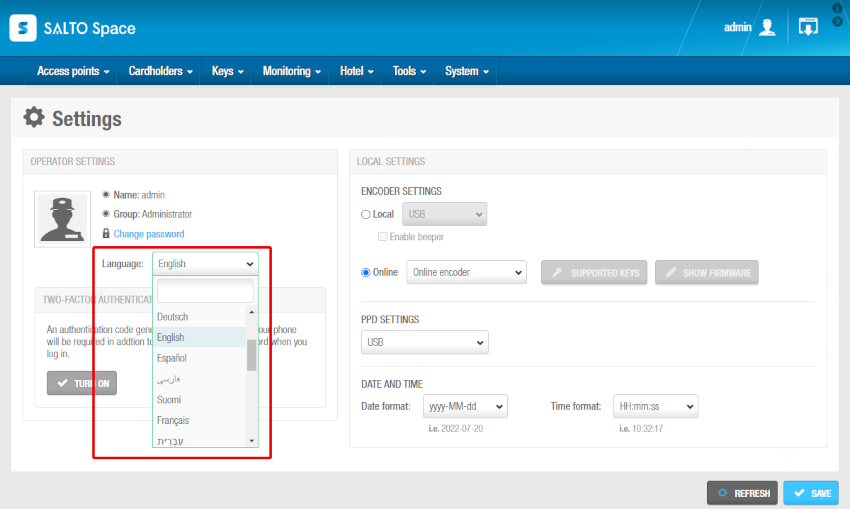 Languages drop-down list
Languages drop-down list
- Click on Save.
To change the language display for other operators, see Adding operators.
Available languages
Space is currently available in the following languages:
- Bulgarian
- Catalan
- Czech
- Chinese
- Danish
- Dutch
- English
- Estonian
- Finnish
- French
- German
- Hebrew
- Italian
- Japanese
- Korean
- Norwegian
- Persian
- Polish
- Portuguese
- Russian
- Slovenian
- Spanish
- Swedish
Two-factor authentication
To add additional security for operators, two-factor authentication (2FA) is available in Space.
- If the admin operator has not enforced 2FA for all operators, any operator can enable or disable this feature.
When activated, and when an operator accesses their Space account, as well as entering their username and password, they also have to enter a code that will be sent to their mobile phone through an authentication application like Google Authenticator.
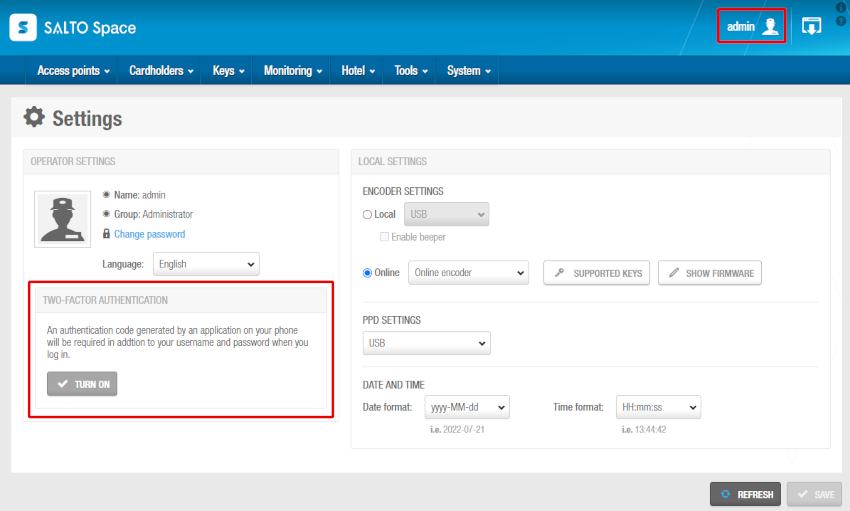 Two-factor authentication
Two-factor authentication
To activate it, click on admin (or the operator's username) on the top right-hand side of the home screen and then click on Turn on. When the Two-factor authentication dialog box is displayed, follow the steps indicated.
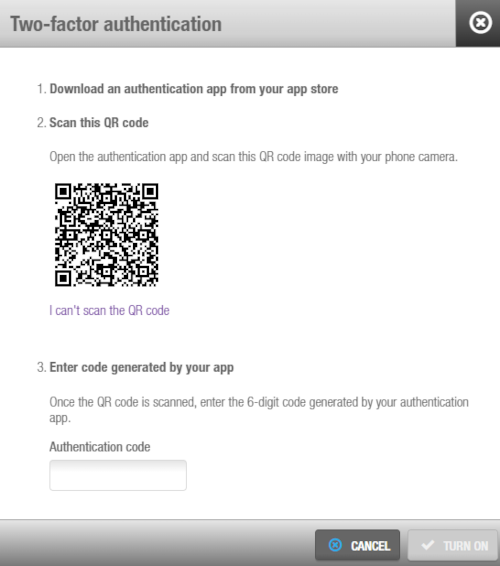 Two-factor authentication dialog box
Two-factor authentication dialog box
- Only admins are able to enforce 2FA for all operators. To do so, go to System > General options > Security.
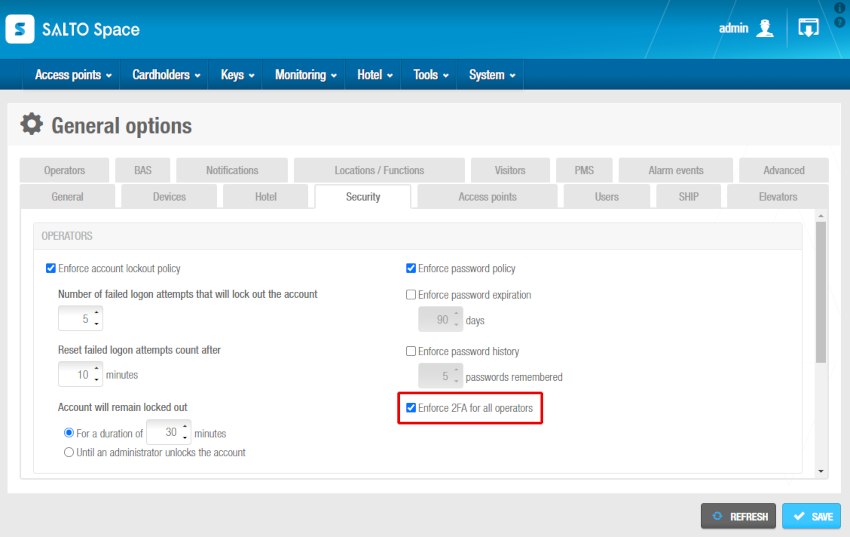 Enforce 2FA for all operators
Enforce 2FA for all operators
When clicking on Enforce 2FA for all operators, a window pops up warning that all operators must configure 2FA next time they log in. Otherwise, they will not be able to access Space.
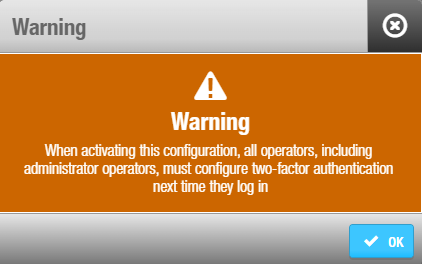 2FA warning
2FA warning
Managing local settings
On the Settings screen, you must specify how your encoder and PPD connect to the system. Operators use encoders to transfer data to keys, and PPDs to perform various maintenance tasks such as updating offline doors with configuration changes or checking a lock's battery status.
You can also use the Settings screen to change the date and time format, determining how it displays across the site.
Encoder settings
Encoders can be connected in two ways:
Local: This is used for encoders that are physically connected to the local computer. Using this setting specifies that the encoders can transfer data through a USB connection or a serial connection through a COM port. Ensure that you select the appropriate interface type for your encoder from the drop-down list. If you select Enable beeper, the encoder emits beeps when in use.
Online: This is used for encoders that are connected using an Internet Protocol (IP) address. Using this setting specifies that the encoders transfer data through an Ethernet connection. Ensure that you select the appropriate encoder from the drop-down list.
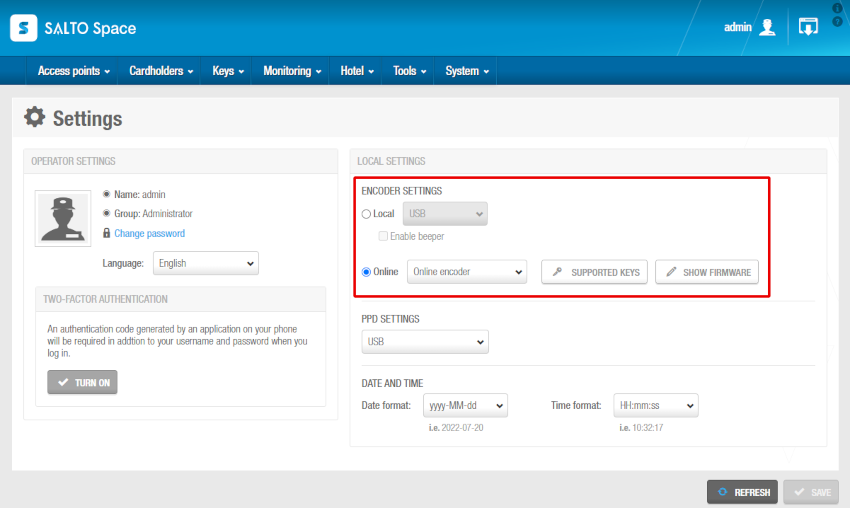 Encoder settings
Encoder settings
When you select either Local or Online, the following buttons are enabled:
| Button | Description |
|---|---|
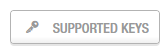 Supported keys | If Local is selected, this button shows a list of available technologies the encoder can read from. For example, Mifare and Desfire. If Online is selected, this button still shows a list of available technologies the encoder can read from, but the encoder uses an Ethernet connection to communicate with the local computer. |
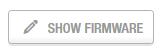 Show firmware | This button shows the encoder's firmware version and allows you to update the firmware. |
You can use the Supported Keys button on the Settings screen in Salto Space to SAM local encoders.
See SAM and issuing options and General options sections.
PPD settings
PPDs can connect to the system using a local encoder for connection via NFC, a USB connection, or a serial connection through a COM port. Select the appropriate option from the drop-down list.
Date and time
You can change the date and time display using the Date format and Time format drop-down lists. Changing the date and time display here determines how the date and time is displayed in all instances of Space used within the installation.