Advanced tab in Space General options
Overview
You can enable advanced parameters in Space by using the Advanced tab. Advanced parameters are often required to be enabled to activate additional features in Space, such as the free assignment lockers option.
To enable an advanced parameter, follow the steps below:
- Select System > General options > Advanced.
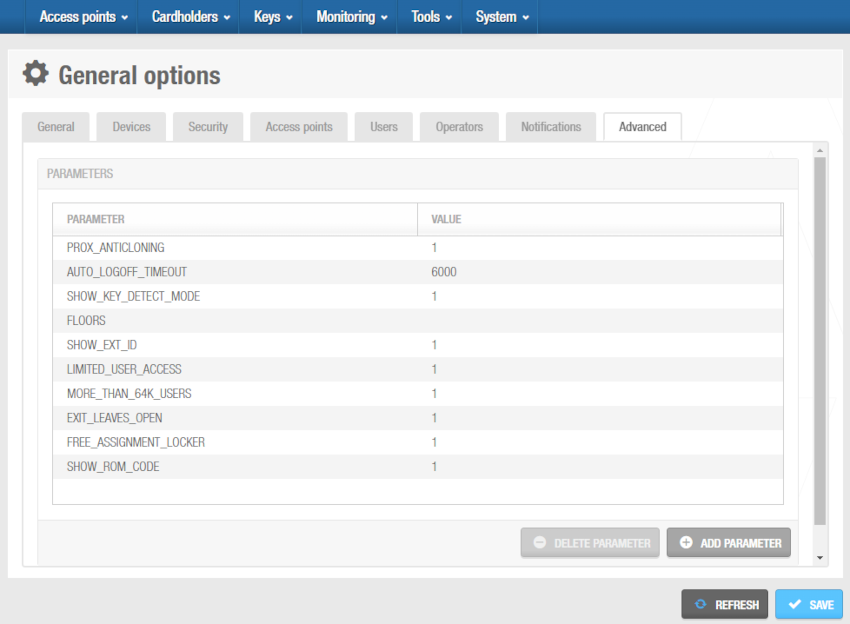 'Advanced' tab
'Advanced' tab
The Advanced tab shows a list of the enabled parameters. The advanced parameters are described in the Advanced parameter options section.
- Click the Add parameter button. The Add parameter dialog box, with a list of parameters, is displayed.
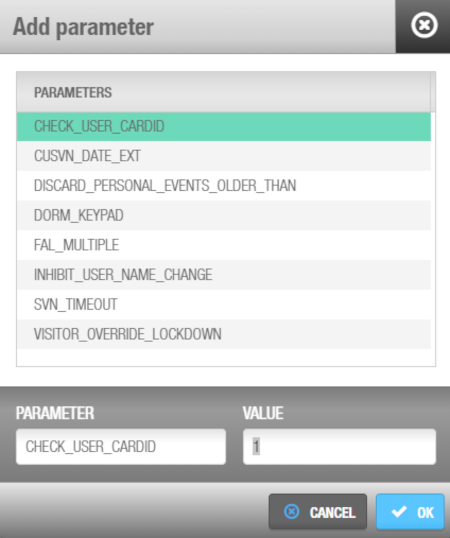 'Add parameter' dialog box
'Add parameter' dialog box
Double-click on the required parameter under the Parameters column. The Value field '1' means the parameter is enabled. You can adjust the parameter value if required. See Advanced parameter options for more information.
Click OK. The advanced parameter has been added to the enabled parameters list.
The Value field is Boolean data type, having two values, denoted true = 1 and false = 0 in this case. In some cases, a different value will be required, such as DISCARD_PERSONAL_EVENTS_OLDER_THAN = 7 or AUTO_LOGOFF_TIMEOUT = 120. See Advanced parameter options for more information about the values.
The Technical notes on the Advanced Parameters in Salto Space Software document contains more information about advanced parameters. If you don't already have this document, contact your Salto partner or tech support team to receive a copy of it.
To remove an advanced parameter from the list, select the parameter and click Delete parameter.
Advanced parameter options
| Advanced parameter | Description |
|---|---|
| AUTO_LOGOFF_TIMEOUT | Defines the automatic logout time. The system automatically logs you out of Space after 120 seconds of inactivity. However, you can change this logout time by enabling the AUTO_LOGOFF_TIMEOUT parameter and defining a value (in seconds) as appropriate. |
| CHECK_USER_CARDID | Activates additional system checks that are performed when the encoder is used to encode new keys for users. The system verifies that the user has a valid card serial number (CSN) and that it corresponds to the CSN on the key being encoded. Otherwise, the encoder operation is canceled. |
| CUSVN_DATE_EXT | Allows you to specify whether keys that are presented to wall readers connected to CUs are revalidated as normal even if the CUs are offline. When you enable this parameter, an Extended expiration (offline) checkbox is displayed on the information screen for online IP (CU5000) and online IP (CU4200) doors in Space. See Connection types for more information about connection types. A CUSVN automatic date extension field is also displayed on the Devices tab in General options. This allows you to adjust the time parameters for the option. |
| DISCARD_PERSONAL_EVENTS_OLDER_THAN | Allows you to set system restrictions on the collection of audit trail data. This can be done for the purposes of privacy. You must define this value in days. There is no limit on the number of days you can enter. For example, "DISCARD_PERSONAL_EVENTS_OLDER_THAN=7" means that data older than seven days is not collected from the locks or displayed in the audit trail. If you set the value to 0, the parameter is not enabled. |
| EXIT_LEAVES_OPEN | Activates the Exit leaves open mode for rooms and suites, and adds the Exit leaves open option to the opening mode options on the Door information screen in Space. See Opening modes and timed periods for more information about opening modes. |
| FAL_MULTIPLE | Enables additional locker zone options that allow you to specify whether users can access lockers within two different free assignment zones using the same key. When you enable this parameter, Group#1 and Group#2 options are displayed on the Zone information screen in Space. You can select these options when the zone has been defined as a free assignment zone. See Configuring zones for more information. |
| FREE_ASSIGNMENT_LOCKER | Enables the free assignment locker option, which allows users to choose any locker within a zone (rather than a pre-assigned locker). When you enable this parameter, an Is free assignment locker checkbox is displayed on the Locker information screen in Space. See Free assignment zones and for more information. |
| INHIBIT_USER_NAME_CHANGE | Activates system restrictions for user names. When this parameter is enabled, you cannot amend a user's name in the Title, First name, and Last name fields on the User information screen in Space if you have assigned them a key at any point. If you need to change a user name, for example, you must delete the existing user and create a new user profile for them. This ensures that the audit trail data for users is accurate. Note that when the parameter is enabled, you can amend a user's name if they have never been assigned a key. |
| LIMITED_USER_ACCESS | Allows you to specify the number of individual users that can be granted access to a particular door. Note that this restriction does not apply to users in a user access level associated with the door, or users that have access to a zone with which the door is associated. When you enable this parameter, a Limit user access field is displayed on the Door information screen in Space. See Door options for more information. |
| MORE_THAN_64K_USERS | Allows you to specify whether user, visitor, and guest keys are sent to the denylist when canceled. When this parameter is enabled, a New key can be canceled through denylist checkbox is displayed on the User information screen in Space. In addition, a Maximum expiration period for non cancellable keys field is displayed on the User tab in General options. See Canceling keys for more information. A Visitors keys are cancellable through denylist checkbox is also displayed on the Visitors tab in General options. See Visitor tab for more information. |
| PROX_ANTICLONING | Controls the display of proximity card data. When you enable this parameter, data written in proximity cards is mixed with key ROM codes. |
| SHOW_EXT_ID | Controls the display of the Ext ID field. When you enable this parameter, the Ext ID field is added to several screens in Space, such as the User and Door information screens. The Ext ID field is used for CSV file synchronization and database table synchronization. See Automatic CSV file synchronization and Automatic database table synchronization for more information. |
| SHOW_KEY_DETECT_MODE | Allows you to define whether key detection is done in pulsed mode (instead of continuous) for locks with IButton readers. When you enable this parameter, an IButton key detection: pulsed mode checkbox is displayed on the Door, Room, and Locker information screens. See Door options for more information. This option is only compatible with PPDs that have firmware version 1.02 or higher. |
| SHOW_ROM_CODE | Controls the display of ROM codes. When you enable this parameter, the ROM codes of user keys are displayed when you read keys or export audit trail data. |
| SVN_TIMEOUT | Defines the length of time (in milliseconds) before a CU times out when a key is placed, for example, on a wall reader for updating. If the CU times out before a response is received from Space, the key update is not performed. The default option is 2,000 milliseconds but this value can be changed. This is useful if network communication is slow due to narrow bandwidth, for example. |
| CHECKIN_START_TIME | Allows you to define a start time for guest keys. This means you can encode a guest's key at check-in but specify the exact time from which it can be used. When you enable this parameter, a Start date time field is displayed on the Hotel check-in screen in Space. Also, the Default room start time field is added to the Hotel tab in General options. It is used to control the default start date time in Space. Note that these fields are also displayed when you select the Enable access to zones before room start time checkbox on the Hotel tab. See Adding check-in information and Hotel tab for more information. |
| DORM_KEYPAD | Allows you to specify whether user keys automatically update lock keypads with changes to the keypad code when the key is presented to the lock. When you enable this parameter, a Dormitory door panel is displayed on the User information screen in Space. See Dormitory door for more information. |
| SUBSUITE_OFFICE_GUEST | Allows guest keys to be used to activate Office mode for doors in subsuites (if the guest has been granted access to the suite). See Opening modes and Timed periods for more information about opening modes. |
If an advanced parameter you require is not displayed in the Add parameter dialog box, consult with your Salto technical support contact. The parameters shown are linked with your Salto product licensing. Your licensing options may need to be updated if you do not have access to all the required functionalities. See Registering and licensing Space for more information.
 Back
Back
