Lockdown monitoring in Space
Overview
A lockdown area is a defined area where all access points can be locked or unlocked in an emergency situation. See Lockdown areas for more information.
From the Lockdown monitoring option you can lock, unlock, etc., access points in an emergency situation. Go to Monitoring > Lockdown monitoring and select the checkbox next to a lockdown area to enable the emergency buttons (Close, Open, End) at the bottom left-hand side of the screen.
- Close button: locks all selected doors in the lockdown area to any user, visitor, or guest, regardless of their access permissions, until the end of the emergency.
- Open button: unlocks all selected doors in the lockdown area to any user, visitor, or guest, regardless of their access permissions, until the end of the emergency.
- End button: returns doors in the lockdown area to their normal working mode.
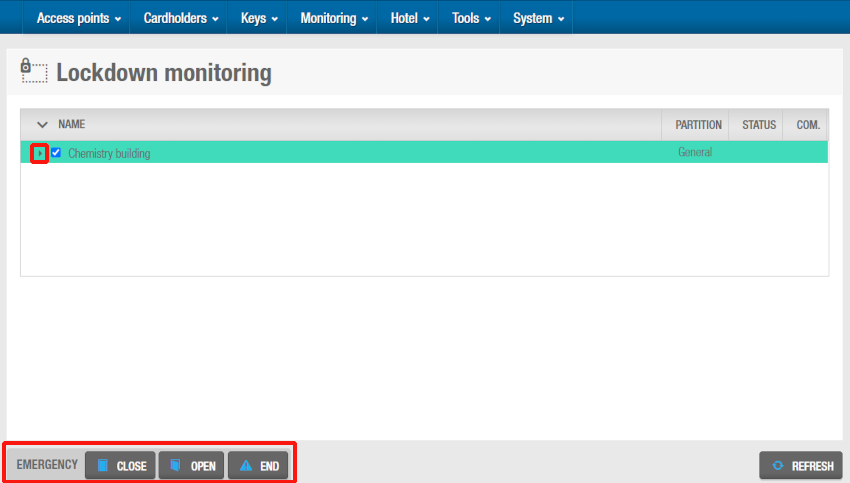 'Lockdown monitoring' screen
'Lockdown monitoring' screen
Click the Expand button next to a lockdown area to show the doors associated with that area.
Click the Collapse button next to a lockdown area to hide the doors.
You cannot use Lockdown monitoring in Space to unlock and lock offline doors in an emergency situation. However, if offline doors are fitted with AMOK locks, which have two readers, you can give users permissions to perform a manual lockdown. To do this, you must select the Set lockdown option on the User information screen. This means that users can enable and disable lockdown mode for the doors by presenting their key to the door's inside reader. You can also give users permissions to unlock both online and offline doors when they are in lockdown by selecting the Override lockdown checkbox on the User information screen in Space. See Key options for more information.
 Back
Back
