Deleting keys in Space
Overview
You can remove a user's access to your installation by deleting all their access data from their key. When all information has been removed from their key, the user may still exist on the system, but they can no longer use their key with any of the access points.
Canceling keys differs from deleting keys in that if you delete a key it removes all the access data from that physical key. You should cancel a key if you don't want the user to have access to your installation any more, but they haven't given you their physical key. Meanwhile, if the user has given you their physical key, you should delete the key so they no longer have access to your installation and the key can be reused for another user.
The action of deleting a key only applies to physical keys.
Deleting keys
To delete a key, follow the steps below:
- Select Keys > Delete key. A pop-up asking you to place the key on the encoder is displayed.
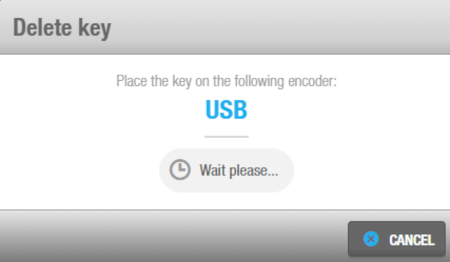 'Delete key' pop-up
'Delete key' pop-up
- Place the key on the encoder when the LED light begins to flash. A pop-up is displayed asking you to confirm that you want to delete the key.
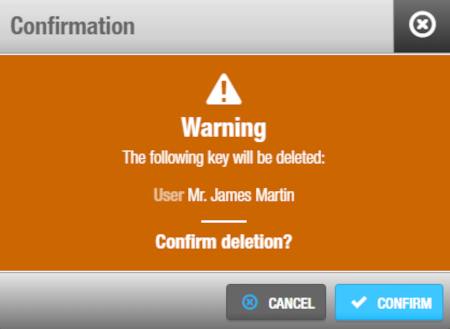 Warning pop-up that allows you to confirm the deletion of the user key
Warning pop-up that allows you to confirm the deletion of the user key
- Once you have click on Confirm, a pop-up affirming that the operation was successful is displayed. Remove the key and click Close or Delete another key if you want to continue deleting keys.
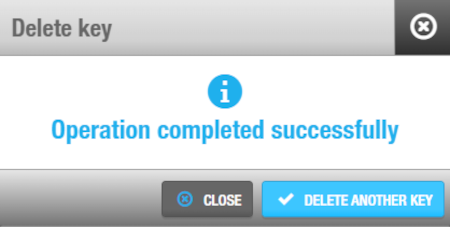 'Delete key' confirmation pop-up
'Delete key' confirmation pop-up
 Back
Back
