Visitors tab in Space General options
Overview
You can activate or amend options for visitors by using the Visitors tab.
Select System > General options > Visitors to view the tab.
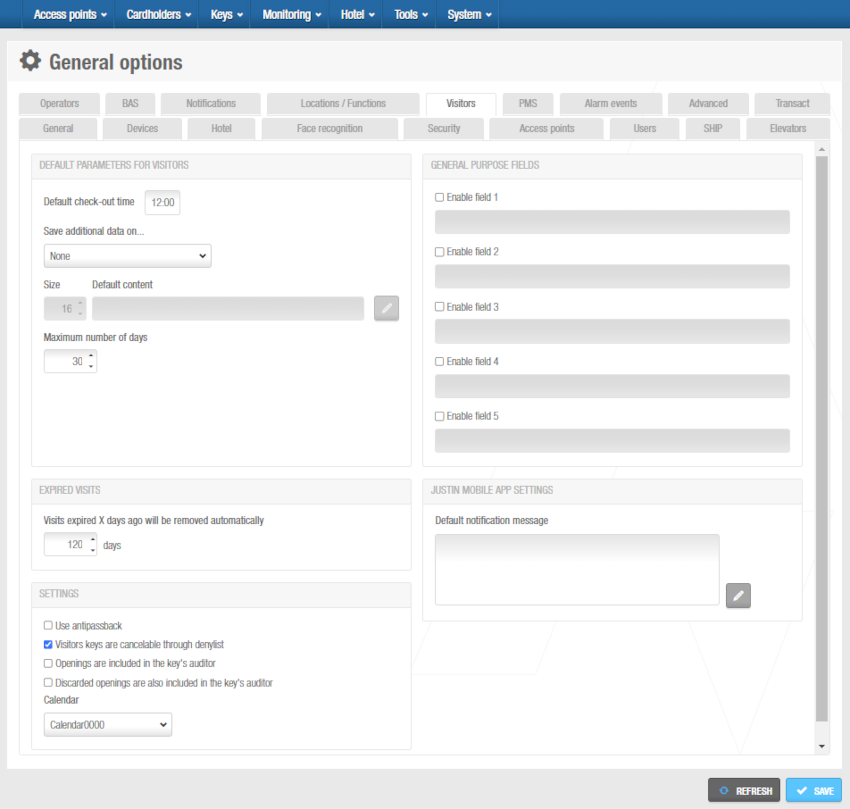 'Visitors' tab
'Visitors' tab
See the Visitors section within Cardholders for more information on this feature.
Visitors tab panels items
Default parameters for visitors
| Item | Description |
|---|---|
| Default check-out time field | Defines the default check-out time for visitors on the date their access expires. This value is displayed in the Date of expiry field on the Visitor check-in screen in Space, but you can change the value for individual visitors if required. |
| Save additional data on drop-down list | Allows you to add an extra data field for visitors and defines which track is used for writing the data on visitor keys. The default option is None. When you select a track, an Additional data field is displayed on the Visitor check-in screen in Space. |
| Size field | Defines the character size for the selected track in the Save additional data on drop-down list. |
| Maximum number of days field | Defines the maximum number of days for which a visitor can be granted access. The default value is 30 days but you can amend this if required. When you check in a visitor, the date of expiry for the visitor cannot exceed the specified value. |
General purpose fields
| Item | Description |
|---|---|
| Enable field checkboxes | Allow you to add up to five general purpose fields for visitors. When you select the checkbox for each field, it is displayed on the Visitor information screen. You can name the general purpose fields in accordance with the information you want to capture by typing a name in the field underneath each checkbox. |
Expired visits
| Item | Description |
|---|---|
| Visits expired X days ago will be removed automatically field | Defines the number of days after which expired visitor keys are automatically deleted by the system. This option only applies if expired visitors have not been deleted manually in Space. See Deleting expired visitors for more information. |
JustIN Mobile app settings
| Item | Description |
|---|---|
| Default notification message field for mobile visitor keys | Allows you to enter a default notification message for mobile visitor keys. Visitors receive this message when mobile keys are sent to their phones. See Visitor check-ins for more information about the mobile visitor keys option. |
Settings
| Item | Description |
|---|---|
| Use antipassback checkbox | Controls whether the antipassback function is used for visitors. When you select this checkbox, the option is applied to all visitors. See Enabling antipassback for more information about antipassback. |
| Visitors keys are cancelable through denylist checkbox | Controls whether visitor keys are sent to the denylist when canceled. If you select this option, it is applied to all visitor keys in the system. See Deleting expired visitors and Managing denylists for more information. From the Advanced tab, you must enable the MORE_THAN_64K_USERS parameter to activate this checkbox. |
| Openings are included in the key's auditor checkbox | Controls whether opening events are included in audit trail entries for visitor keys. |
| Discarded openings are also included in the key's auditor checkbox | Controls whether failed opening events are included in audit trail entries for visitor keys. |
| Calendar drop-down list | Defines which calendar is applied to visitors. See Calendars for more information. |
 Back
Back
