Attendance configuration in Space
Overview
When you create an attendance area from the Roll-call areas screen, you must assign users to those areas.
This section explains how to add users to an attendance area. See Attendance monitoring for more information about attendance areas.
Adding users to an attendance area
To add users to an attendance area, do the following:
- Select System > Attendance configuration.
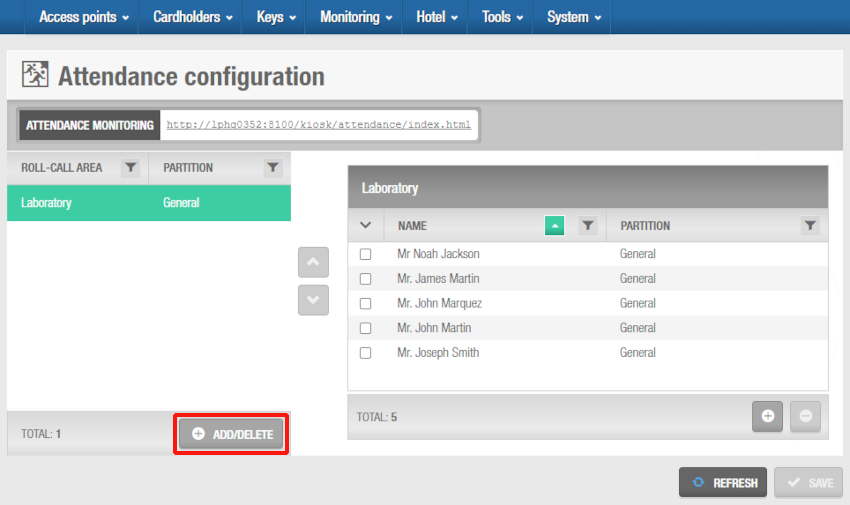 'Attendance configuration' screen
'Attendance configuration' screen
- In the Roll-call area panel, click Add/Delete. The Add/Delete dialog box, showing a list of roll-call areas, is displayed.
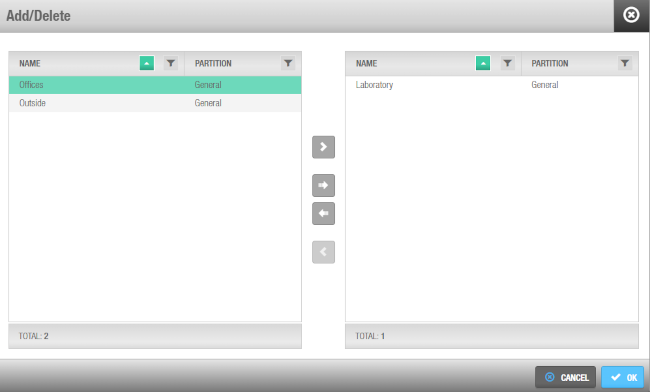 'Add/Delete' dialog box
'Add/Delete' dialog box
- Select the required roll-call area in the left-hand panel and click the chevron. The selected roll-call area is displayed in the right-hand panel.
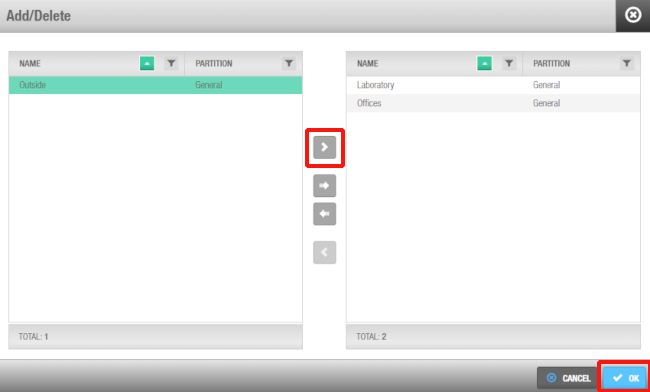 'Add/Delete' dialog box
'Add/Delete' dialog box
Click OK. The Add/Delete dialog box closes.
In the Attendance configuration, click Save.
Then, click on one of the areas that you have just added. The users panel of that area is shown on the right.
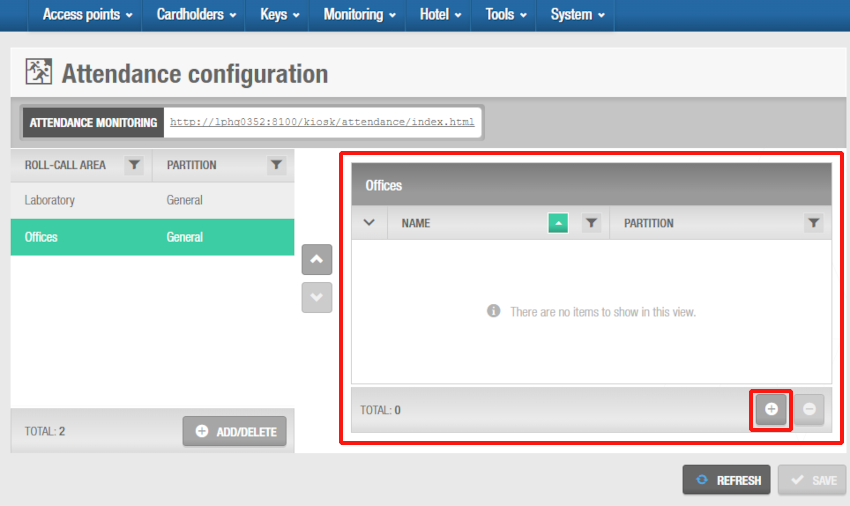 The users panel of that area is shown on the right of the 'Attendance configuration' screen.
The users panel of that area is shown on the right of the 'Attendance configuration' screen.
- Click Add. The Add dialog box, showing the users, is displayed.
Users who are already assigned to one attendance area cannot be assigned to a different attendance area. These users are marked with a special icon and cannot be selected, as indicated in the below screenshot. See Attendance monitoring for more information about attendance monitoring limitations.
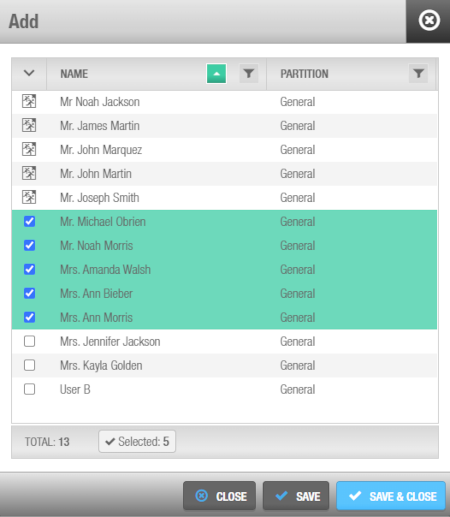 Attendance configuration users dialog box
Attendance configuration users dialog box
Select the required user and click on Save & close. The selected users are now displayed in the right-hand panel.
Click Save.
 Back
Back
