Adding wireless devices to Salto Network
Overview
Wireless devices refer to hardware devices like gateways, repeaters and nodes. You can add the following types of wireless devices by using the Salto Network screen:
Gateway (RFnet/BLUEnet)
RFnet/BLUEnet gateways allow data to be transmitted back and forth between the system and the Salto wireless locks. RFnet/BLUEnet gateways can be connected to RFnet and BLUEnet nodes. See also the section on RFnet/BLUEnet nodes for more information.
Depending on the lock type, Space manages two different wireless technologies: RFnet and BLUEnet. The Ethernet behavior of the gateway is the same for these two technologies. That's why the gateway setting is the same. What changes is just the internal node (antenna) of the gateway: the antenna could be RFnet or BLUEnet, depending on the type of wireless locks.
You must physically connect RFnet/BLUEnet nodes to a gateway using an RS485 cable to establish communication between the external nodes and the gateway.
You may get more information from the gateway datasheet. If you don't already have that document, contact your Salto partner or tech support team to receive a copy of it.
You must also connect nodes and gateways in Space so the system can show which nodes and gateways are connected.
To add a Gateway (RFnet/BLUEnet), do the following:
Select System > Salto Network. The Salto Network screen is displayed.
Click Add. The Add network device dialog box is displayed.
Select Gateway (RFnet/BLUEnet) from the drop-down list:
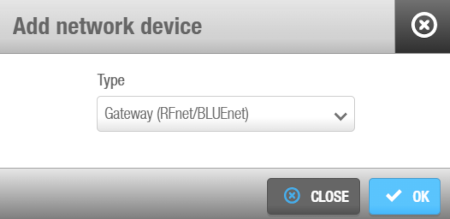 'Add network device' dialog box
'Add network device' dialog box
Click OK. The Gateway (RFnet/BLUEnet) information screen is displayed.
Type a name for the gateway in the Name field.
Type a description for the gateway in the Description field. For example, it can be used to describe where the gateway is located.
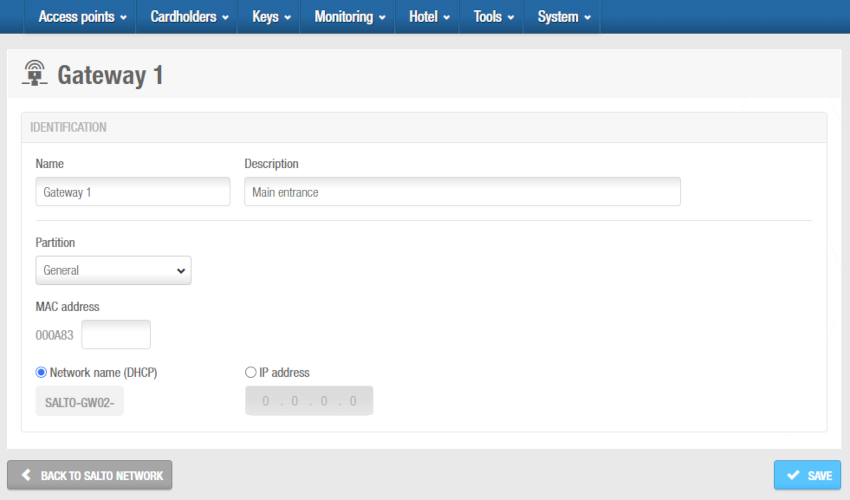 'Gateway (RFnet/BLUEnet)' information screen
'Gateway (RFnet/BLUEnet)' information screen
Type the media access control (MAC) address in the MAC address field. This is displayed on a sticker on the gateway.
Select either the Network name (DHCP) or IP address option.
- If you select the Network name (DHCP) option, this automatically assigns an IP address to the Gateway (RFnet/BLUEnet). A Dynamic Host Configuration Protocol (DHCP) server and a DNS are required for this option.
- If you select the IP address option, you must type a static IP address in the field.
Select the appropriate time zone from the Time zone drop-down list. Note that the Time zone panel is only displayed if you have enabled the multiple time zones functionality in System > General options. See Activating multiple time zones and Time zones for more information.
Click Save. The Nodes panel displays on the right side of the screen. From this panel, you can add (+) and delete (-) nodes to be connected to this gateway.
When you click on the add button (+), the Add dialog box is displayed showing a list of nodes only if you have already added them to the system. Select the nodes to be added and save the changes. You cannot add nodes that already belong to another gateway. You can also connect RFnet and/or BLUEnet nodes to gateways when you add nodes to the system.
To enable the delete (-) button, select the node you want to delete/edit.
- Click Back to Salto Network to return to the Salto Network screen.
The Start Diagnosis option allows to analyze the quality of the wireless communications between a specific Gateway (RFnet/BLUEnet) (and its nodes) and the locks connected to it.
The gateway must have an updated firmware version.
Contact your Salto technical support team for more detailed information about this.
By selecting this option, you can also generate logs for each gateway section.
The logs will be generated as .txt files in the Salto Space logs folder.
Take into account that during this test, the locks under the specific gateway won't be online. Depending on the number of locks, this test can take from 5 minutes to 1 hour and a half. You can stop this test by restarting the Space service. This diagnosis test can be made at the beginning of a wireless system configuration to check the quality or if there is any wireless communication issue in a wireless RFnet or BLUEnet system.
RFnet/BLUEnet nodes
Nodes are network connection points that are physically connected to a gateway using an RS485 cable, which establishes communication between the RF nodes and the RF gateways. In Space you must connect RF nodes to RF gateways, and RF access points to RF nodes, so that the system can show which items are connected. There are 2 types of RF nodes based on the radio platform (RFnet or BLUEnet), and the same gateway could manage both type of nodes at the same time. See Gateway (RFnet/BLUEnet) for more information.
You must select the corresponding online RF option in the Connection type panel on the Door or Room information screen to define a door as an RF access point. See Connection types for non-hotel installations or the hotel connection types section for hotel installations.
To add an RFnet/BLUEnet node, do the following:
Select System > Salto Network. The Salto Network screen is displayed.
Click Add. The Add network device dialog box is displayed.
Select either Node (RFnet) or Node (BLUEnet) from the drop-down list.
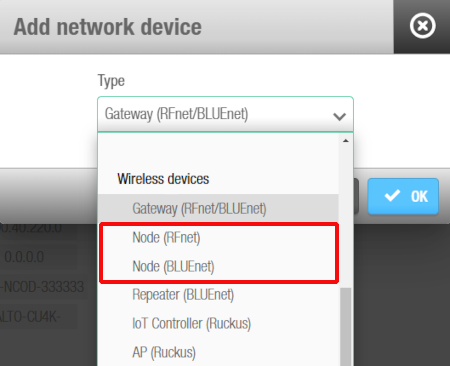 'Add network device' dialog box - 'RF node' drop-down list
'Add network device' dialog box - 'RF node' drop-down list
- Click OK. The RF node information screen is displayed.
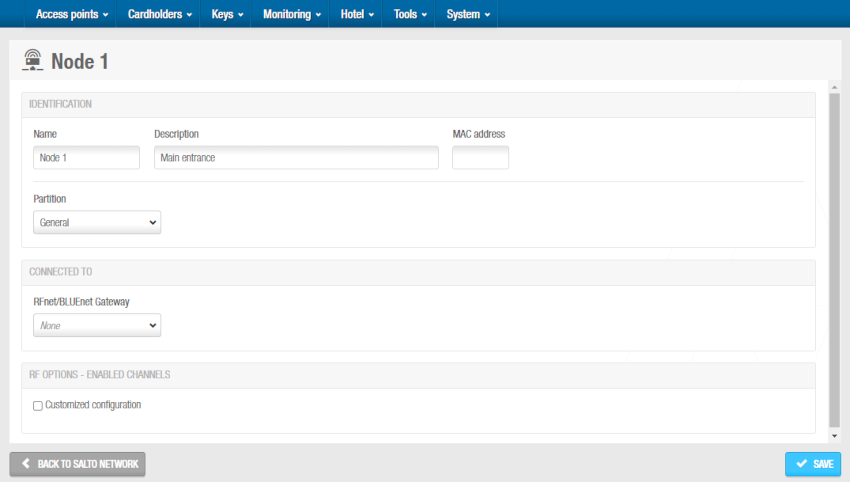 'RF node' information screen
'RF node' information screen
Type a name for the RF node in the Name field.
Type a description for the RF node in the Description field. For example, it can be used to describe where the RF node is located.
Type the MAC address of the antenna in the MAC address field.
Select the relevant partition from the Partition drop-down list, if required. See Partitions for more information.
Note that the partitions functionality is license-dependent. See Registering and licensing Space for more information.
Select the RF gateway to which you want to connect the RF node from the drop-down list in the Connected to panel. The default option is None.
Click Save. The BLUEnet access points or RFnet access points panel is displayed on the right side of the screen. The BLUEnet repeaters panel is also displayed, if applicable.
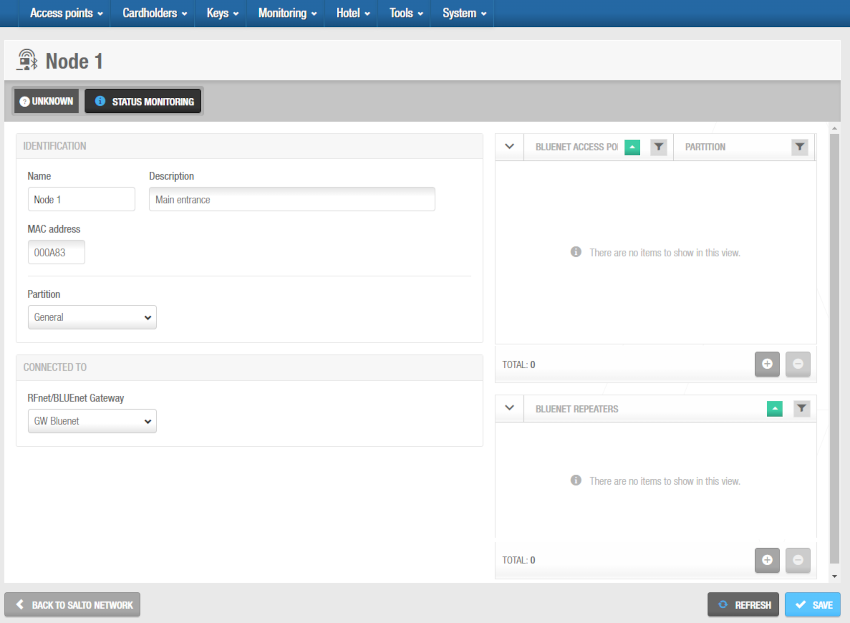 Access points and repeaters panels - 'RF node' information screen
Access points and repeaters panels - 'RF node' information screen
- From the RFnet or BLUEnet Access points panel you can add (+) and delete (-) RF access points to be connected to this RF node.
When you click on the add button (+), the Add dialog box is displayed showing a list of RF access points only if you have already defined doors as RF access points by selecting the corresponding online RF option in the Connection types panel on the Door or Room information screen. Select the access points to be added and save the changes. You can also connect online RF access points to RF nodes when you create an access point. See Online RFnet for more information. You cannot add RF access points that already belong to another node.
To enable the delete (-) button, select the access point you want to delete.
- From the BLUEnet repeaters panel you can add (+) and delete (-) BLUEnet repeaters to be connected to this RF node.
When you click on the add button (+), the Add dialog box is displayed showing a list of BLUEnet repeaters only if you have already added them to the system. Select the repeaters to be added and save the changes. You can also connect BLUEnet repeaters to RF nodes when you add a repeater to the system. See Online RFnet for more information. You cannot add BLUEnet repeaters that already belong to another node.
To enable the delete (-) button, select the repeater you want to delete.
- Click Back to Salto Network to return to the Salto Network screen.
RF gateways have a mini node connected to them. You must add this node in Space by following the procedure for adding RF nodes. Also, you must connect the mini node to the RF gateway in Space.
Repeater (BLUEnet)
BLUEnet repeaters are network connection point devices that are associated to a node or another repeater, and allow the distance between a node and an electronic lock to be increased. Based on Salto BLUEnet wireless communication, the Salto BLUEnet repeater does not need to be wired for RF communication but does require a wired power supply. To add a BLUEnet repeater, do the following:
Select System > Salto Network. The Salto Network screen is displayed.
Click Add. The Add network device dialog box is displayed.
Select Repeater (BLUEnet) from the drop-down list.
Click OK. The Repeater (BLUEnet) information screen is displayed.
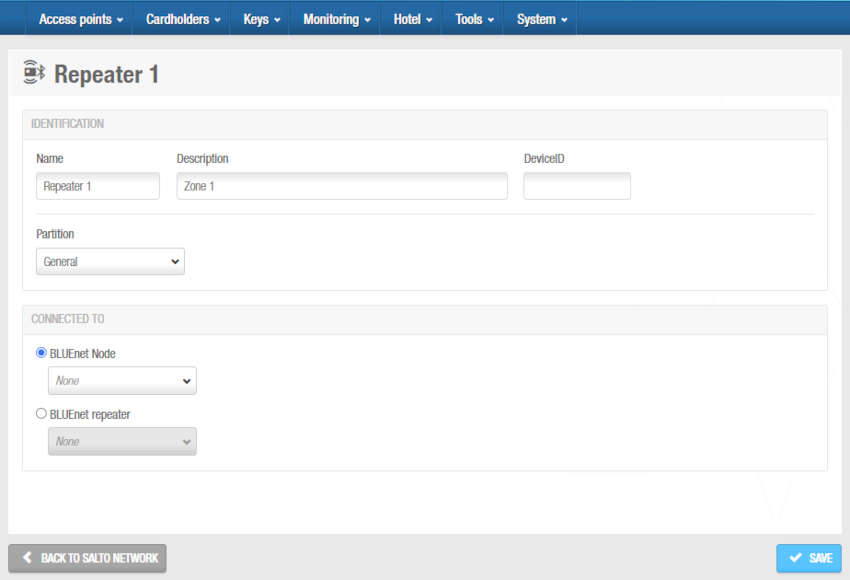 'Repeater (BLUEnet)' information screen
'Repeater (BLUEnet)' information screen
Type a name for the BLUEnet repeater in the Name field.
Type a description for the BLUEnet repeater in the Description field. For example, it can be used to describe where the BLUEnet repeater is located.
Type the device ID in the DeviceID field.
Select the relevant partition from the Partition drop-down list, if required. See Partitions for more information.
Note that the partitions functionality is license-dependent. See Registering and licensing Space for more information.
Select the BLUEnet node or other BLUEnet repeater to which you want to connect the BLUEnet repeater from the drop-down list in the Connected to panel. The default option is None.
Click Save. The BLUEnet access points and BLUEnet repeaters panels are displayed on the right side of the screen.
 Access points and repeaters panels - 'BLUEnet repeater' information screen
Access points and repeaters panels - 'BLUEnet repeater' information screen
- From the BLUEnet access points panel you can add (+) and delete (-) BLUEnet access points to be connected to this BLUEnet repeater.
When you click on the add button (+), the Add dialog box is displayed showing a list of BLUEnet access points only if you have already defined doors as BLUEnet access points by selecting the corresponding BLUEnet option in the Connection types panel on the Door or Room information screen. Select the access points to be added and save the changes. You can also connect BLUEnet access points to BLUEnet repeaters when you create an access point. You cannot add BLUEnet access points that already belong to another repeater/node.
To enable the delete (-) button, select the access point you want to delete.
- From the BLUEnet repeaters panel you can add (+) and delete (-) BLUEnet repeaters to be connected to this BLUEnet repeaters.
When you click on the add button (+), the Add dialog box is displayed showing a list of BLUEnet repeaters only if you have already added them to the system. Select the repeaters to be added and save the changes. You can also connect BLUEnet repeaters to BLUEnet repeaters. You cannot add BLUEnet repeaters that already belong to another repeater/node.
To enable the delete (-) button, select the repeater you want to delete.
- Click Back to Salto Network to return to the Salto Network screen.
Disclaimer
The information provided by Salto in the BLUEnet Wireless Infrastructure recommendations is intended as guidance and is for informational purposes only. Salto partners and customers are responsible for following the best practices set forth in this document when implementing and maintaining BLUEnet wireless systems within the Salto Space platform. In addition, partners are responsible for appropriately informing their customers about the content of this document and the limitations and waivers set forth therein.
Actual system performance may vary based on external factors including but not limited to interference from other wireless signals (including multiple Bluetooth devices), the stability of the network connection (including internet and power stability), physical barriers blocking the signal (including metal structures such as doors, furniture, appliances or other objects) or other environmental factors (including high radio noise, electromagnetic interference, etc.). These factors could contribute to signal degradation or connectivity issues, including but not limited to delayed or failed wireless updates and commands or wireless communications latency. Wireless reliability depends on the installation conditions including the number of locks installed per node, the distance between Salto gateways, nodes, and locks, and the operability of each gateway.
If locks are to be used for critical actions such as Lockdown, partners and customers must comply with the specific recommendations set forth in this document, including limiting the number of locks to 2 per node and installing a designated firmware version. This firmware update may impact battery life.
Given potential variability and unpredictability of these factors, Salto does not guarantee instantaneous communication between a command to lock or unlock doors and the physical lock on the doors. Activation can take several seconds and depends, among others, on the network.
Firmware or software updates may be required for proper operation. Customers are responsible for keeping their firmware and software versions up to date. Regular tests of the system are recommended to ensure proper operation. Important: Salto's system is not intended for use as a primary life-safety device. Wireless locks are intended to complement, not replace, other physical or procedural security measures.
All inquiries or requests for additional information should be submitted or directed to Salto.
 Back
Back
