Filtering data in Salto Network
Overview
You can filter Salto Network data by type, name, description, and IP address.
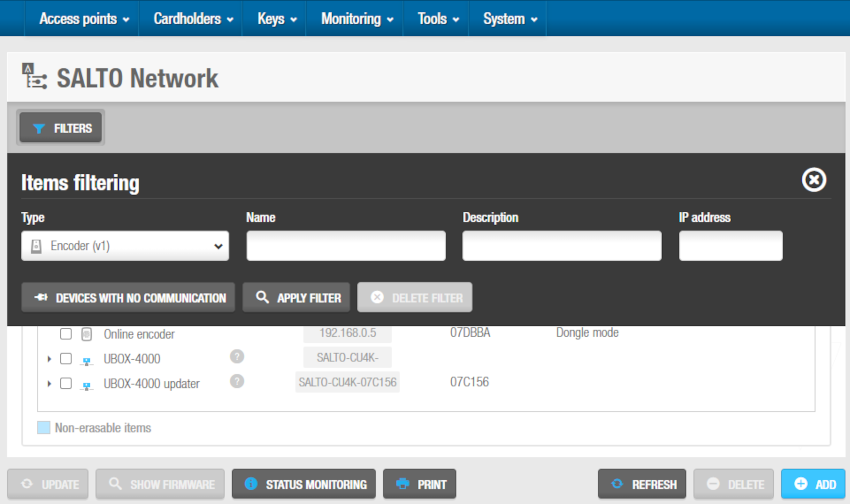 'Items filtering' dialog box
'Items filtering' dialog box
You can filter by the following item types:
Encoders:
- NCoder
- Encoder (Legacy)
Controllers:
- CU42E0 (Main)
- CU4200 (Auxiliary)
- CU4EB8 (Expansion Board)
- UBOX4000 (Updater)
- UBOX4000 (Auxiliary)
- GC7 (Gantner)
Wireless devices:
- Gateway (RFnet/BLUEnet)
- Node (RFnet)
- Node (BLUEnet)
- Repeater (BLUEnet)
Filtering Salto Network data
To filter the Salto Network data, do the following:
Select System > Salto Network. The Salto Network screen is displayed.
Click Filters. The Items filtering dialog box is displayed.
Select a pre-defined search term from the Type drop-down list.
Type the name of the item you want to search for in the Name field.
Type the description of the item you want to search for in the Description field.
You can type the IP address in the IP address field. The IP address field is only displayed for relevant search term types.
Click Apply filter. A filtered Salto Network list is displayed.
When a filter has been applied, it is displayed in light green on the Salto Network screen, next to the Filters button.
If you need to apply another filter, click Filters and select them.
If you have finished reviewing the filtered list or want to redefine the filter parameters, you can delete the applied filters by doing one of the following actions:
- Click on the cross icon of the applied filters from the Salto Network screen.
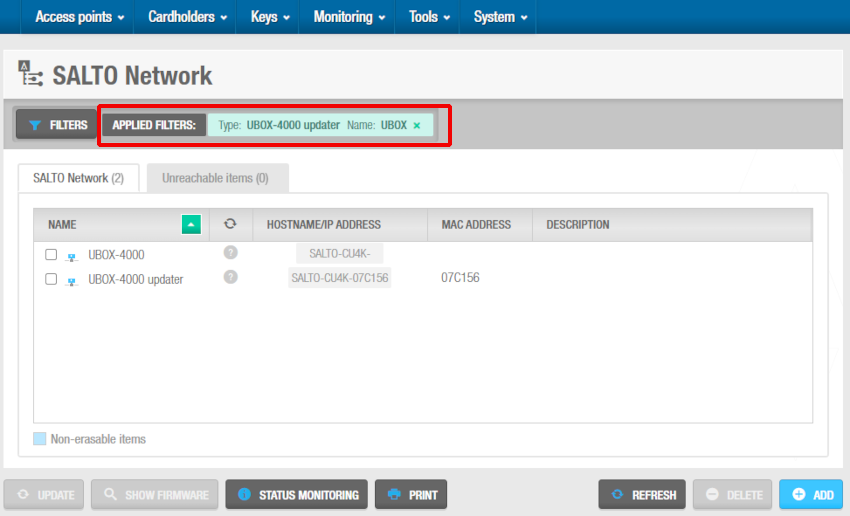 Click on the cross icon of the applied filters
Click on the cross icon of the applied filters
- Or click Delete filter from the Items filtering dialog box.
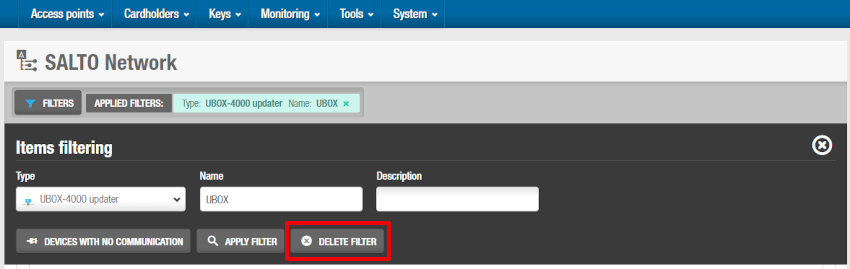 Click on the 'Delete filter' button on the 'Items filtering' dialog box
Click on the 'Delete filter' button on the 'Items filtering' dialog box
 Back
Back
