Lockdown monitoring in Space
Overview
A lockdown area is a defined area where all access points can be locked or unlocked in an emergency situation. See Lockdown areas for more information.
From the Lockdown monitoring option you can lock, unlock, etc., access points in an emergency situation. Go to Monitoring > Lockdown monitoring and select the checkbox next to a lockdown area to enable the emergency buttons (Close, Open, End) at the bottom left-hand side of the screen.
- Close button: locks all selected doors in the lockdown area to any user, visitor, or guest, regardless of their access permissions, until the end of the emergency.
- Open button: unlocks all selected doors in the lockdown area to any user, visitor, or guest, regardless of their access permissions, until the end of the emergency.
- End button: returns doors in the lockdown area to their normal working mode.
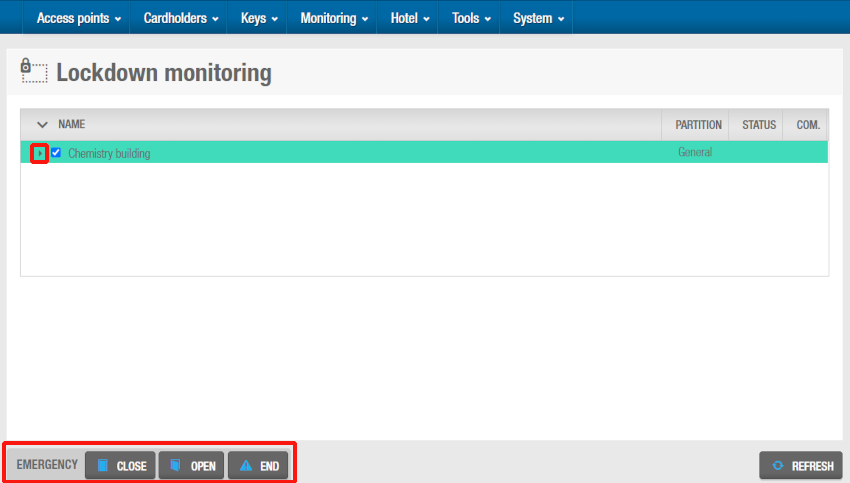 'Lockdown monitoring' screen
'Lockdown monitoring' screen
Click the Expand button next to a lockdown area to show the doors associated with that area.
Click the Collapse button next to a lockdown area to hide the doors.
You cannot use Lockdown monitoring in Space to unlock and lock offline doors in an emergency situation. However, if offline doors are fitted with AMOK locks, which have two readers, you can give users permissions to perform a manual lockdown. To do this, you must select the Set lockdown option on the User information screen. This means that users can enable and disable lockdown mode for the doors by presenting their key to the door's inside reader. You can also give users permissions to unlock both online and offline doors when they are in lockdown by selecting the Override lockdown checkbox on the User information screen in Space. See Key options for more information.
Disclaimer
The information provided by Salto above is intended as guidance and is for informational purposes only. Actual system performance may vary based on external factors including but not limited to interference from other wireless signals (including multiple Bluetooth devices), the stability of the network connection (including internet and power stability), physical barriers blocking the signal (including metal structures such as doors, furniture, appliances or other objects) or other environmental factors (including high radio noise, electromagnetic interference, etc.). These factors could contribute to signal degradation or connectivity issues, including but not limited to delayed or failed wireless updates and commands or wireless communications latency.
Wireless reliability depends on the installation conditions including the number of locks installed per node, the distance between Salto gateways, nodes, and locks, and the operability of each gateway.
When implementing and maintaining BLUEnet wireless systems within the Salto Space platform, Salto Partners and customers are responsible for following the best practices set forth in the "BLUEnet Wireless Infrastructure recommendations" document. Please contact Salto to obtain a copy.
If locks are to be used for critical actions such as Lockdown, partners and customers must comply with the specific recommendations set forth in the "BLUEnet Wireless Infrastructure recommendations" document, including limiting the number of locks to 2 per node and installing a designated firmware version. This firmware update may impact battery life.
Given potential variability and unpredictability of these factors, Salto does not guarantee instantaneous communication between a command to lock or unlock doors and the physical lock on the doors. Activation can take several seconds and depends, among others, on the network.
Firmware or software updates may be required for proper operation. Customers are responsible for keeping their firmware and software versions up to date. Regular tests of the system are recommended to ensure proper operation. Important: Salto's system is not intended for use as a primary life-safety device. Wireless locks are intended to complement, not replace, other physical or procedural security measures.
All inquiries or requests for additional information should be submitted or directed to Salto.
 Back
Back
