Canceling keys in Space
Overview
You can cancel a user's key at any time, for example, if a user loses their key. This means that the key can no longer be used to access the installation.
When you cancel a valid user key before it has expired, it is sent to the denylist by default. See Denylists for more information. However, keys that are canceled after they have expired are not sent to the denylist.
Canceling keys differs from deleting keys in that if you delete a key it removes all the access data from that physical key. You should cancel a key if you don't want the user to have access to your installation any more, but they haven't given you their physical key. Meanwhile, if the user has given you their physical key, you should delete the key so they no longer have access to your installation and the key can be reused for another user.
You can choose to select if user keys will be sent to the denylist when canceled. To activate this option, you must enable the MORE_THAN_64K_USERS advanced parameter in Space General options. See Advanced tab and Managing denylists for more information.
Canceling physical keys
To cancel a key, do the following:
Select Cardholders > Users. The Users screen is displayed.
Click the name of the user whose key you want to cancel. The User information screen is displayed.
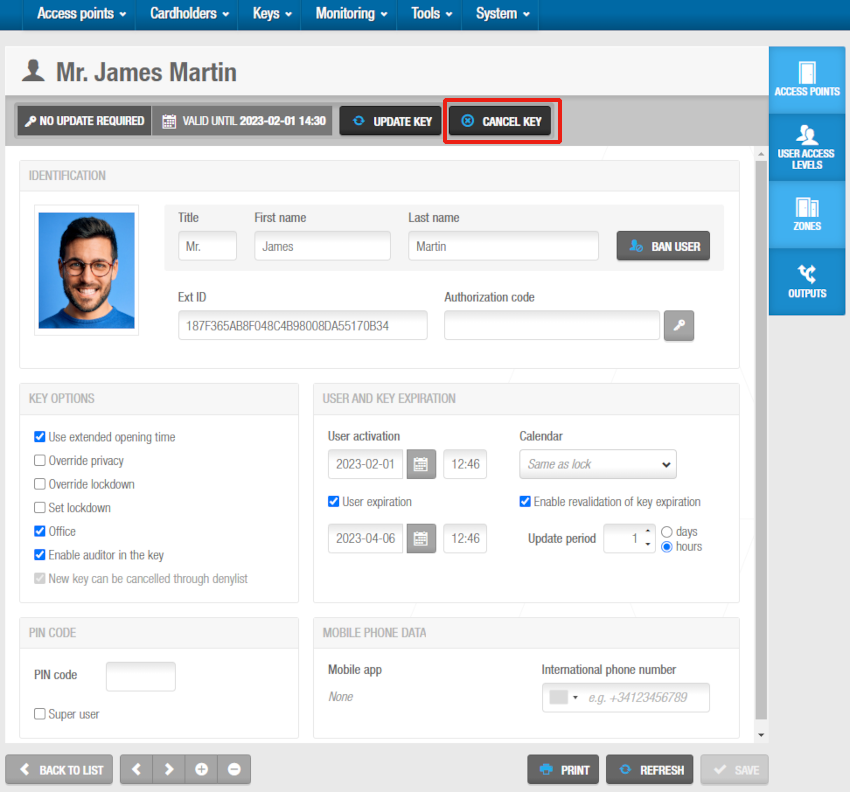 'Cancel key' button in 'User' information screen
'Cancel key' button in 'User' information screen
- Click Cancel key. A pop-up asking you to confirm that you want to cancel the key is displayed.
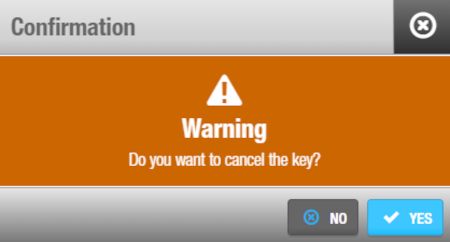 Warning pop-up that allows you to confirm the cancelation of the user key
Warning pop-up that allows you to confirm the cancelation of the user key
- Click Yes. The key is canceled.
Canceling digital keys
To cancel a digital key see Canceling physical keys since the process of how to cancel both types of keys is the same.
 Back
Back
