Wallet keys tab in Space General options
Overview
Wallet keys refer to digital keys that reside in the corresponding Wallet app on your mobile phone. By using NFC to communicate with electronic locks, the same technology used by contactless key fobs or keycards, they offer a fast and reliable digital key experience on Android and Apple devices.
You can select the following options from the Wallet keys tab:
- Transact: select only when integrating with the Transact system.
- Hospitality API (Salto): select when integrating with a Hospitality wallet key manager using the Hospitality API protocol (only Apple Wallet keys (iOS) supported).
The Hospitality API (Salto) option only supports Apple Wallet keys for hotel guest rooms. Physical cards and staff keys are not supported through this option.
By configuring these options, Space will be able to communicate with Transact and Hospitality API (Salto) environments, so they can be synchronized at all times. See Configuring Wallet keys settings in Space for more information on how to configure the SAM and issuing Wallet keys options.
Select System > General options > Wallet keys to view the tab.
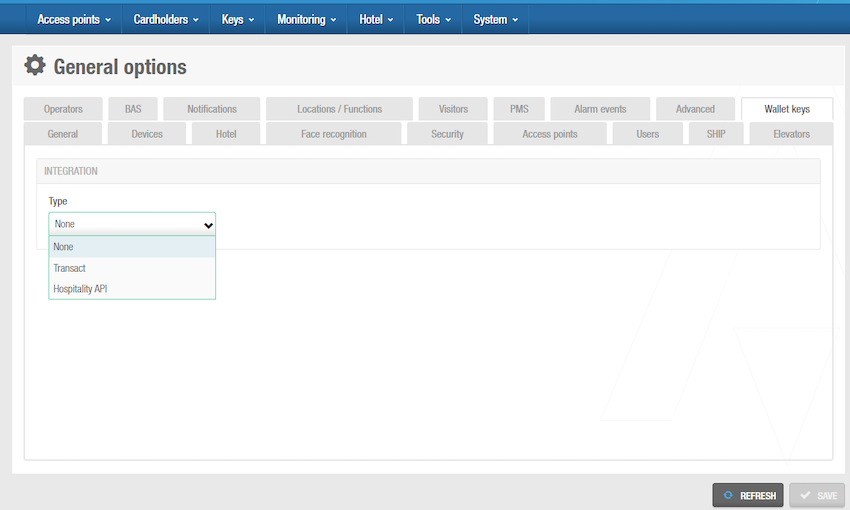 Screenshot showing some of the options available in the 'Wallet keys' tab
Screenshot showing some of the options available in the 'Wallet keys' tab
It is assumed that operators who configure Wallet keys settings are familiar with the technologies and associated terms mentioned in this section.
Transact
Transact communicates with Azure Event Grid to synchronize Space and Transact events, such as cloud events, user and key creation, etc. See Space server and Connectivity scheme for Space for more information.
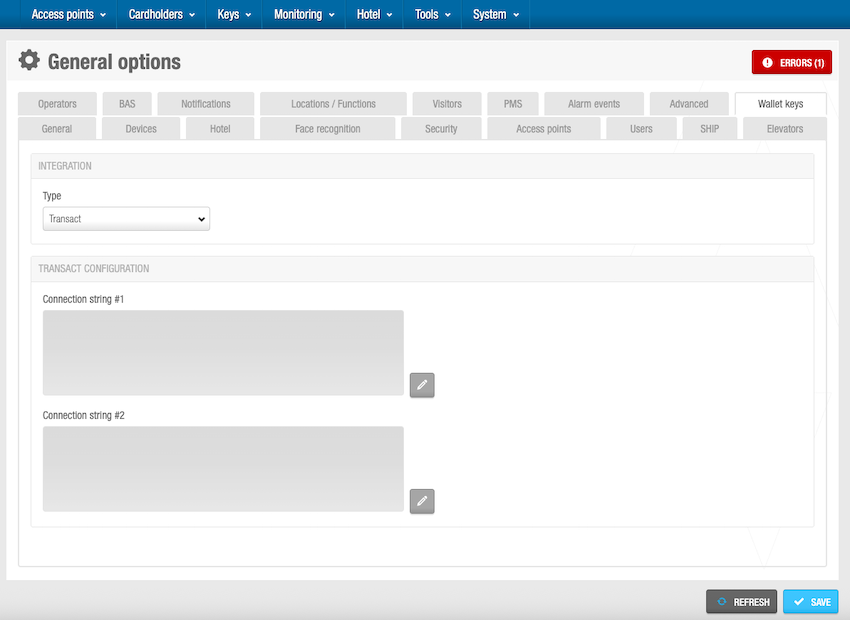 The 'Connection string' details are provided by Transact
The 'Connection string' details are provided by Transact
To configure the Transact settings, do the following:
Select System > General options > Wallet keys.
Select the Transact integration type from the drop-down list.
In the Transact configuration panel, click the pencil edit button. The Connection string configuration dialog box is displayed.
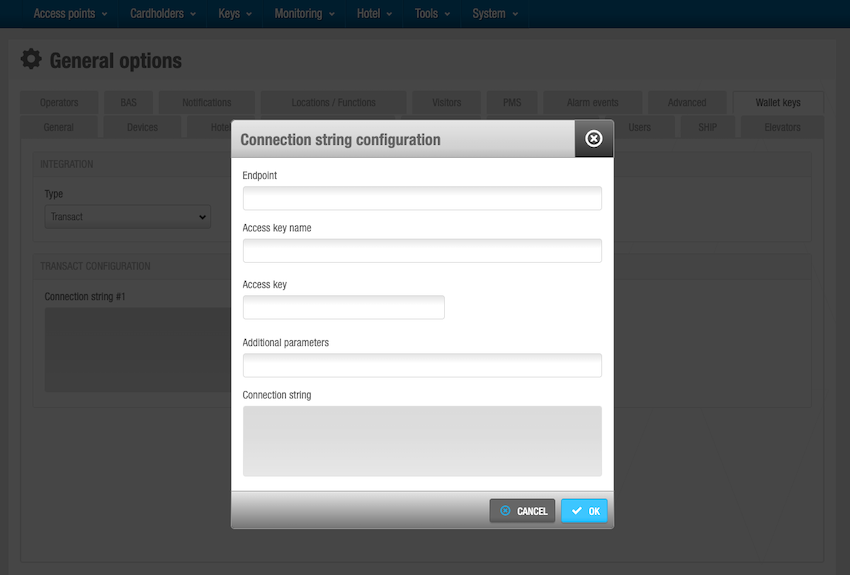 Connection string configuration dialog box
Connection string configuration dialog box
Fill every field in the Connection string configuration dialog box. This data is provided by Transact. Once all these details have been entered, a connection string is automatically generated.
Click OK.
Click Save. The Transact integration is now configured.
Hospitality API (Salto)
The Hospitality API (Salto) option is only used in Space hotel installations. See Hotels for information about hotel features in Space.
In this context, the Hospitality wallet key manager is the software that connects to Space via the Hospitality API to manage the guest's wallet key lifecycle.
Note that the Hotel and Hospitality API (Salto) functionalities are license-dependent. See Registering and licensing Space for more information or contact your Salto representative.
 Hospitality API integration settings
Hospitality API integration settings
To configure the Hospitality API (Salto) settings, do the following:
Select System > General options > Wallet keys.
Select the Hospitality API (Salto) integration type from the drop-down list.
In the API panel, click on Generate. The Authentication (API key) is automatically generated. This authentication key allows the connection between Space and the Hospitality wallet key manager. You must share this key with the Hospitality wallet key manager.
Configure the Hospitality API (Salto) API port from the Advanced tab in the ProAccess Space Configurator. You can find it on the same Space client on which Space has been installed. Communication with the Hospitality API relies on Transport Layer Security (TLS) meaning that a certificate is required. You can use either a self-signed TLS certificate or a CA-verified certificate. See the section on connectivity considerations for the Hospitality API for more details on this configuration.
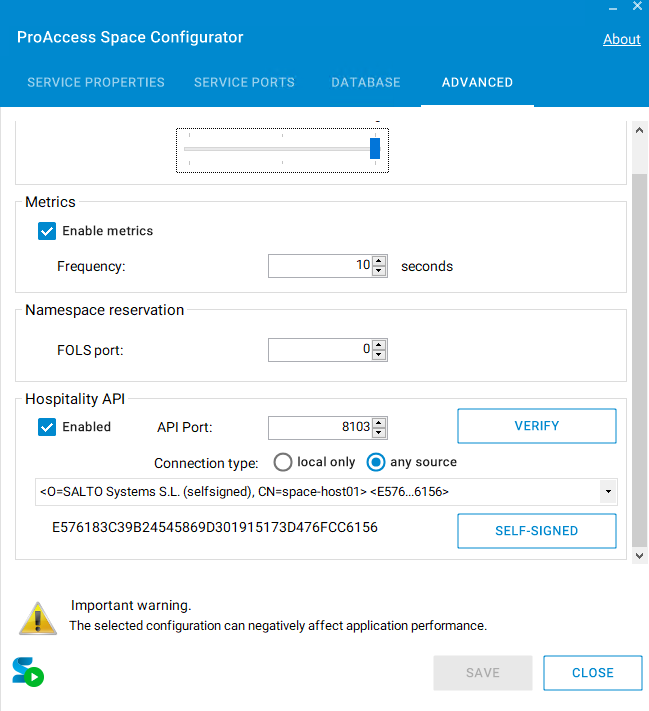 Configure the 'Hospitality API (Salto)' API port from the ProAccess Space Configurator
Configure the 'Hospitality API (Salto)' API port from the ProAccess Space Configurator
(Optional) Select the checkbox Enable in the WebHook panel of the Wallet keys tab in General options to activate it. You can use the webhook to receive notifications about changes affecting issued wallet keys. However, keep in mind that these notifications follow a best-effort approach, there is no guarantee they will work reliably in all scenarios.
Click Save.
Click the Test connection button to verify the WebHook data you have entered is correct, if you've enabled it.
In the WalletHub panel, enter the username and password. These details are provided by Salto. Get in touch with your Salto partner or usual Salto tech support contact to obtain these credentials.
Click Save.
Click the Test connection button to verify the WalletHub data you have entered is correct.
Once verified, click Activate. The endpoint is now ready for wallet key provisioning
 Back
Back