Limited occupancy areas in Space
Overview
In Space, a limited occupancy area is an area with a specified maximum number of permitted users. For example, if a parking lot contains 20 parking bays, the system counts the number of bays that are occupied. When 20 users have occupied the available parking bays, the next user will be denied access, even if they have a valid key.
Use the limited occupancy areas functionality in Space to designate the applicable area and to specify the number of permitted users. You can then use the Limited occupancy monitoring option to generate a list of individual user names within each limited occupancy area.
Note that the limited occupancy functionality is license-dependent. See Registering and licensing Space for more information.
Creating limited occupancy areas
To create a limited occupancy area, do the following:
- Select Access points > Limited occupancy areas. The Limited occupancy areas screen is displayed.
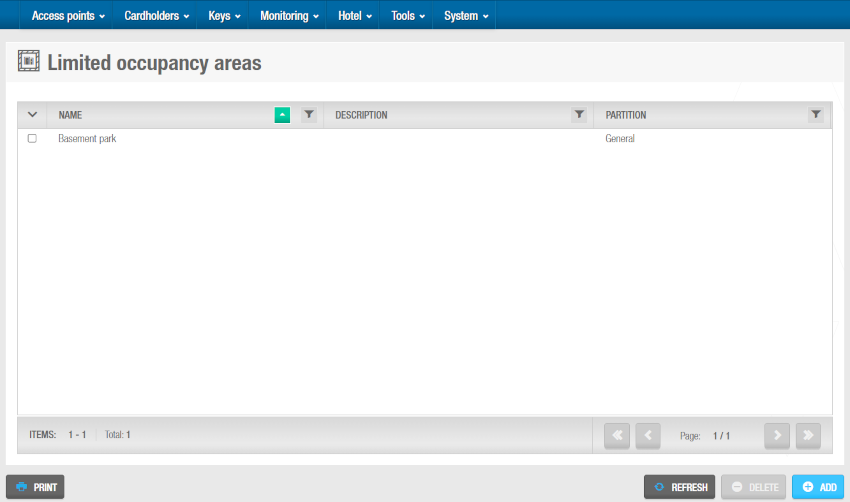 'Limited occupancy areas' screen
'Limited occupancy areas' screen
- Click Add. The Limited occupancy area information screen is displayed.
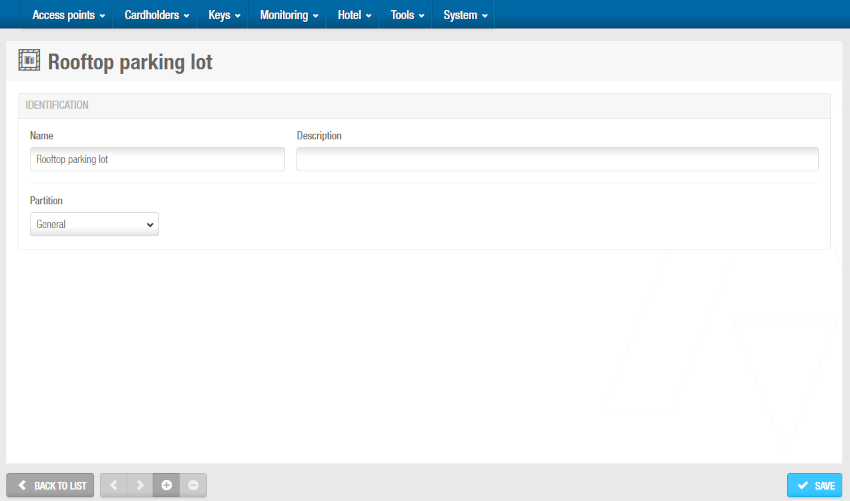 'Limited occupancy area' information screen
'Limited occupancy area' information screen
Type a name for the limited occupancy area in the Name field.
Type a description for the limited occupancy area in the Description field.
Click Save.
Associating limited occupancy areas
Once you have created a limited occupancy area, you must associate online access points and limited occupancy groups with that limited occupancy area. The following sections describe how to associate limited occupancy areas with the various entries.
Access points
To associate an access point with a limited occupancy area, follow the steps below:
Select Access points > Limited occupancy areas. The Limited occupancy areas screen is displayed.
Click the limited occupancy area that you want to associate with an access point. The Limited occupancy area information screen is displayed.
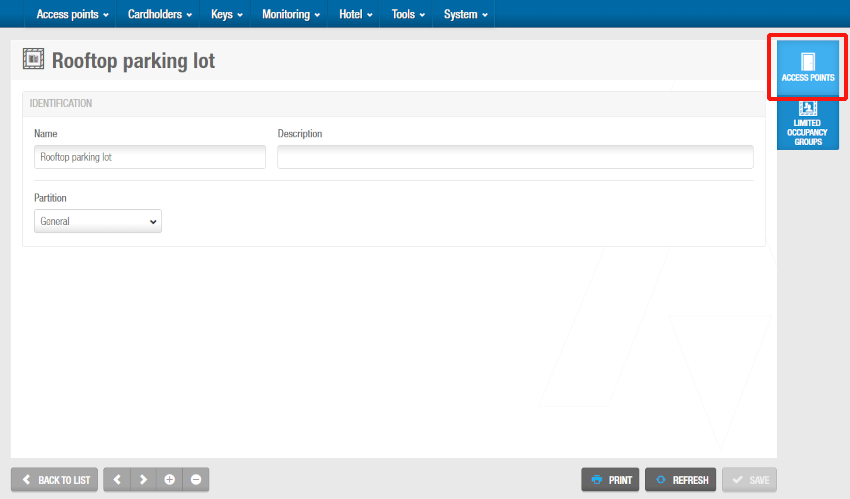 'Access points' button in the 'Limited occupancy area' information screen
'Access points' button in the 'Limited occupancy area' information screen
Click Access points in the sidebar. The Access points dialog box is displayed. Note that the dialog box will be blank if you have not yet associated an access point with this particular limited occupancy area.
Click Add. The Add dialog box, showing a list of access points, is displayed.
Select the required access point.
Click Save & close. The limited occupancy area is now associated with the access point.
Limited occupancy groups
A limited occupancy group is an easier way of grouping users who require access to a specified limited occupancy area rather than adding them one by one. A user can only belong to one group and this group can have access to multiple limited occupancy areas. See Limited occupancy groups for more information.
To associate a limited occupancy group with a limited occupancy area, follow the steps below:
Select Access points > Limited occupancy areas. The Limited occupancy areas screen is displayed.
Click the limited occupancy area that you want to associate with a limited occupancy group. The Limited occupancy area information screen is displayed.
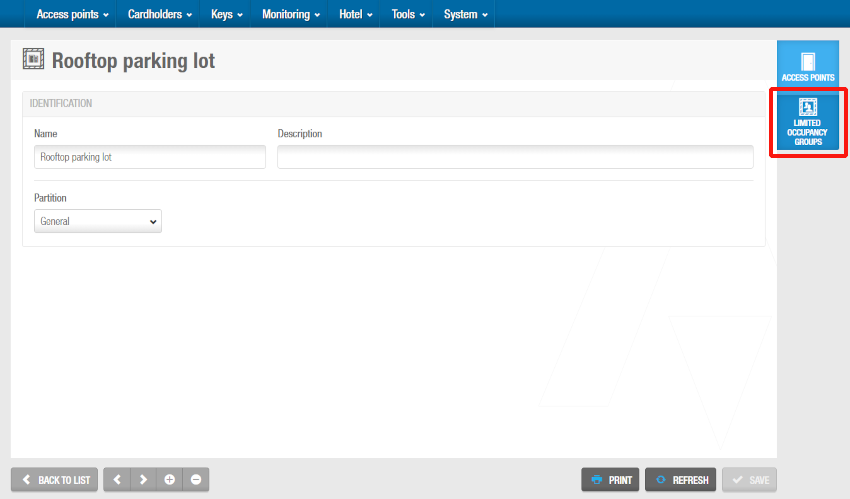 'Limited occupancy groups' button in the 'Limited occupancy area' information screen
'Limited occupancy groups' button in the 'Limited occupancy area' information screen
Click Limited occupancy groups in the sidebar. The Limited occupancy groups dialog box is displayed. Note that the dialog box will be blank if you have not yet associated a limited occupancy group with this particular limited occupancy area.
Click Add. The Add dialog box, showing a list of limited occupancy groups, is displayed.
Select the required limited occupancy group and the maximum allowed users.
Click Save & close. The limited occupancy area is now associated with the limited occupancy group.
 Back
Back