Energy saving devices in Space Discontinued
The Salto Universal Energy saving device (ESD) is discontinued as of December 31, 2025 and will be removed from the Salto portfolio in the future.
Schedule:
- Orders for new projects: Till December 31, 2025
- Extensions of existing projects: Till December 31, 2027
- Repairs and spare parts: Till December 31, 2030
- End of support: December 31, 2030
Recommended action: For new projects, we recommend using the Salto XS4 Sense system instead.
Overview
Energy saving devices (ESDs) are used to control the activation of electrical equipment in a specific area. They are more commonly used in hotel installations, specifically in hotel rooms. The Salto Universal ESD system, for example, allows hotels to optimize energy consumption by turning off lighting and adjusting climate control systems when guests are not in the room for long periods of time.
 Salto ESDs
Salto ESDs
For hotel installations, they are created automatically when you enable the Energy saving device checkbox within Associated devices in System > General options > Hotel.
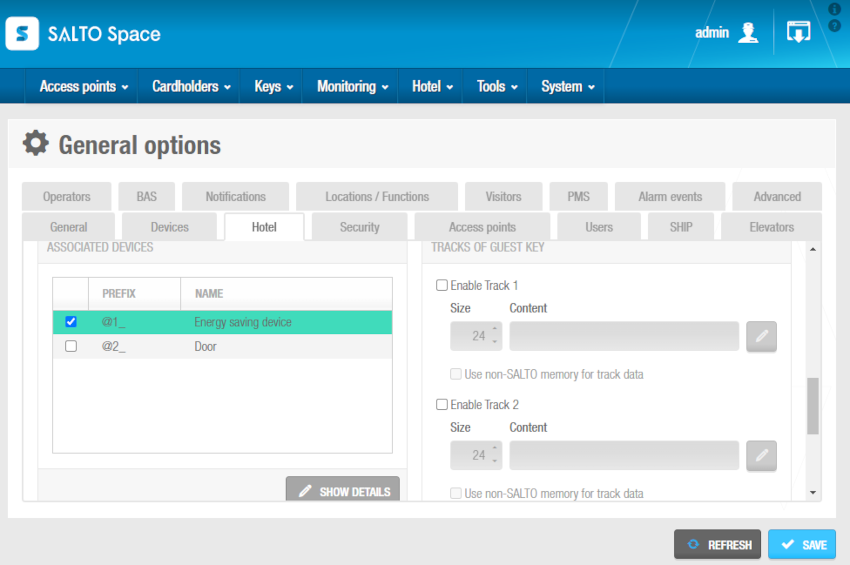 ESD checkbox in 'Hotel' tab
ESD checkbox in 'Hotel' tab
For non-hotel installations, you can manually create ESDs within the system. This is done by creating them as doors.
The ESD setup process includes two main steps:
The ESD_#1 and the ESD_#2 outputs are automatically generated by the system. They cannot be deleted. These outputs activate the relays for ESDs. If required, they can be set up to control access to different electrical systems in your installation. For example, the ESD_#1 output can be used to control access to electrical lights, and the ESD_#2 output can be used to control access to air conditioning (AC). Users must be associated with the ESD_#1 and the ESD_#2 outputs, as well as with the required ESD, in order to activate the ESD with their key.
When you activate an ESD, you must initialize it using a PPD. See Initializing rooms and ESDs for more information.
Creating energy saving devices
For non-hotel installations, the procedure for creating an ESD in the system is the same as for creating a door. However, only certain options on the Door information screen are applicable to ESDs.
To create an ESD, follow the steps below:
- Select Access points > Doors. The Doors screen is displayed.
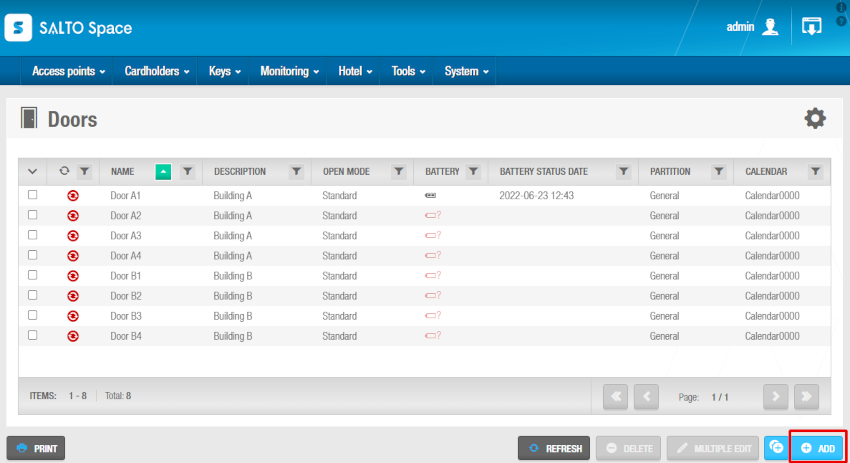 Doors screen
Doors screen
- Click Add. The Door information screen is displayed.
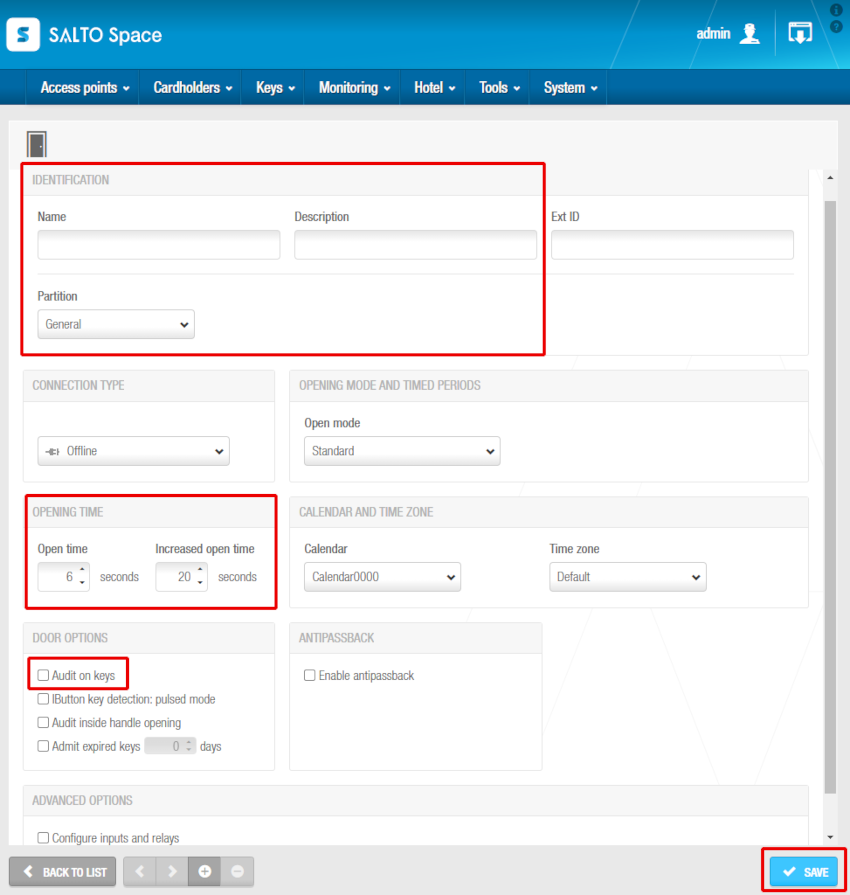 Door information screen
Door information screen
Type a name for the ESD in the Name field.
Type a description for the ESD in the Description field. For example, it can be used to describe where the ESD is located.
Select the relevant partition from the Partition drop-down list, if required. See Partitions for more information.
Note that the partitions functionality is license-dependent. See Registering and licensing Space for more information.
Select the required values in the Open time and Increased open time fields in the Opening Time panel. See Opening times for more information about these options.
Click Save.
If required, you can activate the Ext ID field that appears on the Door information screen by adding the SHOW_EXT_ID parameter on System > General options > Advanced. See Advanced tab for more information. The Ext ID field displays a unique identifier for the ESD, automatically generated by the system. You can amend this identifier if required.
Associating energy saving devices
You can associate ESDs with individual users or access levels.
Users
The procedure for associating an ESD with a user is the same as for associating a door with a user. See Users for more information and a description of the steps you should follow.
Access levels
The procedure for associating an ESD with an access level is the same as for associating a door with an access level. See Access levels for more information and a description of the steps you should follow.
Associating ESD_#1 and ESD_#2 outputs
You can associate the ESD_#1 and the ESD_#2 outputs with individual users or access levels.
Users
The procedure for associating a user with these outputs is the same as for other outputs. See Outputs or Users for more information and a description of the steps you should follow.
Access levels
The procedure for associating a user access level with the ESD_#1 and the ESD_#2 outputs is the same as for other outputs. See Outputs or Access levels for more information and a description of the steps you should follow.
If the ESDs are in a room or office, for example, it is recommended that you associate them with the same zone as the room or office door. This makes them easier to manage in the system. See Zones for more information about zones.
 Back
Back
