Visits history in Space
Introducción
The Visits history information screen shows the list of all the visitors created and managed in the system. With this audit history it's possible to check which specific visitor has been created or modified in Space, when their keys have been activated and when they have been deleted.
Note that the visitors functionality is license-dependent. See Registering, licensing and downloading Space for more information.
From this section you can see related information about each visitor. For example, who the host or person responsible for this visitor is, as well as any data configured in a General purpose field (GPF). See Visitor check-ins for more information.
To access the Visits history information screen select System > Visits history.
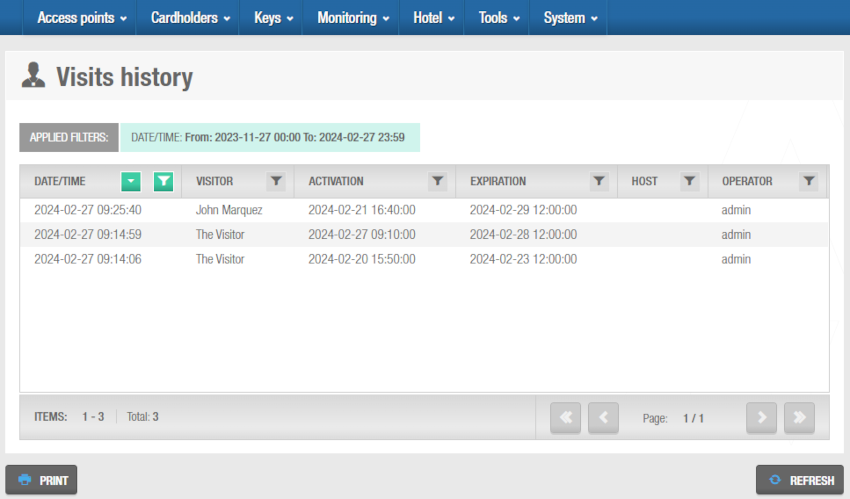 'Visits history' information screen
'Visits history' information screen
As with any other Space report, it's possible to filter and export this information.
Exporting visitor lists
You can select System > Visits history and click Print on the Visits history information screen to export the list to a specified file format. See Exporting data in Space for more information and a description of the steps you should follow.
Filtering visits data
You can filter the visits history data to display information about specific visitors.
See Visits history filters for more information.
To filter the visits history data, follow the steps below:
Select System > Visits history. The Visits history information screen is displayed.
Click the Funnel icon above the filter item. A search dialog box is displayed.
For example, if you want to filter by visitor, click the Funnel icon at the top of the Visitor column and type a name.
- Type your search term.
Or
Select a predefined search term from the drop-down list.
Or
Select a date range.
You can apply multiple filters. The applied filters are displayed, highlighted in green, at the top of your screen. You can click the Close icon on an applied filter to remove it. However, you cannot remove the Date/Time filter.
- Click the Search icon. A filtered visits list is displayed.
Visits history filters
You can apply the following filters:
| Icon | Descripción |
|---|---|
| Date/Time | Date and time when the visitor was registered. |
| Visitor | Name of the visitor who was registered. |
| Activation | When specific visitors were registered and assigned valid keys in the system. |
| Expiration | When the visitor's key expired. |
| Host | Name of the user defined as host for a specific visitor. |
| Operator | Name of the operator who created the visitor. |
| General purpose field | Depending on the general purpose field type, you can filter the visits history for each GPF with the desired information to be filtered. |
 Atrás
Atrás
