Configuring Legic settings in Space Descontinuado
Introducción
Legic technology has been discontinued and will be removed from the Salto portfolio in the future.
Schedule:
- Orders for new projects: Till December 31, 2025
- Extensions of existing projects: Till December 31, 2027
- Repairs and spare parts: Till December 31, 2030
- End of support: December 31, 2030
Recommended action: For new projects, use Mifare technology instead. Existing Legic projects should plan migration to Mifare before the end of support date.
These instructions refer to configuring Legic cards with the Encoder (Legacy) device. Legic cards are not supported by the newer NCoder device.
You can configure the settings for Legic technology from the SAM and issuing data tab.
This process involves:
- Entering the SAM card data using the Read SAM card button. Note that this step adds the SAM keys to Space.
- Entering the data for issuing Legic keys using the Issuing data tabs.
It is assumed that operators who configure Legic settings are familiar with the technologies and associated terms mentioned in this section.
Note that the key issuing functionality is license-dependent. See Registering and licensing Space for more information or contact your Salto representative.
Configuring Legic settings
Select System > SAM & Issuing options.
Select Legic Prime or Legic Advant as required in Active keys.
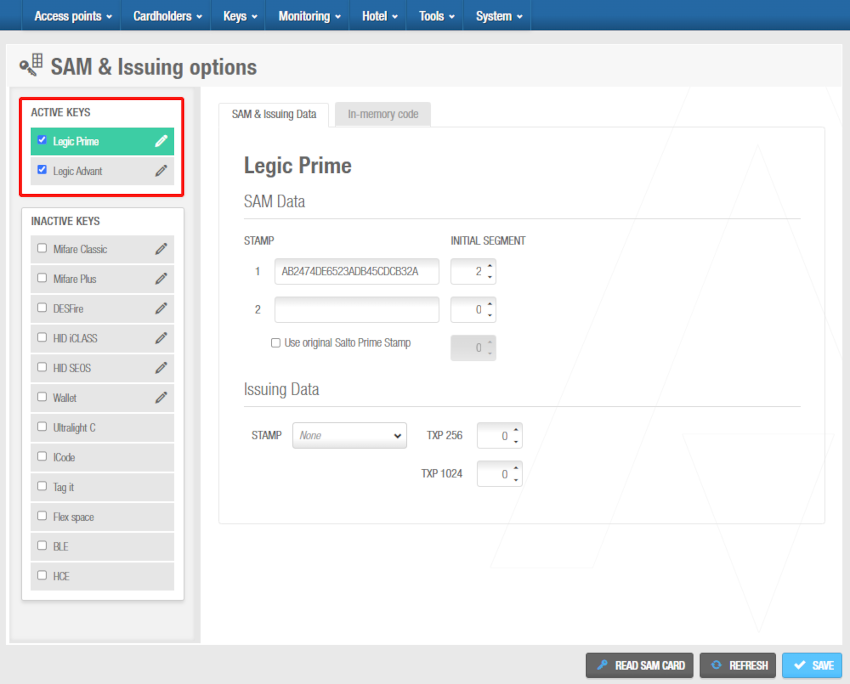 'Legic Prime' panel
'Legic Prime' panel
You should only activate the technology you are going to use in your installation.
- Ensure that the Supported keys option on the Encoder settings panel in the Settings screen is enabled so the encoder can recognize the SAM card technology. When you click Supported keys, a dialog box displays showing the encoder's active reading technologies.
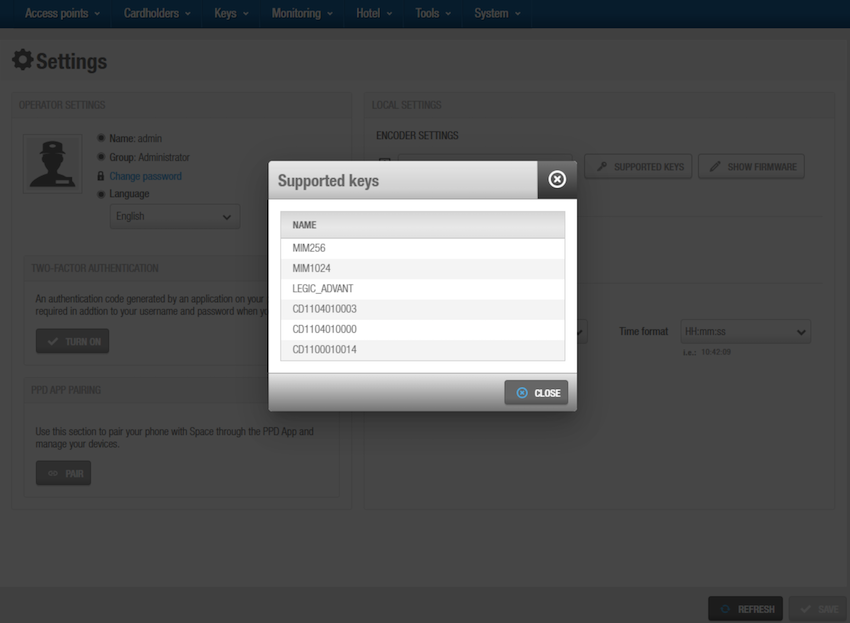 'Supported keys' dialog showing Legic Advant option
'Supported keys' dialog showing Legic Advant option
- Go back to the SAM & issuing options screen and click Read SAM card. A pop-up is displayed asking you to place the key on the encoder.
For Legic keys, clicking Read SAM card is mandatory. Unlike other technologies, the Legic SAM card provides configuration directly to both the encoder and the Legic chip itself during this process.
- Place the appropriate SAM card on the encoder when the LED light begins to flash. Once the SAM card is read, the configuration is saved in the system database and applied directly to the encoder.
For Legic technology, the SAM card reading process automatically configures the encoder. Unlike other technologies, there is no separate step to transfer keys to the encoder as this happens during the SAM card reading process.
The keys also need to be transferred to the access points by initializing them using a PPD or via online.
If you select Legic Prime, in the SAM & issuing data tab, type a stamp in field 1, under the SAM Data section.
Select the Use original Salto Prime Stamp checkbox if required. If you select this option, you must select the appropriate number in the Initial segment option for the stamp. Any Legic key supplied by Salto can be used with this option.
Repeat the process for required stamps in the Legic Advant panel. Select the appropriate option in the Active keys panel.
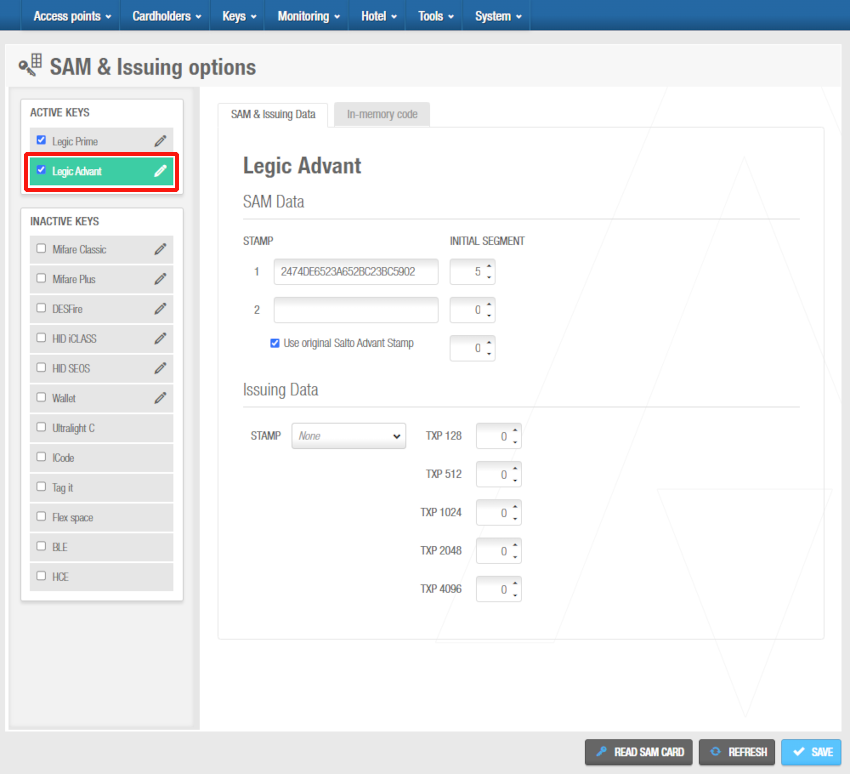 'Legic Advant' panel
'Legic Advant' panel
This defines the key types that can be used with the Salto locks, encoders, and readers. You should not select key types that are not used in your installation as this can slow the speed of the Salto readers. If you disable a key type, the Salto readers will not recognize it, even if they are compatible with the key type. You must use a PPD to update the Salto locks with these changes. See Updating locks for more information.
- Click Save. The SAM and issuing options screen is updated.
Once the stamps are inserted as explained above, if Legic Advant cards are to be issued, the size of application to be created must be defined on the Issuing Data section. This depends on the memory size of the cards to be used:
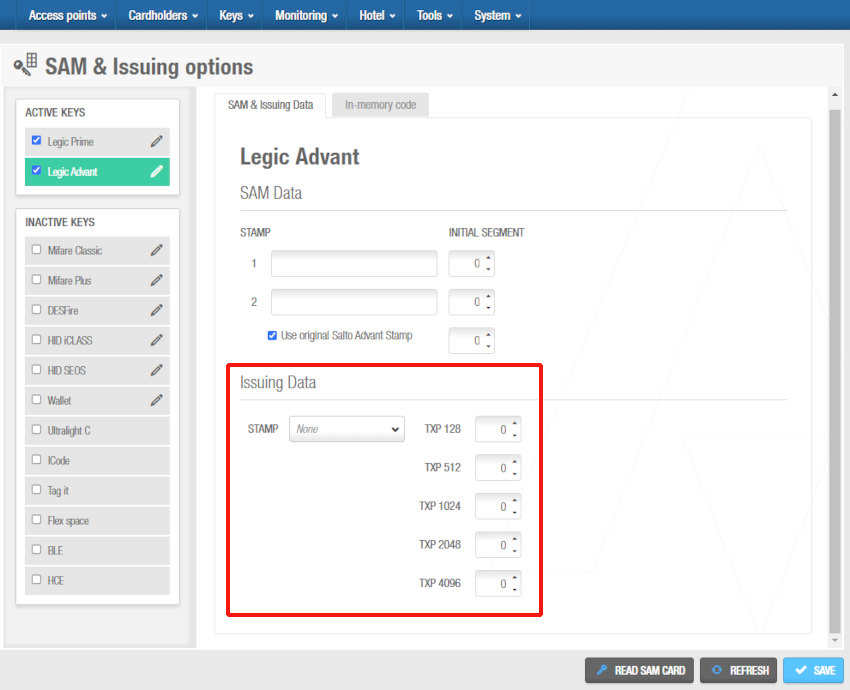 Issuing data - Legic Advant
Issuing data - Legic Advant
Bear in mind that Legic Advant cards cannot be issued with a standard Salto encoder. They must be used with the Wall Reader Design Legic (WRDG), connected to an online CU42E0 unit, and as part of the key auto-assignment process. An automatic key assignment to the corresponding user must be done when carrying out an auto-issuing process. Please check out the auto-assignment process in the Automatic key assignment section.
To be able to issue Legic cards, confirm the following minimum versions:
- Space software minimum version 5.1.
- WRDG minimum firmware version 01.02 (firmware file 0157).
Once confirmed, follow the steps below to SAM the WRDG:
Press the CLR while the TAMPER loop is out of its position. A 30 seconds time window will be opened to carry out the next steps.
Place the Legic SAM card on the WRDG. This will allow the wall reader to read and write information on the Legic Advant cards.
Place the Legic XAM card on the wall reader. This will allow the wall reader issue the necessary segments on the Legic Advant card.
Once the WRDG is SAMed, a non-assigned user card could be presented to the WRDG. The WRDG will blink blue during the auto-assignment process, showing afterwards green (access granted) or red (access rejected) signals, depending on the assigned user accesses.
Keeping the card on the wall reader until the process is over is crucial for a correct card auto-issuing and auto-assignment. The whole process can take around 10 seconds.
 Atrás
Atrás
