Advanced tab in Space General options
Introducción
You can enable advanced parameters in Space by using the Advanced tab. Advanced parameters are often required to be enabled to activate additional features in Space, such as the free assignment lockers option.
To enable an advanced parameter, follow the steps below:
- Select System > General options > Advanced.
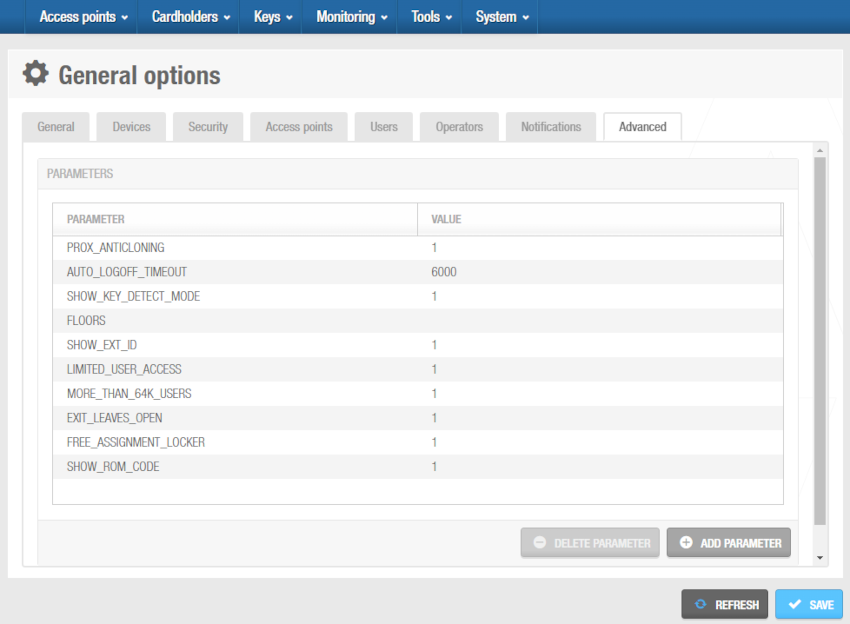 'Advanced' tab
'Advanced' tab
The Advanced tab shows a list of the enabled parameters. The advanced parameters are described in the Advanced parameter options section.
- Click the Add parameter button. The Add parameter dialog box, with a list of parameters, is displayed.
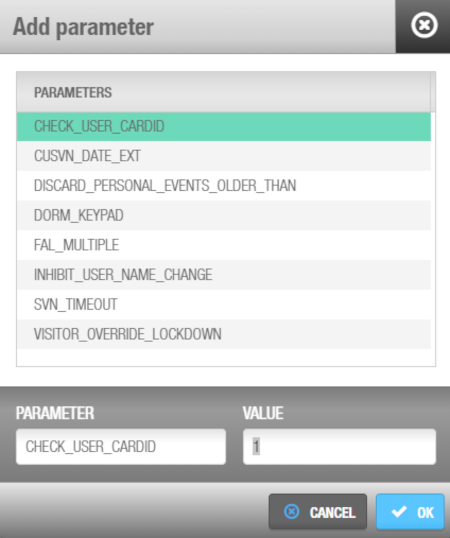 'Add parameter' dialog box
'Add parameter' dialog box
Double-click on the required parameter under the Parameters column. In general, the Value field '1' means the parameter is enabled. You can adjust the parameter value if required. See Advanced parameter options for more information.
Click OK. The advanced parameter has been added to the enabled parameters list.
The Value field uses predominantly a Boolean data type, having two values, denoted true = 1 and false = 0. However, in some cases, a different value will be required, such as DISCARD_PERSONAL_EVENTS_OLDER_THAN= 7 or AUTO_LOGOFF_TIMEOUT=120. See the Advanced parameter options table for more information about the values.
To remove an advanced parameter from the list, select the parameter and click Delete parameter.
If an advanced parameter you require is not displayed in the Add parameter dialog box, consult with your Salto technical support contact. The parameters shown are linked with your Salto product licensing. Your licensing options may need to be updated if you do not have access to all the required functionalities. See Registering and licensing Space for more information.
Advanced parameter options
| Advanced parameter | Descripción |
|---|---|
| AUTO_LOGOFF_TIMEOUT | Defines the automatic logout time. If set to a value different from zero, the application will automatically log you out of Space after the specified number of seconds of inactivity. Every opened window will be closed and any pending changes canceled. The default behavior is 120 seconds of inactivity. However, you can change this logout time by enabling the parameter and defining a value (in seconds) as appropriate. Example: AUTO_LOGOFF_TIMEOUT=60. This will automatically log off the current operator, irrespective of the window being currently open, after 1 minute of no activity. |
| CHECKIN_START_TIME | Allows you to define a start time for guest keys. This means you can encode a guest's key at check-in but specify the exact time from which it can be used. When you enable this parameter, a Start date time field is displayed on the Hotel check-in screen in Space. Also, the Default room start time field is added to the Hotel tab in General options. It is used to control the default start date time in Space. Note that these fields are also displayed when you select the Enable access to zones before room start time checkbox on the Hotel tab. See Adding check-in information and Hotel tab for more information. Example: CHECKIN_START_TIME=1. This will display the Start date time parameter and make it editable within the check-in form. |
| CHECK_USER_CARDID | Activates additional system checks that are performed when the encoder is used to encode new keys for users. When enabled, the system verifies that the user has a valid card serial number (CSN) and that it corresponds to the CSN on the key being encoded. The system checks whether the database profile of the selected cardholder has been previously initialized with a valid CSN. If the CSN is null or empty, then the card edition process is aborted. In addition, the system checks whether the cardholder's CSN matches the CSN of the presented card at the encoder. If both CSNs do not match, the encoder operation is canceled meaning that it is not allowed to encode a card that does not belong to the cardholder. Example: CHECK_USER_CARDID=1 |
| CUSVN_DATE_EXT | Allows you to specify whether keys that are presented to wall readers connected to CUs are revalidated as normal even if the CUs are offline. When you enable this parameter, an Extended expiration (offline) checkbox is displayed on the information screen for online IP (CU50xx) and online IP (CU42xx) doors in Space. See Connection types for more information about connection types. A CUSVN automatic date extension field is also displayed on the Devices tab in General options. This allows you to adjust the time parameters for the option. When enabled, the corresponding SVN-CU will automatically extend expired keys even when communication with the software is lost. Example: CUSVN_DATE_EXT=1 |
| DISCARD_PERSONAL_EVENTS_OLDER_THAN | Allows you to set system restrictions on the collection of audit trail data. This can be done for the purposes of privacy. You must define this value in days. There is no limit on the number of days you can enter. For example, DISCARD_PERSONAL_EVENTS_OLDER_THAN=7 means that personal audit trail events (such as openings, discards, etc.) older than seven days will neither be collected from the locks nor displayed in the audit trail. If you set the value to 0, the parameter is not enabled and no filtering is applied. |
| DORM_KEYPAD | Allows you to specify whether user keys automatically update lock keypads with changes to the keypad code when the key is presented to the lock. When you enable this parameter, a Dormitory door panel is displayed on the User information screen in Space. When a door's keypad code is changed, this new code is updated in the key of the cardholder to whom the door has been assigned, and when the user enters the door, the new keypad code is updated at the door. See Dormitory door for more information. Example: DORM_KEYPAD=1. In this example, user keys will be able to update the keypad code of locks. |
| EXIT_LEAVES_OPEN | Activates the Exit leaves open mode for rooms and suites, and adds the Exit leaves open option to the opening mode options on the Door information screen in Space. This parameter makes hotel rooms work in "Exit leaves open" mode. When enabled, this new opening mode can be selected for doors. If the parameter is deactivated, all doors whose opening mode was "Exit leaves open" change to "Standard" mode. See Opening modes and timed periods for more information about opening modes. Example: EXIT_LEAVES_OPEN=1 |
| FAL_MULTIPLE | Enables additional locker zone options that allow you to specify whether users can access lockers within two different free assignment zones using the same key. When you enable this parameter, Group#1 and Group#2 options are displayed on the Zone information screen in Space. You can select these options when the zone has been defined as a free assignment zone. This parameter indicates whether more than one locker (in free assignment mode) can be captured by keys: if false (FAL_MULTIPLE=0) then only one locker is allowed to be captured; if true (FAL_MULTIPLE=1), then several lockers may be captured (currently the maximum is 2). Note that this parameter is only taken into consideration when FREE_ASSIGNMENT_LOCKER (below) is enabled. See Configuring zones for more information. |
| FREE_ASSIGNMENT_LOCKER | Enables the free assignment locker option, which allows users to choose any locker within a zone (rather than a pre-assigned locker). When you enable this parameter, an Is free assignment locker checkbox is displayed on the Locker information screen in Space. If set to zero, then management of free assignment lockers is not allowed; conversely, if different from zero, then the free assignment locker feature is activated. See Free assignment zones for more information. Example: FREE_ASSIGNMENT_LOCKER=0 |
| INHIBIT_USER_NAME_CHANGE | Activates system restrictions for user names. When this parameter is enabled, you cannot amend a user's name in the Title, First name, and Last name fields on the User information screen in Space if you have assigned them a key at any point. This prevents software operators from modifying the name of those cardholders that have had a key assigned at some point in time. If you need to change a user name, for example, you must delete the existing user and create a new user profile for them. This ensures that the audit trail data for users is accurate. Note that when the parameter is enabled, you can amend a user's name if they have never been assigned a key. Example: INHIBIT_USER_NAME_CHANGE=1 |
| LIMITED_USER_ACCESS | Allows you to specify the number of individual users who can be granted access to a particular door. This restriction allows you to impose a limit on the amount of cardholders accessing a given door (for example, no more than 4 users may access the bedroom). Note that this restriction only applies to users who are assigned permissions directly to the door on their individual cardholder profile. It does not apply to users in a user access level associated with the door, or users who have access to a zone with which the door is associated. When you enable this parameter, a Limit user access field is displayed on the Door information screen in Space. See Door options for more information. Example: LIMITED_USER_ACCESS=1 |
| MORE_THAN_64K_USERS | See Cancelling keys for more information. If enabled, the maximum number of editable cards will be increased from 65,535 to 4 million. However, this parameter does not affect the maximum number of denylistable cards, which remains at 65,535. Allows you to specify whether user, visitor, and guest keys are sent to the denylist when canceled. When this parameter is enabled, a New key can be canceled through denylist checkbox is displayed on the User information screen in Space. See Canceling keys for more information. A Visitors keys are cancellable through denylist checkbox is also displayed on the Visitors tab in General options. See Visitor tab for more information. Example: MORE_THAN_64K_USERS=0. This will make Space capable of issuing up to 65535 cards (default configuration). |
| PROX_ANTICLONING | Controls the display of proximity card data. When you enable this parameter, data written in proximity cards is mixed with key ROM codes. A zero value makes the data written in proximity cards not to be mixed with the card ROM code, whereas a value different from 0 will make the data written in proximity cards to be mixed with the card ROM code. Example: PROX_ANTICLONING=1. In this example the data written in proximity cards will be mixed with the card ROM code. |
| SHOW_DOOR_FAR_OPENING | Allows you to enable doors to work in far opening mode with mobile keys using JustIN Mobile Bluetooth LE. When enabled, this parameter makes the far opening functionality available for configuration in the Salto Network node configuration. This setting controls the Bluetooth detection range for mobile key authentication: near opening (immediate proximity, <50cm) or far opening (extended range, typically up to several meters). The JustIN Mobile application uses this configuration along with signal strength calculations to determine which reader to connect to when multiple readers are in range. Note: Users must still actively present and use their mobile device to wake up the lock for near opening, where necessary. A zero value will disable this feature and, conversely, a non-zero value will enable it. Example: SHOW_DOOR_FAR_OPENING=1. In this example, it will be possible to enable far openings for mobile keys within the network configuration. |
| SHOW_EXT_ID | Controls the display of the Ext ID field. When you enable this parameter, the Ext ID field is added to several screens in Space, such as the User and Door information screens. The content of the ExtID field used in synchronization will be shown in the user profiles. See Automatic CSV file synchronization and Automatic database table synchronization for more information. The Ext ID field is used for CSV file synchronization and database table synchronization. Example: SHOW_EXT_ID=1. In this case, the ExtID filed will be shown in users' forms. |
| SHOW_KEY_DETECT_MODE | Allows you to define whether key detection is done in pulsed mode (instead of continuous) for locks with IButton readers. When you enable this parameter, an IButton key detection: pulsed mode checkbox is displayed on the Door, Room, and Locker information screens. This parameter allows you to specify the detect mode of escutcheon readers (either pulsed or non-pulsed). Note that this is only meaningful for escutcheons with i-button readers. See Door options for more information. This option is only compatible with PPDs that have firmware version 1.02 or higher. Example: SHOW_KEY_DETECT_MODE=0.In this example, it will not be possible to specify key detection mode within doors' forms. |
| SHOW_ROM_CODE | Controls the display of ROM codes. When you enable this parameter, the ROM codes of user keys are displayed when you read keys or export audit trail data. This parameter indicates whether the ROM code of the cards assigned to users is shown when exporting audit trail information into a CSV file. If set to 0, no ROM code is written in the export file; conversely, if different from zero, the ROM code assigned to the user will be shown in the audit trail export file. Example: SHOW_ROM_CODE=0. In this case, no ROM code data is written on the audit trail export file. |
| SUBSUITE_OFFICE | Governs the opening mode of subsuite doors. If enabled, subsuite doors may be set to office mode; if disabled, subsuite doors will work in standard mode. |
| SUBSUITE_OFFICE_GUEST | Allows guest keys to be used to activate Office mode for doors in subsuites (if the guest has been granted access to the suite). This parameter allows suite hotel guests to leave subsuite doors in office mode (provided that the SUBSUITE_OFFICE advanced parameter is enabled). If enabled, suite guests may be allowed to put subsuite doors in office mode; if disabled, suite guests will not be allowed to leave subsuite doors in office mode. See Opening modes and Timed periods for more information about opening modes. Example: SUBSUITE_OFFICE=1. In this case, subsuite doors can be put in office mode. |
| SVN_TIMEOUT | Defines the length of time (in milliseconds) before a device times out when a key is presented for updating (for example, on a wall reader connected to a CU or on an SVN-Flex enabled lock). When a key is presented to a reader for updating, a request is sent to Space asking for the most recent data to be written to the key. If the device times out before a response is received from Space, the key update is not performed. This parameter applies to both controllers (CUs) and SVN-Flex-enabled locks, as both use the same command process to request key updates from the software. The default value is 2,000 milliseconds (2 seconds), but can be increased if network communication is slow due to factors such as slow database server machines, high network traffic, or narrow bandwidth. Example: SVN_TIMEOUT=3000 would increase the timeout to 3 seconds. |
| VISITOR_OVERRIDE_LOCKDOWN | If enabled it is possible to grant the Override lockdown functionality to visitors at check-in time. See also the section on key options for more information on override lockdown. Example: VISITOR_OVERRIDE_LOCKDOWN=1 |
 Atrás
Atrás
