How to sign in to Homelok
Where to sign in
You can find the sign-in page for Salto Homelok at homelok.saltosystems.com
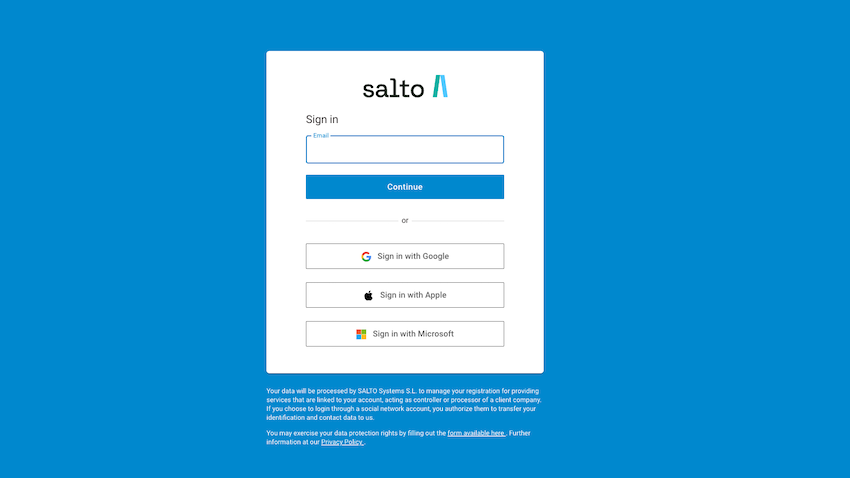 Salto Homelok sign in screen
Salto Homelok sign in screen
Note that if you are assigned a management role like property manager or owner, you will receive an email with instructions on how to sign in to Homelok.
A keyholder with no management permissions will only receive an email if they have been assigned an app key by a manager. These key notification emails are for informative purposes only.
How to sign in
Salto Homelok supports the following ways to sign-in:
Each way is described in more detail below.
The process is the same whether you're signing in to either Homelok web or Homelok app. However, to sign in to the app, you first need to download it from the corresponding app store.
If a property or unit manager assigns you a management role in Homelok, enabling you to manage resources in your installation or unit, you'll receive an email notification like the one below.
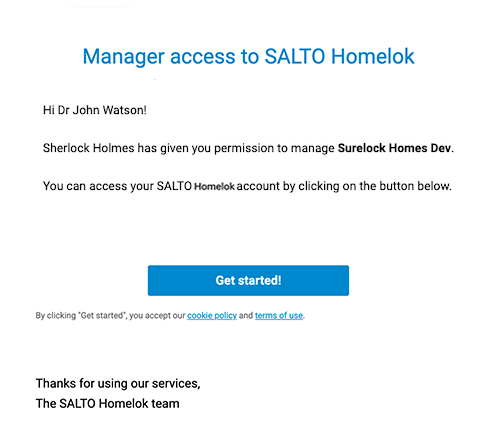 Example of an email indicating manager access
Example of an email indicating manager access
Once you receive this notification, you can start to sign in to the application by using the Get started! button in the email.
The following processes also apply to any subsequent sign-ins. This could also include a sign-in which is required because a manager has assigned you an app key, for example. That's to say, not only managers use this sign-in process.
Passwordless sign-in
A passwordless sign-in means you don't have to remember a single, long-lived password every time you want to sign in. There are 2 ways of signing in using the passwordless method:
- Using the magic link
- Using a randomly-generated code
Magic link
If you sign in using only your email address, you'll receive a 'magic link' in your inbox which you can use to access Nebula. To receive the magic link, do the following:
- Enter your email at homelok.saltosystems.com
- Select Continue
- Check your inbox
- Select the Sign in button in the email to access Homelok
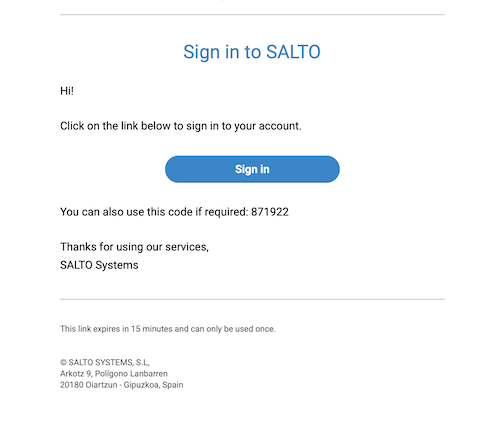 If you use the magic link, click on the 'Sign in' button to access Homelok
If you use the magic link, click on the 'Sign in' button to access Homelok
The magic link you receive in your email is valid for 15 minutes and can only be used once.
Code
As an alternative to using the magic link, you can also enter a code for the same purpose. This code is sent in the same email that contains the magic link. To use it, select the Use the code instead option, once you've entered your email, and Continue.
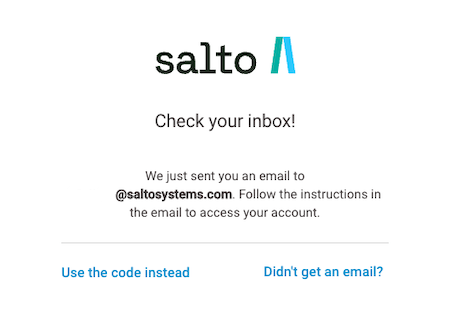 As an alternative to the magic link option, you can also enter a code
As an alternative to the magic link option, you can also enter a code
This might be useful for an installer of Salto hardware, for example, who may be accessing Homelok on a tablet while configuring devices using a phone which has the Nebula app installed.
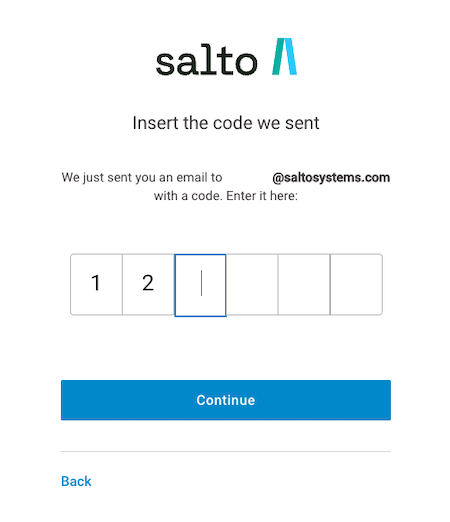 Enter the code that's sent to your email address
Enter the code that's sent to your email address
Sign in with Google
You can use your Google account to sign in to Homelok. To access the application using a Google account, you must first ensure that you have a user profile created in Homelok. You must also ensure that the email address you use with your Google account is the same as the one you're using to access Homelok.
Sign in with Apple
You can use your Apple account to sign in to Homelok. This means you can use Face ID or Touch ID to sign in. You can also manually enter your Apple ID and password if required.
Sign in with Microsoft
You can use your Microsoft account to sign in to Homelok. Azure Active Directory (Azure AD) is Microsoft's cloud-based identity and access management service which allows Microsoft users who use domains such as @live.com, @outlook.com, @msn.com, etc., to sign in and access resources in SaaS applications. The first time you enter your Microsoft email and password, you must allow Homelok to use your Microsoft account. Once you have allowed Homelok to use your account, this screen no longer appears on future sign-ins.
Troubleshooting
If you didn't receive an email, select Didn't get an email? and check the following:
- Your email provider may be taking longer than expected. Wait a couple of minutes and refresh your inbox.
- Check your Spam folder. Your email client may be sending these emails to Spam by accident.
- Check you entered the correct email address. In case you made a mistake, you can re-enter your email by selecting Re-enter your email and try again.
Keyholders with no management permissions will only receive an email if they have been assigned a key by a manager.
See also the section on frequently asked questions for keyholders for more information.
 Back
Back
