Deleting an installation in Homelok
Overview
Only users with the role of owner can delete an installation.
Deleting an installation means permanently removing all elements of the installation (users, devices, units, etc.). Be careful before you delete an installation as once it has been deleted you cannot recover any of the access control elements, including the activity, that belong to the installation.
You cannot delete an installation that contains previously configured devices, like electronic locks or gateways. If your installation contains configured devices, you must first reset those devices with the Nebula app in situ before continuing.
Once you delete your installation you will no longer be able to access it. The installation's users and their access will also be deleted meaning that users will no longer be able to use their keys to unlock doors belonging to the installation. You will no longer be able to view the installation's activity and the correct functioning of devices may also be affected.
Deleting an installation
If you have access to multiple installations, ensure you are located in the correct one before deleting it.
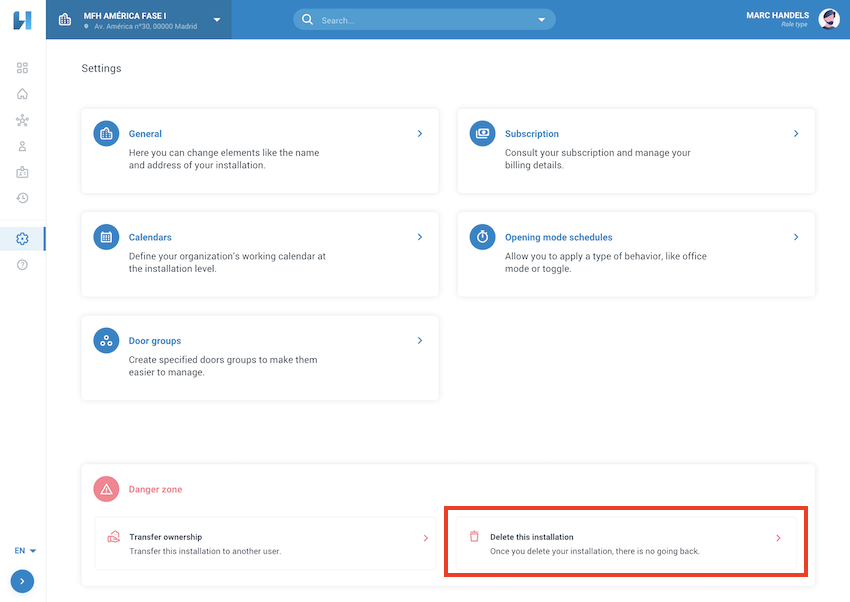 Only users with the owner role can delete an installation
Only users with the owner role can delete an installation
Go to Settings > Danger zone and select Delete this installation.
Read the warnings.
To verify that you're deleting the correct installation, type the name of the installation you want to delete.
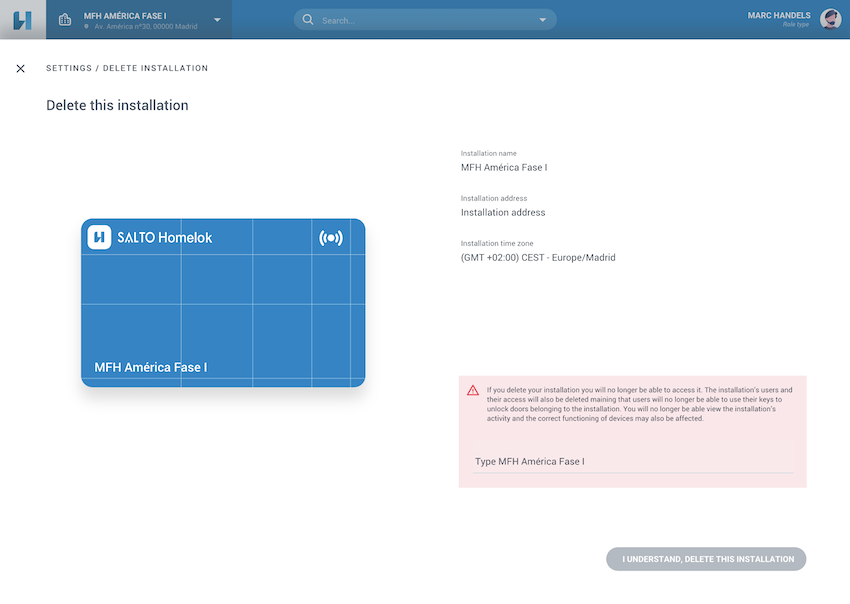 Make sure you read carefully the warnings before deleting an installation
Make sure you read carefully the warnings before deleting an installation
Click I understand, delete this installation.
Subscriptions
If you have an existing subscription, this will automatically be canceled when you delete your installation.
Check with your Salto certified installer for more information and see also the section on subscriptions.
 Back
Back
