User access in Homelok
Overview
Once you've added the user's details, you can indicate the access you want to give them using the New access button.
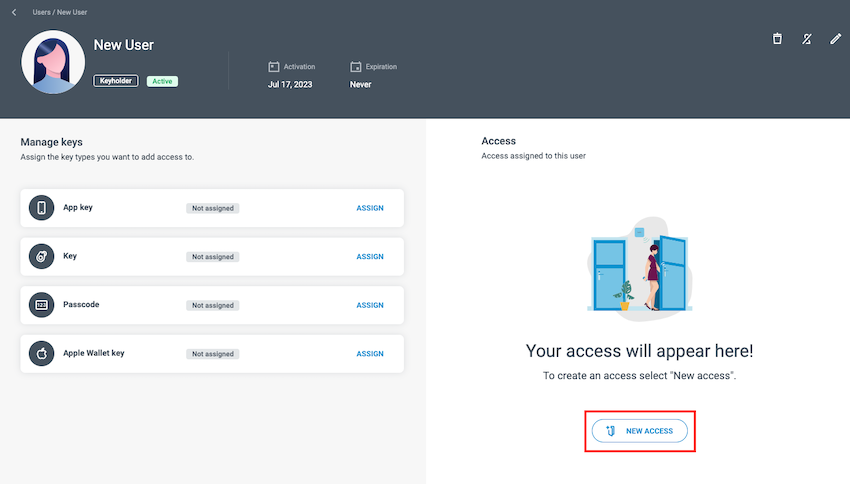 Use the 'New access' button to assign access to a newly-created user
Use the 'New access' button to assign access to a newly-created user
You can give users access to multiple doors and also limit the times they have access to those doors using the Schedule option available in the Access section.
You must first create the access and the doors it includes in the Access section before you can assign that specific access to a user. You can assign multiple sets of access to users.
Assigning access
You can search for existing sets of access in the All access available column. To assign a user access, select the access in the left column and use the arrow to move it to the Access assigned to this user section.
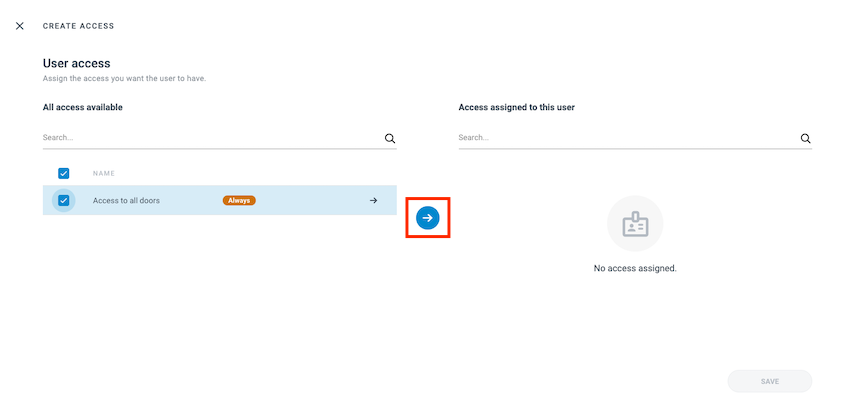 Use the arrow to assign a previously created access to a user
Use the arrow to assign a previously created access to a user
Unless a custom schedule has been added previously, access is valid for 24 hours a day, seven days a week. If a schedule has been previously set up when the access was created, this information will display when you click on the name of the access. You can adjust the schedule in the Access section if required.
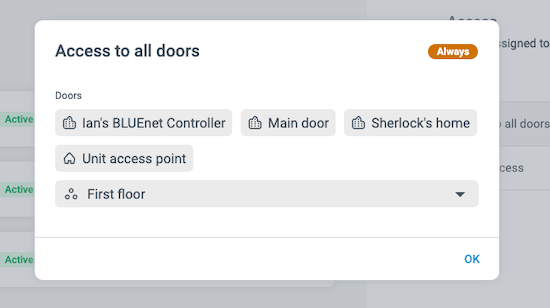 Click on the name of the access within the user's profile to see associated door, door group and schedule information
Click on the name of the access within the user's profile to see associated door, door group and schedule information
There are some limitations regarding the amount of sets of access that can be assigned to a user at any one time. See the section on system limitations for more information.
Removing access from users
To remove a specific access from a user, select the user from the list of users and click on the three dots menu selector in the Access section. Then click Remove access.
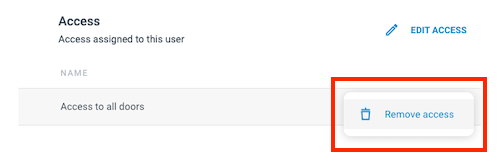 Click on the three dots selector to bring up the 'Remove access' option
Click on the three dots selector to bring up the 'Remove access' option
You can also use the Edit access option within the user's profile page to remove specific sets of access from a user.
Removing an access from a user only removes that user's permission to that specific access. It does not delete the access from the Access section of Homelok.
 Back
Back
