Blocking users in Homelok
Overview
You can block users from accessing any part of an installation or unit by temporarily invalidating the user, their access and the keys they use in one action.
This might be useful if, for example, you want to block a user who is a member of staff while they're away on vacation. Unblocking the user when they return from vacation restores their original access and makes their key valid to unlock doors again.
Although the user's access is removed from their key when they are blocked, the access they already have remains associated with that user. This means it's still possible to modify a user's access while that same user is blocked.
Blocking users is different from canceling keys. A user's key can be canceled, for example, if a user loses their key. See canceling keys for more information.
Block/Unblock
You can block or unblock a user by doing the following:
- From a list of users use the Block user/Unblock user option that displays when clicking the three vertical dots menu to the right of the user's name.
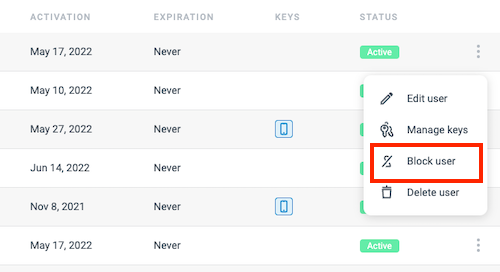 How to block a user
How to block a user
Blocking users with management roles
If you block another user who has a management role, like a property or unit manager, they will not be able to access Homelok until you unblock them.
In a similar way to blocking and unblocking keyholders, users with management roles can be blocked if they are on vacation, for example. If the user with a management role is also a keyholder, blocking them means they will also be unable to use their keys.
If there is only one remaining property manager left in the installation they cannot be blocked.
 Back
Back
