Encoders in Homelok
Overview
An encoder is a hardware device used to read and update physical keys like fobs and keycards with access permission data. Users place their keys on the device and the data is passed to the system via the encoder. Encoders connect to gateways like the IQ3 via Bluetooth.
Encoders in Salto Homelok
The Salto NCoder is compatible with a wide range of RFID keys and is configured using the Salto Nebula phone app.
Creating encoders
You can create encoders in Homelok via the web interface or using the Nebula app during the device configuration process. If you create encoders via the web interface, they still need to be configured using the app.
For a full description of how to create and configure encoders, see also the section on configuring devices in Nebula.
No matter whether you create encoders via the web or app, you need to create the parent gateway device before you create the encoder that lies beneath it. An encoder must always be connected to a gateway.
You create encoders in the Devices section of Homelok. To create an encoder go to Devices > Encoders and select New device.
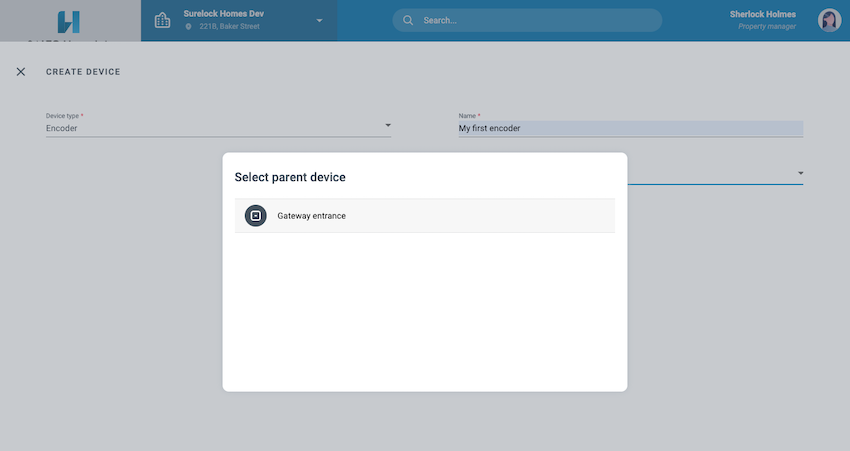 Encoders must always have a gateway as their parent device
Encoders must always have a gateway as their parent device
Enter a name for your encoder. You can then add the encoder's parent device via the Parent field.
Emit sound when in use
The Emit sound when in use checkbox refers to the audible beeps emitted by the encoder during operation.
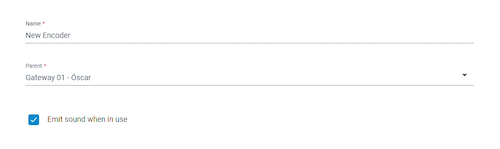 Encoders make a sound when operating by default, unless you uncheck this option
Encoders make a sound when operating by default, unless you uncheck this option
By default the encoder will make sounds during an operation, like when it is reading a key. However, if you uncheck this box the encoder will be silent.
Note that the sound can only be disabled on a per encoder basis.
Assigning keys with an encoder
In the Key section of the user's profile, select the Encode option. Choose the correct encoder and place the user's key on top of the encoder. Note: if you only have one encoder in your installation, this will be the default encoder.
Ensure the encoder is connected to the gateway and click Assign.
For more information on assigning keys, see the section on assigning keys to users.
Read key
You can use the Read key option to see who a physical key belongs to or view other details, such as the UID of the key. This might be useful if you find a lost keycard and you need to return it to the correct owner, for example.
To be able to read a key, the encoder must be connected to a gateway device.
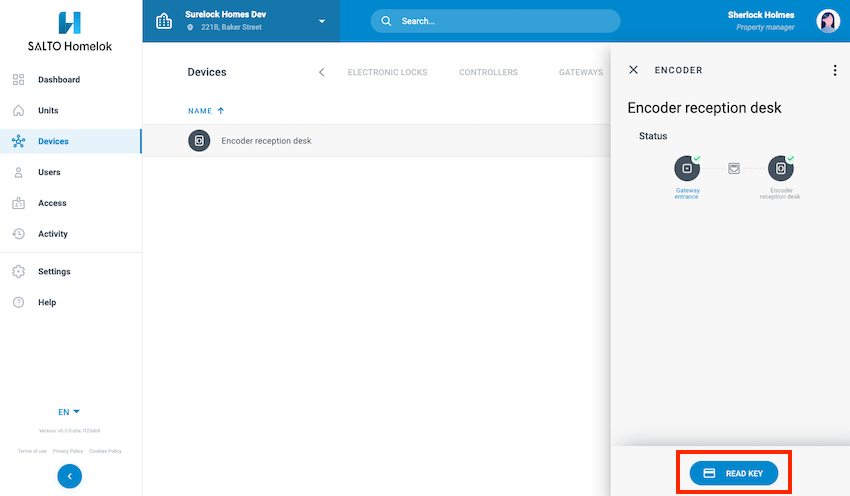 You access the 'Read key' option from the 'Encoder' screen
You access the 'Read key' option from the 'Encoder' screen
To read a key, do the following:
- Place the key on top of the encoder device
- Ensure the encoder is connected to a gateway
- Press Read key
- The Key details screen displays
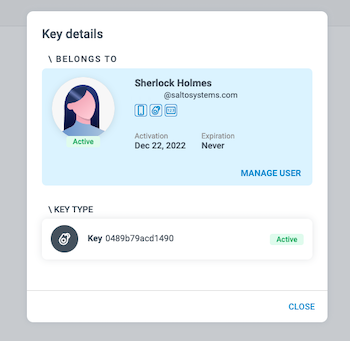 The 'Key details' screen provides details about the key
The 'Key details' screen provides details about the key
You can also read a key from the three dots menu option on the main encoder list page.
Firmware
Once an encoder has been configured by the Nebula app, you can see the firmware number and version of the device in the Firmware section of the side panel.
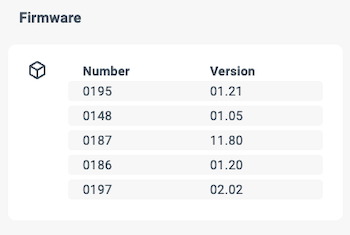 Example of how firmware numbers and versions are displayed
Example of how firmware numbers and versions are displayed
See also the section on updating firmware for more information about firmware updates.
 Back
Back