Unit privacy in Homelok
Overview
The unit privacy option allows you to limit the control that owners and property managers have over units. When enabled, owners and property managers can see neither events that take place on the unit's activity section nor manage the users that belong to that unit. They only have limited management capacity in those units where unit privacy is turned on.
This feature is intended to be used in situations where a property manager or owner hands over the management of a unit to a unit manager. The unit privacy feature avoids property managers and owners being able to track all the unlocking activity and user updates, etc. that take place in the installation. It is intended to be used when the property manager doesn't need to know if a unit manager invites a friend or if the friend unlocks the main front door.
Units must have at least one unit manager for unit privacy to be enabled.
Enable privacy
Privacy can be enabled on a per unit basis. This means that when you create a unit, you have the option to enable privacy for that specific unit.
To turn on this option in a new unit, go to Units > New unit and enable the Unit privacy checkbox.
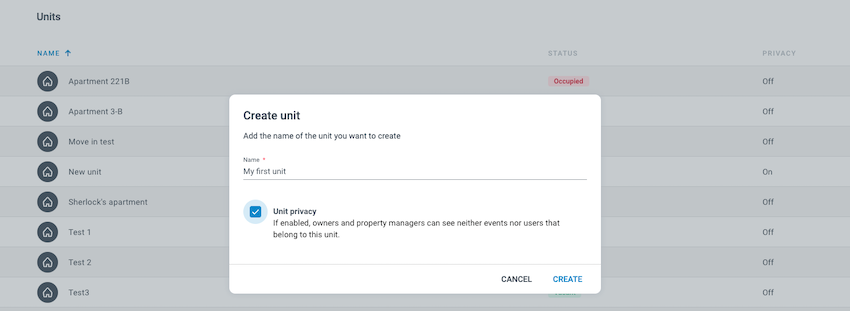 You can enable the 'Unit privacy' option when you create a unit
You can enable the 'Unit privacy' option when you create a unit
With the privacy option enabled, once you move in the unit and add the first users, you will no longer see the Users or Activity tabs in that unit. You will only be able to see the list of accesses that belong to the unit.
Note that once it's moved in, the status of the unit changes to Occupied.
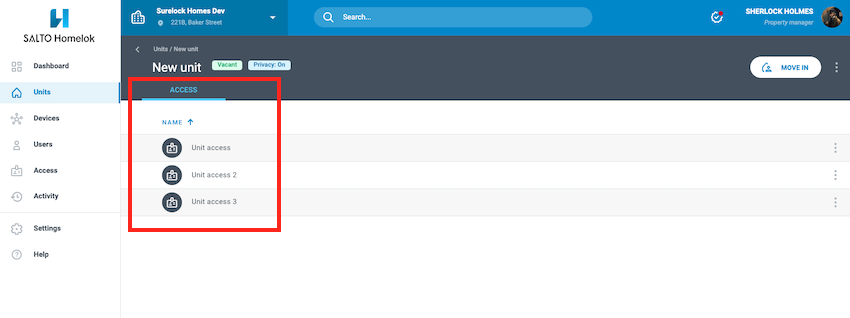 Property managers can only see the 'Access' tab in the unit when unit privacy is turned on
Property managers can only see the 'Access' tab in the unit when unit privacy is turned on
Note that you can also enable unit privacy in an occupied unit, as long as there is at least one unit manager already created in the unit. You cannot, however, disable privacy in an occupied unit. To be able to disable privacy in an occupied unit, you must first move out the unit.
Privacy status
You can check at a glance which units have privacy enabled by looking at the list of units in your installation.
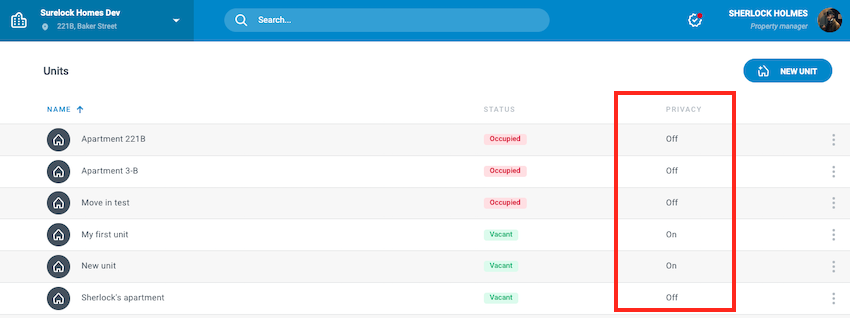 List of units with privacy turned either 'On' or 'Off'
List of units with privacy turned either 'On' or 'Off'
Disable privacy
You can disable unit privacy by using the Edit option and unchecking the Unit privacy checkbox.
As a property manager or owner, if you disable privacy on a specific unit, from that moment onwards you will see the activity and users of the unit. However, you will not see activity that took place in the unit from the moment privacy was first enabled until the moment you disable it.
Only once you move out the unit and its status changes to Vacant, will you be able add users again.
Unit privacy cannot be disabled until you move out the unit.
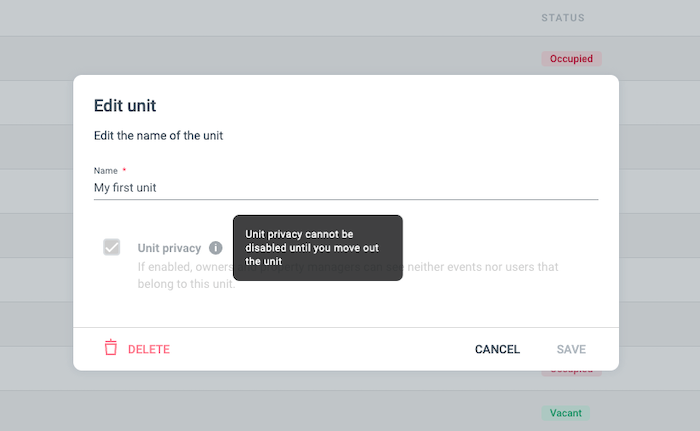 Once a privacy-enabled unit has been moved in, you cannot disable privacy until you move out the unit
Once a privacy-enabled unit has been moved in, you cannot disable privacy until you move out the unit
Overview of main actions
The following table is an overview of some of the main actions that owners and property managers can or cannot carry out in Homelok based on the current unit status and whether privacy is on or off in the unit.
| Unit Status | Privacy off | Privacy on |
|---|---|---|
| Vacant | ||
| ❌ Actions not allowed | Create unit user | Create unit user |
| ✅ Actions allowed | All other actions (Move in, view unit activity, manage unit access, etc.) | All other actions (Move in, view unit activity, manage unit access, etc.) |
| Occupied | ||
| ❌ Actions not allowed | Move in (N/A) | Move in (N/A) Create unit user View unit users View unit user activity (installation and unit) |
| ✅ Actions allowed | All other actions (View unit activity, view unit users, manage unit access, etc.) | All other actions except those explicitly not allowed (Move out, create access, delete unit, etc.) |
Notes
- Privacy on limitations: When privacy is enabled, some actions such as create unit user and view unit users are not allowed.
- Activity reporting: When privacy is enabled, some actions like remote unlock unit door are allowed, and activity for specific actions will be reported within the unit.
 Back
Back