Opening modes in Homelok
Overview
An opening mode is a type of behavior that can be applied to a specific lock or collection of locks. Opening modes can either be applied 24/7 to the lock or they can be scheduled. Opening mode schedules allow you to make a number of different opening modes switch automatically and vary across specific time periods that you define.
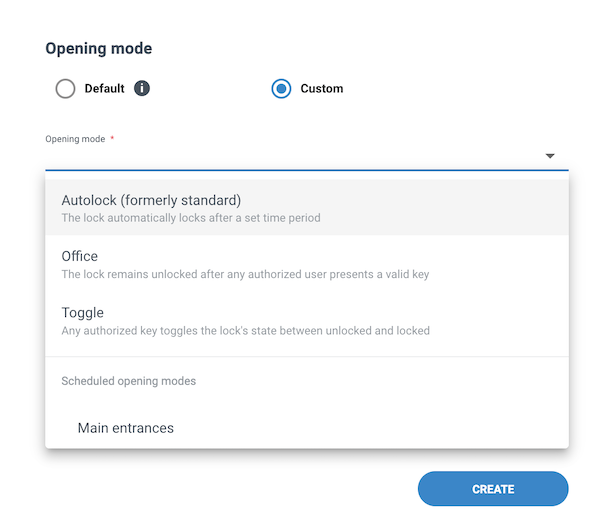 You apply the door's opening mode in the 'Opening mode' section of the associated electronic lock
You apply the door's opening mode in the 'Opening mode' section of the associated electronic lock
If you do not select a custom opening mode, the lock will remain in default or factory mode. Default mode can vary depending on the type of lock. You should check with your usual Salto contact if you're not sure which is the default mode of your lock.
Opening mode types
The following opening modes are available in Homelok:
| Opening mode | Description |
|---|---|
| Autolock (formerly standard) | The door only allows access (the electronic lock unlocks) when a user with valid access rights uses a key to unlock it. It then locks automatically after a specified time. This time can depend on the model of the lock. |
| Office | The lock remains unlocked after unlocking if the user holds their key for five seconds at a lock which has office mode enabled. If office mode is scheduled, the lock automatically reverts to standard mode at the end of each schedule. |
| Toggle | The lock can be left unlocked by any authorized user who presents a valid key. The next authorized key presented then locks it again. This continues switching (toggling) on presentation of each valid key. |
Opening mode schedules
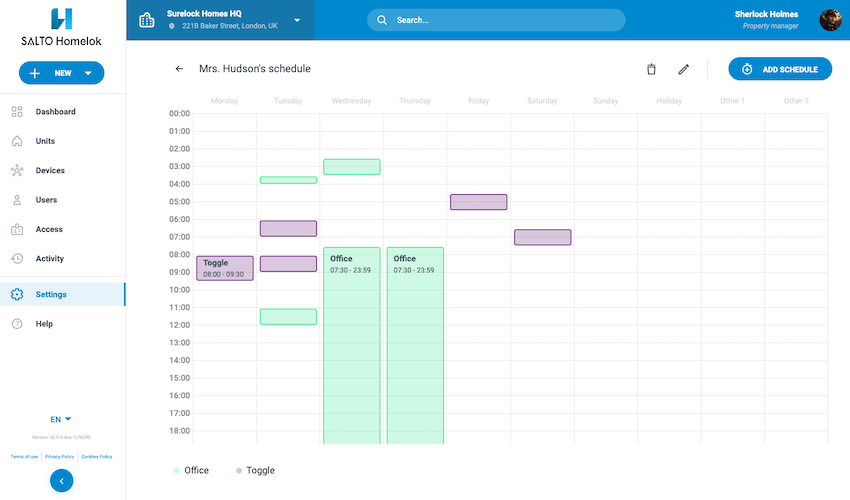 Opening mode schedules allow you to make different opening modes switch automatically and vary across time periods
Opening mode schedules allow you to make different opening modes switch automatically and vary across time periods
You can define opening modes when you set up doors and their associated electronic locks.
To create opening mode schedules so that they appear in the list of opening modes via the drop-down menu when you create a door, go to Settings > Opening mode schedules. Select New opening mode schedule.
Four parameters define the time periods in an opening mode schedule: start time, end time, the day or days of the week and the specific opening mode. You can configure when you want which opening modes to apply either by creating time periods on the grid containing the times and days of the week, or via the Add schedule button.
For example, a lock's opening mode schedule may be enabled as follows:
- 00:00 to 08:00 - Office
- 08:00 to 18:00 - Toggle
- 18:00 to 00:00 - Autolock (formerly standard) - this mode is not selectable from the schedule
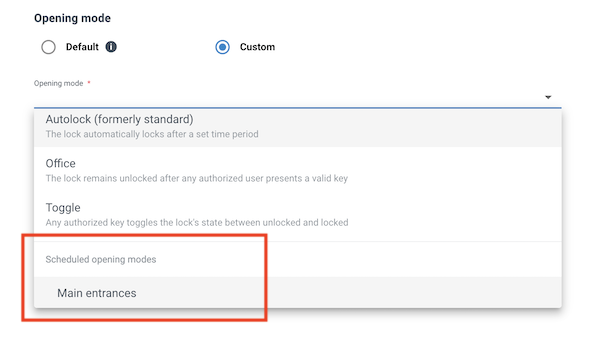 To apply an opening mode schedule to the door, select it in the 'Scheduled opening modes' section of the device
To apply an opening mode schedule to the door, select it in the 'Scheduled opening modes' section of the device
Other considerations
- Remember to give your opening mode schedule a coherent name so you can find it when you apply it to your door.
- You cannot add more than 4 time periods per day to an opening mode schedule.
- Each time period must last at least 10 minutes.
- The time periods you set up in each opening mode schedule cannot overlap other time periods in the same schedule.
- A time period can only last a maximum of 24 hours, and it can only cover a 'natural' day (the period of 24 hours that lasts from 00:00 to 00:00). If, for example, you want to create a time period that straddles 2 consecutive days, you have to create 2 separate time periods on the same schedule.
 Back
Back
