Door groups in Homelok
Overview
Door groups are a specified collection of doors that are grouped together to make them easier to manage. For example, a door group could contain all the doors on the first floor of an apartment building or all the doors in the financial services department of an office block.
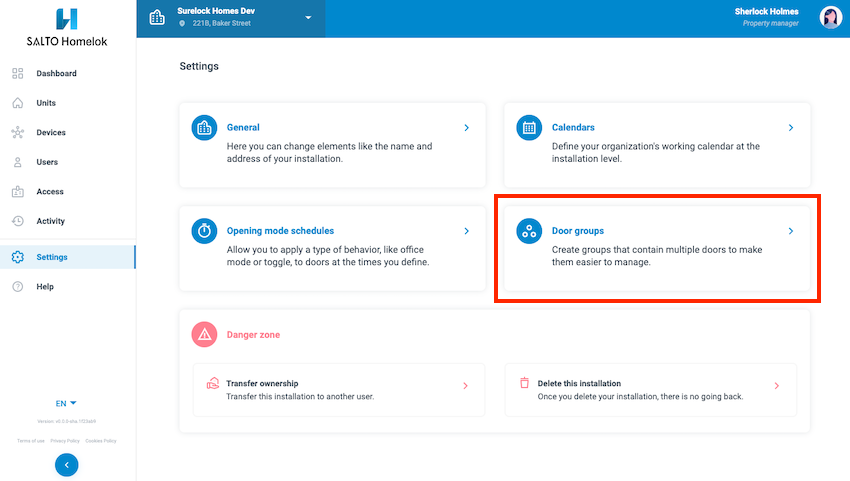 You access the 'Door groups' page in the 'Settings' section
You access the 'Door groups' page in the 'Settings' section
Door groups are intended to be used in larger installations which contain, for example, upwards of 500 doors. It's generally expected that once you set up an initial set of door groups in your installation, there's little need to edit them at a later stage.
Creating door groups
Although door groups can be used at both the installation and unit level, they can only be created at the installation level. See also the section on units for more information.
To create a door group, you must first create the doors and their associated electronic locks that you want to include in the group.
Once your doors are created, go to Settings > Door groups and select the New door group button.
Give your door group a name, for example, "First floor" and in the All doors available section, select the previously-created doors that you want to include in the group.
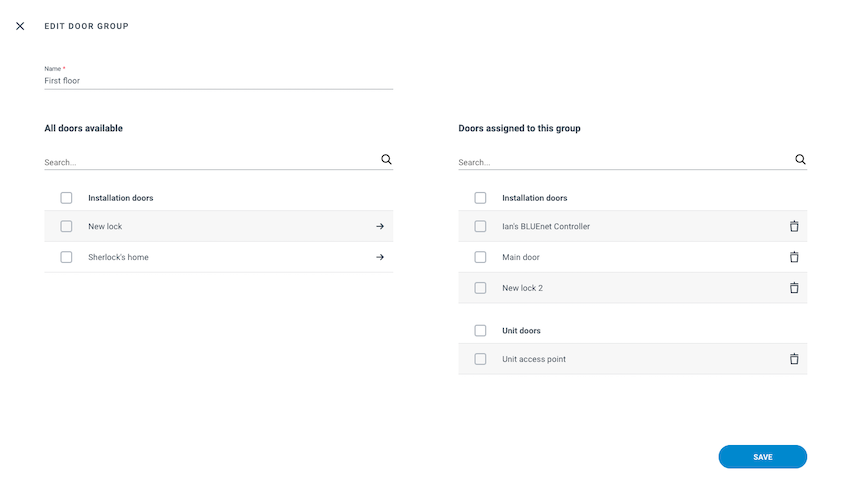 Give your door group a name and add the doors you want to include
Give your door group a name and add the doors you want to include
You can add both installation and unit doors to a door group.
Once created, to view which doors the door group contains, click on the name of the door group from the list.
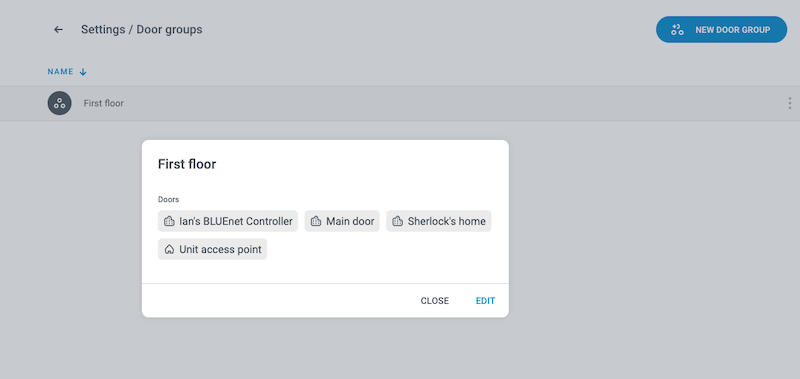 You can distinguish unit doors from installation doors in the door group by the icons they use
You can distinguish unit doors from installation doors in the door group by the icons they use
When you add or remove an offline door to a door group, you should ensure that you or your maintenance team configures the door with the Nebula app. Offline doors that are added or removed from a door group will be marked as Update required until they are configured with the app.
You cannot add more than 100 doors per door group. See also the section on system limitations for more information.
Adding to access
Once you've created your door groups, you can then add them to your installation's access in the same way as you add individual doors to an access.
Go to the Access section and either add the new door group to an existing access, or create a new access.
To distinguish door groups from individual doors, door groups are labeled with the Door groups heading.
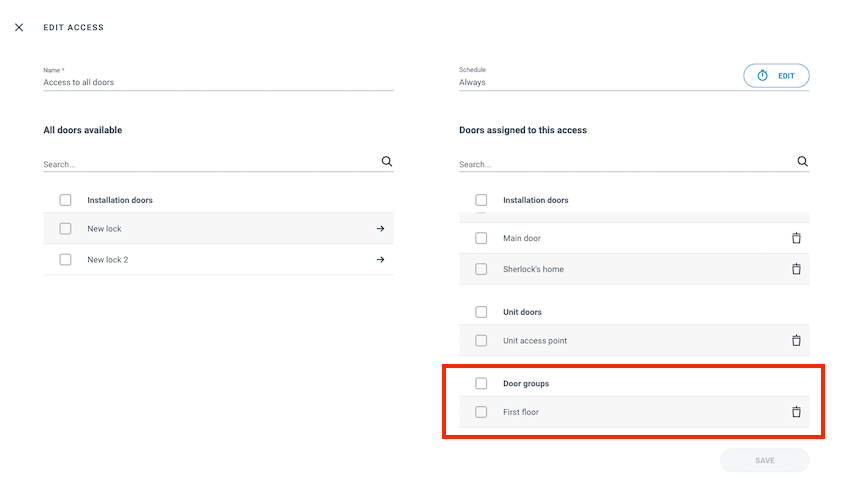 You can assign either individual doors or door groups to an access
You can assign either individual doors or door groups to an access
You can assign a maximum of five door groups per access. See also the section on system limitations for more information.
User access
To give a user access to the door group you've created, ensure that the user's access includes that door group.
You can view which door groups are included in a user's access in the Access section.
To see a list of the doors that are included in each specific door group, click on the name of the door group within the user's access.
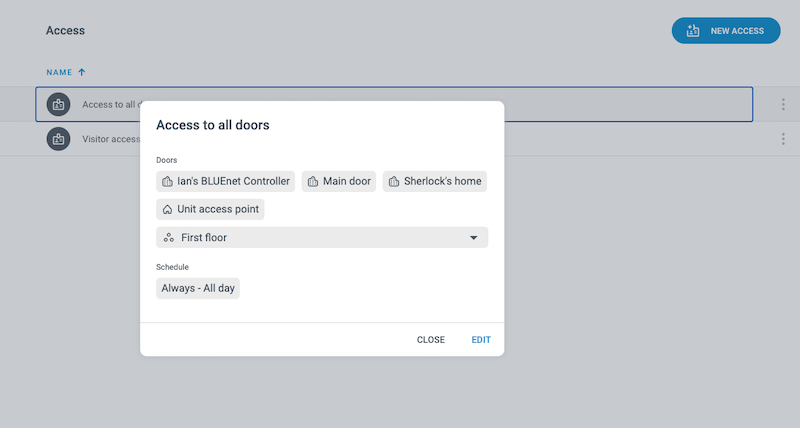 Detail of an access which includes a door group
Detail of an access which includes a door group
Note that you cannot add schedules, opening modes or calendars to door groups. Use the access functionality to give keyholders time-limited access to door groups.
 Back
Back
