Calendars in Homelok
Overview
The calendars feature in Salto Homelok defines your property's working calendar at the installation level. For example, here you could define public holidays, or shutdowns for scheduled maintenance on communal zones like gyms or swimming pools.
You can mark these types of calendar days as either Holidays or Other days. There are two other day definitions available, Other 1 and Other 2. Other days may be installation-specific holidays or shutdown days. Meanwhile, you can use Holidays to define national or regional holidays.
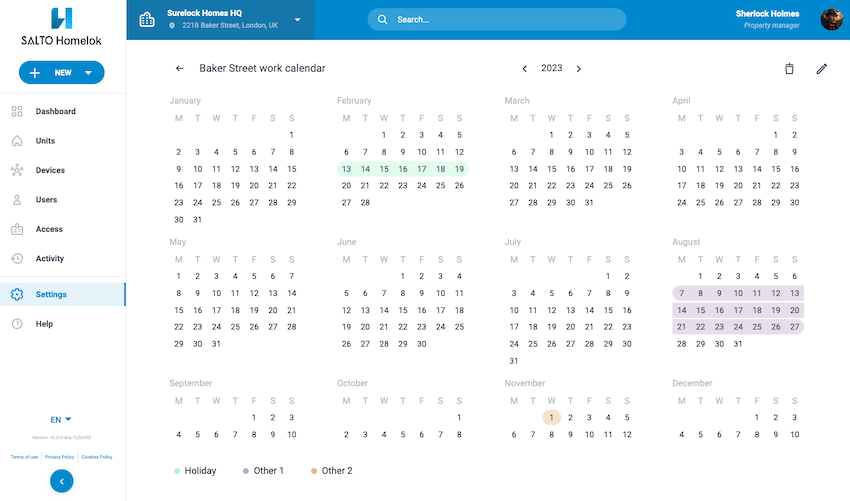 Calendars allow you to define public holidays, or shutdowns for scheduled maintenance in your installation.
Calendars allow you to define public holidays, or shutdowns for scheduled maintenance in your installation.
Creating calendars
To create a calendar, go to Settings > Calendars and select New calendar.
You should create a calendar name that's meaningful for your property. For example, if your property management organization has multiple installations that have different holiday periods, you could choose a name such as "London: Baker Street Property".
- Select the appropriate year. It is recommended that you configure calendars for the current year and the following year.
- Select the date that you want to define as Holiday or Other day. By default, all days are defined as normal.
- Select Holiday, Other 1, or Other 2 as appropriate.
- Repeat this step until you have entered all Holidays and Other days for the specific installation.
Calendars and access
If users are given access to doors on days that have been defined as Holiday or Other, you must set up their schedules accordingly. You can do this using the Edit access schedule function in the user's profile page. If neither Holiday nor Other days have been configured already in the installation then the Special calendar days option will not display within the Custom user schedule.
 Back
Back
