Getting started installing devices with Nebula
Download the Salto Nebula app
The Nebula app is available on both iOS and Android devices. Below you can find links to download the app from the respective app stores.
iOS
Android
Setting up an installation for the first time
The following section assumes that you're an installer setting up a Nebula or Homelok managed installation for the first time. You either already have the role of owner or system manager or another system manager has given you access to install and configure devices by giving you a device manager role.
Note that users with the following roles can manage devices using the Nebula app:
Owner
System manager
Device manager
See management roles for more information.
See also the section about best practices for setting up a Homelok installation access plan.
Sign in
You'll need a mobile phone and the Salto Nebula app to configure electronic locks and other devices.
Firstly, sign in to the Nebula app using your email address. For more information on how to sign in to Nebula see signing in.
Start configuring devices
Once you've signed in you'll be taken directly to the app interface where you can begin to configure devices. When configuring devices in larger installations, we recommended you use a map of the installation which states the location and the names of the devices you're configuring.
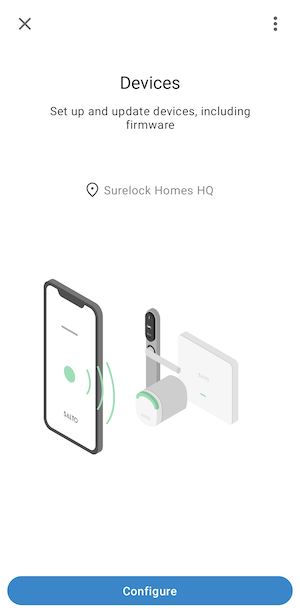 You can only see the 'Devices' section of the Nebula app if you have been assigned the correct management role.
You can only see the 'Devices' section of the Nebula app if you have been assigned the correct management role.
See configuring devices for further details.
Language
The way you change the language of the app interface depends on your device's operating system.
For more information see the section on changing the app's language.


