Configuring encoders in Nebula
Overview
An encoder is a hardware device used to read and update physical keys like wristbands, fobs and keycards with access permission data. Users place their keys on the device and the data is passed to the system via the encoder. Encoders connect to gateways like the IQ3 via Bluetooth.
Encoders in Salto Nebula
| Model | Description |
|---|---|
 NCoder | The Salto NCoder is compatible with a wide range of contactless keys and is configured using the Salto Nebula app. |
Configuring encoders
To configure encoders in Salto Nebula, you need to use the Salto Nebula app.
When setting up encoders for the first time you can either:
Create the encoders in Nebula web first, then configure them via the app. Or…
Use the app to create and configure them.
Whether you create encoders via the web or app, you need to create the parent device (a gateway) before you create the encoders that lie beneath them.
An encoder must always be connected to a gateway parent device. Currently Nebula supports the IQ3 and the IQ3 Mini gateway models.
Select installation
Before configuring an encoder, you need to ensure you're operating within the correct installation. This could be your office building, for example. You can view which installations you have access to, or select one if you have access to multiple installations, using the top left menu selector of the app.
If you don't have access to manage installations, this screen is not available. See user roles and permissions for more details.
Start configuring
Before configuring, ensure the encoder is plugged in to a power source. Once plugged in, it should display a solid red light.
- Navigate to the Devices section of the app.
- Press the Configure button. The app begins to look for devices.
- Hold your phone close to the encoder you're configuring and keep it close until the light comes on.
- Once the encoder has established a connection with your phone, the light blinks green 3 times and emits 3 beeps.
- The app asks you if the light came on. If it did, select Yes to continue and go to the "Select existing encoder" section.
Select existing encoder
This step applies to encoders that have already been created in Nebula web or via the app. If you want to create encoders via the app, go to the Create new encoder step.
On the Which device are you configuring? screen you'll see a list of encoders which are pending configuration. This option will only display if there are previously created encoders.
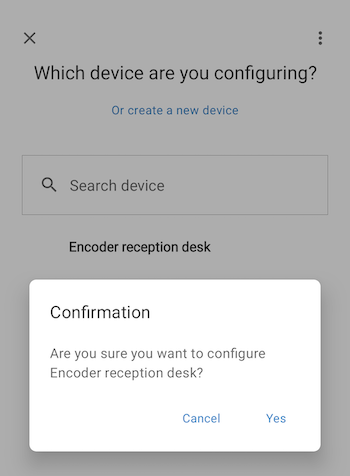 You will be asked to confirm if you're configuring a previously created device
You will be asked to confirm if you're configuring a previously created device
The drop-down menu shows a list of names of encoders which have been created already. You can then assign the physical device you're configuring to its corresponding encoder in the list of names. If you can't see your encoder in the list you can use the search function.
Create new encoder
This step applies to encoders that have not already been created.
Using the "Or create a new device" option, give your encoder a name making sure you use a coherent naming system. Add the name of the parent device you want the encoder to connect to.
Remember you must previously create the parent device and it must be a gateway.
You cannot have more than one encoder with the same name in your installation.
Firmware update
New firmware versions are not automatically downloaded to encoders via the configuration process as is the case for other devices. To update an encoder's firmware you need to make sure the device is connected to a gateway.
For more information about firmware, see updating firmware.
Finish configuring
Once the configuration process has completed, you'll see a notification like "Your encoder is ready". The device will also emit a short green blink accompanied by a beep. This means that the encoder is now correctly configured and ready for use!
Once your encoder is ready, you can exit the device configuration process by selecting Finish.
Assigning keys
To learn about how to assign keys to users using an encoder device, see the corresponding section of the Nebula system manager user guide.
 Back
Back