Resetting devices in Nebula
Overview
This section refers to resetting devices which have already been initially configured in Salto Nebula. For a situation where you're configuring devices in an installation for the first time see configuring devices.
Resetting a device such as an electronic lock or a gateway means returning it to its factory settings. Resetting is the process of removing the identity as well as all the associated information of an already configured device. Once a device has been reset, you need to reconfigure it.
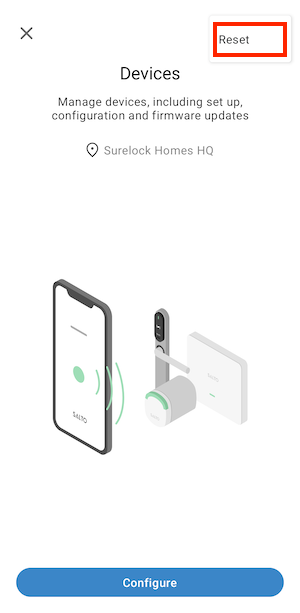 Use the 'Reset' option to restore a device's factory settings.
Use the 'Reset' option to restore a device's factory settings.
To reset an already configured device, the installer must have the correct permissions within the installation in which the device was originally set up.
How to reset
The following process refers to resetting all device types except gateways. To reset a gateway device, see the dedicated gateway section.
- To reset a device, enter the Devices section of the app and select the Reset option.
- Ensure your phone is close to the device you're resetting.
- If the device has been configured already, you'll see a confirmation message, like "Are you sure you want to reset Main office door?".
- If the device has not been configured before, it is automatically reset.
- In both situations, once the reset process has finished, you'll see the "Device reset correctly" message.
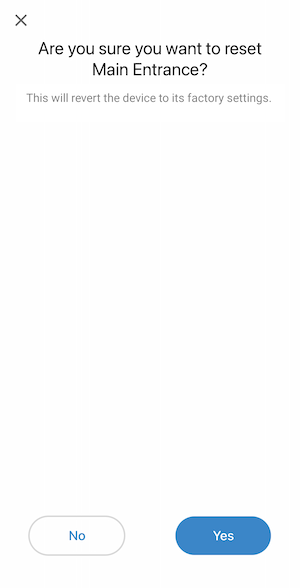 Before resetting a device you'll be asked for confirmation.
Before resetting a device you'll be asked for confirmation.
The lock will blink yellow three times and emit three beeps following a reset.
Resetting gateways
Gateway devices such as the IQ3 or IQ3 Mini require an additional step to reset them.
To initiate the "advertising" process, you must first short press the CLR button on the device. Once you've done this, the LED will start blinking. You can then follow the steps described above to reset the device using the Nebula app.
Make sure you only make a short press of the CLR button to initiate the "advertising" process. A long press of the button can put the device into factory mode. This is not recommended.
See also the section on configuring gateways.
