Creating and moving in units in Nebula Beta
Introducción
You must have a system manager or owner role to be able to create a unit.
Para crear una unit, ve a la sección Units situada en la barra de navegación principal.
- Select Create and enter the name of the unit, for example "Apartment 3-B"
- Check the Privacy checkbox, if required. See the section on unit privacy for more details.
- Una vez creada, puedes ir a la vista de la unit específica dentro de tu instalación
Si tienes acceso a múltiples units, estas se muestran cuando seleccionas la sección Units en la barra de navegación principal.
Moving in units
Una vez que hayas creado la unit, puedes añadir el resto de elementos de control de acceso que pertenezcan a la misma. In general, this consists of creating access rights and moving in users.
 You can move in a unit directly from the unit list view, or from the main unit view
You can move in a unit directly from the unit list view, or from the main unit view
You cannot add users to a newly-created unit until you move in that unit using the Move in button.
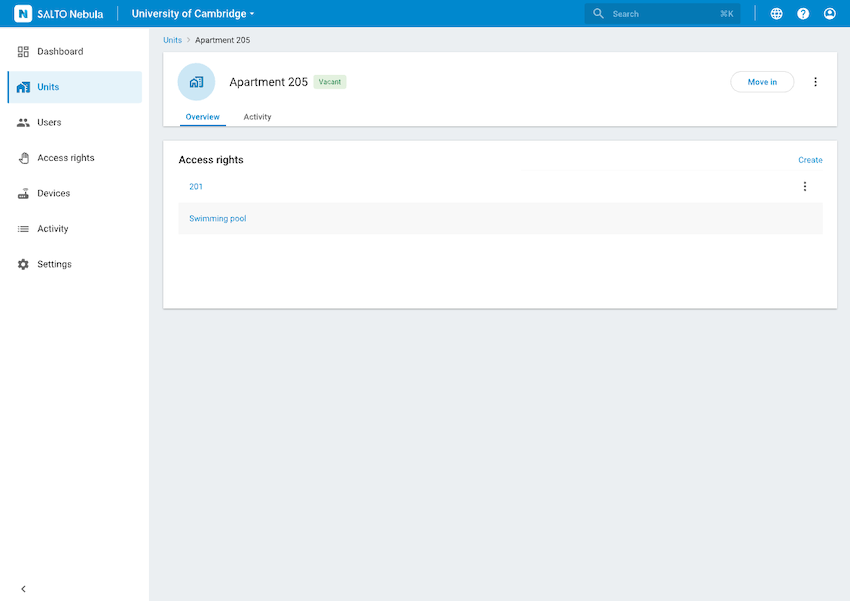 Once you've created a unit, you can create access rights and move in users
Once you've created a unit, you can create access rights and move in users
The unit view also allows you to view specific unit activity. You can tell which unit you're currently operating in via the unit-specific breadcrumb indicator at the top of the screen.
Estados de unit
Las units pueden tener los siguientes estados:
- Libre: este estado se muestra en units en las que no se ha iniciado ninguna estancia. That's to say, no users or keys belong to the unit.
- Ocupada: este estado significa que se han añadido usuarios a la unit.
Las units también pueden tener la función Privacidad de unit activada o desactivada. See the section on unit privacy for more details.
Creating unit users
You can create unit users in two different ways:
- By moving in the unit. In vacant units this is the only way to create users.
- By creating users in an occupied unit that has already been moved in. This is similar to creating users at the installation level.
You can add multiple users to your unit at the same time by using the Move in functionality. Click on the Move in button either on the list view or inside the unit itself. Once the Move in screen displays, use the Add user button to add users to the unit. Users added to the units display in the Added users panel.
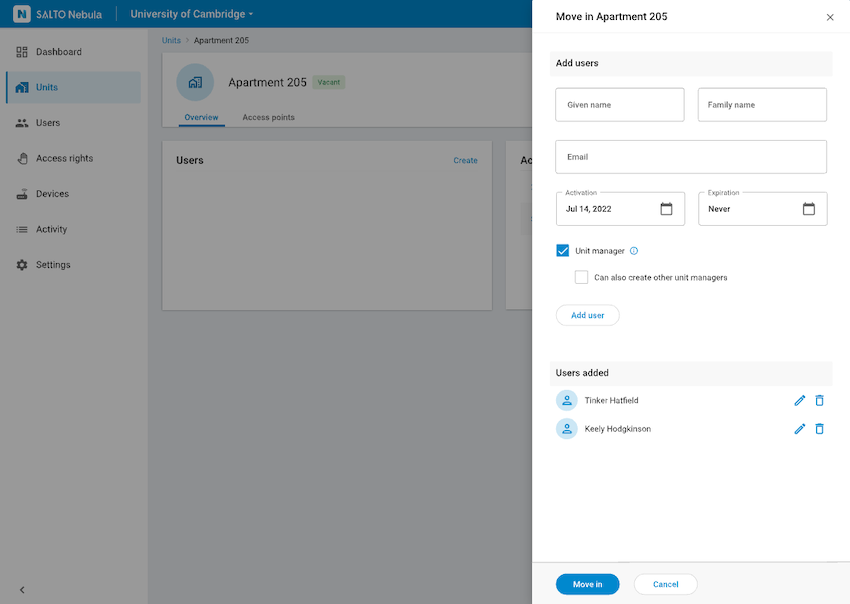 You can add users to the unit using the 'Move in' functionality
You can add users to the unit using the 'Move in' functionality
You can only move in a maximum of 10 users.
A unit manager cannot create access points. A unit manager cannot create access points.
A nivel de unit, hay dos tipos de usuarios:
- Unit manager: can manage elements of Nebula at the unit level. Nota: hay dos tipos de gestores de units.
- Keyholder: user who only unlocks access points with a key
All managers at the unit level are always holders of keys.
Note that access rights which you create in the unit can include access points that are both communal (installation and unit level) as well as access points at just the unit level. In general, as a system manager it's expected that you'd add at least one unit manager as well as access rights at the unit level, although this may differ depending on your use case.
Once you've moved in a unit and created a unit manager, it's expected that you'd 'hand off' the unit to the unit manager so they can create other users that belong to their unit.
El gestor de units tiene prácticamente el mismo papel a nivel de unit que un gestor de propiedades a nivel de instalación. Sin embargo, ten en cuenta que hay dos tipos de gestor de units.
- Unit managers who can create other unit managers.
- Unit managers who cannot create other unit managers.
Si al crear un usuario de unit marcas la casilla de verificación "También puede crear otros gestores de units", el gestor de la unit podrá crear, no solo llaves dentro de la unit, sino también otros gestores de units.
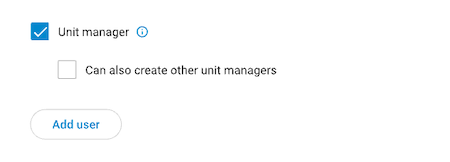 You can use the unit manager checkbox to define the role you want the unit user to have
You can use the unit manager checkbox to define the role you want the unit user to have
In some situations, units may not have users with any management roles, for example a hotel. For these cases, as a system manager, you have to manage the access rights and assignment of keys for these keyholders. No «entregarías» la unit a ningún gestor de units.
Regardless of whether a user has already been created at the installation level, you still need to create them at the unit level too.
 If a unit is already occupied, you can add more users to it using the 'Create' button
If a unit is already occupied, you can add more users to it using the 'Create' button
For more on creating users and keys at the unit level see the section on unit user management.
Creating access points
This is done by marking the Unit manager checkbox. This is done by marking the Unit manager checkbox.
To create access points at the unit level, you need to follow the same process as you would for creating access points at the installation level.
The difference at the unit level is that if your installation has units, a Unit field will display in the create access point screen.
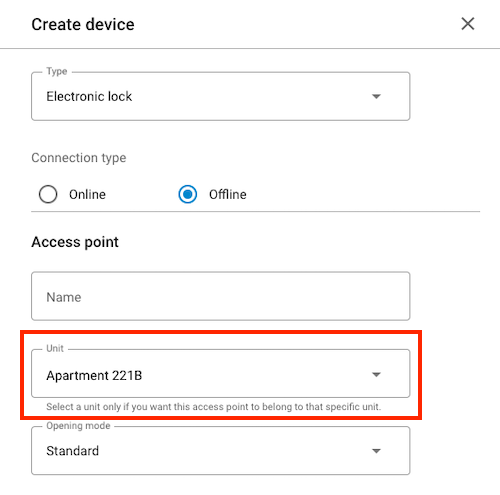 The 'Unit' field will only display on the 'Create device' screen if your installation contains units
The 'Unit' field will only display on the 'Create device' screen if your installation contains units
One of the main advantages of creating access points at the unit level is when it comes to moving out a unit. In this case, users can be removed and their keys invalidated, but the access rights and their associated access points that belong to the unit remain.
Note that you can also use previously created access point groups at the unit level too.
See also the section for installers on configuring devices.
Creating access rights
You must create at least one access right in the unit before moving it in.
You create access rights for units in the same way as you would create access rights within an installation. The list of associated access points or access point groups you see in the drop-down list can be at both the installation and the unit level.
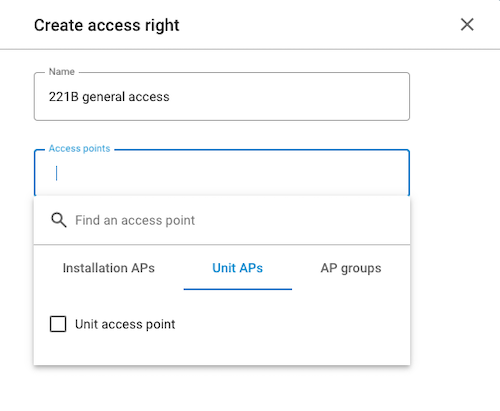 When creating access rights for units, you can add unit-specific access points, as well as access point groups
When creating access rights for units, you can add unit-specific access points, as well as access point groups
You can separate out access rights into those that relate to communal access points and those that are unit-specific. Esto le permite al gestor de la unit un control más granulado a la hora de dar acceso a los usuarios de la unit.
See also creating access rights for more details.
Access right schedules
At the unit level, schedules can only be the same or more restrictive than those assigned by a system manager to a unit manager. For example: if the tenant of the apartment (a unit manager) has only been given access to the swimming pool from 08:00 to 20:00, the tenant cannot invite other users to the swimming pool 24 hours a day.
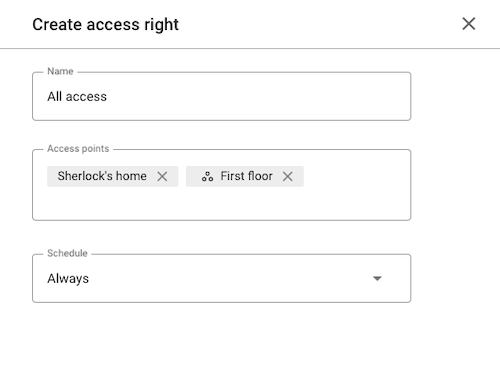 You can only add one schedule to an access right at the unit level
You can only add one schedule to an access right at the unit level
You can only apply one schedule per access right in a unit.
See also the section on managing unit access from the perspective of a unit manager.
Cómo asignar llaves
You assign keys to unit users in the same way as you assign keys at the installation level.
See also the section on assigning keys to users in units.