Workflows and use cases in Spaxx
This section of the user guide describes typical workflows and use cases for the transfer of data between Space and Relaxx using Spaxx.
Management workflows
The Spaxx connector allows you to set up mapping of Space access levels with Relaxx authorization groups.
SPACE to Relaxx management
Each time a user is created in Space, and enrolled (i.e.: a card is assigned through a Salto encoder), Spaxx will send the updated information to Relaxx. This means the system will be able to grant users access to lockers, or cancel cards.
The information sent to Relaxx is the following:
- User name
- User card UID
- User access level (the access level should be mapped with an existing authorization group in Relaxx)
User journey Space-Relaxx
User management
Every time a user is created in Space, and enrolled (card assigned through a Salto encoder), Spaxx will send this information to Relaxx. This means the system will be able to grant them access to the lockers. In the same way, if a user's card is canceled in Space, Spaxx will disable the card. If a new card is reassigned to the user, it will be automatically updated, granting the user access to the lockers. (See also the Deactivation period option).
Depending on your requirements, different operation modes can be configured.
User access levels for free lockers
Free lockers is a mode where users can select any available locker, and once it's unlocked and emptied, the locker is released and available again to be used by another user. If you want to assign free lockers to users, add the users to an authorization group that contains free lockers.
In Relaxx, first you need to set up the authorization groups as locker groups which are configured as free lockers. Then, map this authorization group to the user access level defined in Space to give access to the users to use those lockers. If you have different locker groups, and would like to differentiate the access, you'll need to create different access levels that map to the exact authorization groups.
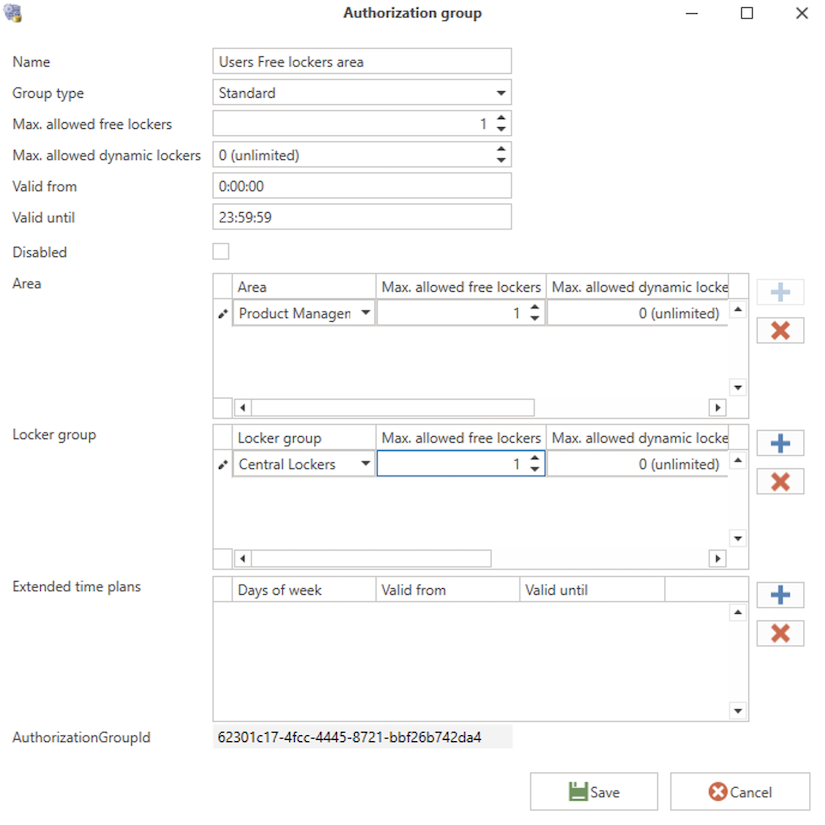 Locker authorization group
Locker authorization group
User access levels for dynamic lockers
Dynamic lockers are lockers that can be selected by users according to availability. The main difference between free lockers and dynamic lockers is that a dynamic locker is assigned to that specific user when the user selects and locks that locker. The locker is then not released until the administrator either does so through Relaxx, or the user does so through the GT7 terminal. This is done by canceling the card or removing the access level.
Release locker if door unlocked
Relaxx can be set up to release the locker each time the door is left unlocked.
This is done by enabling the parameter DeleteLockerAuthorizationsOnOpen in Tasks > Extras > Dynamic locker task.
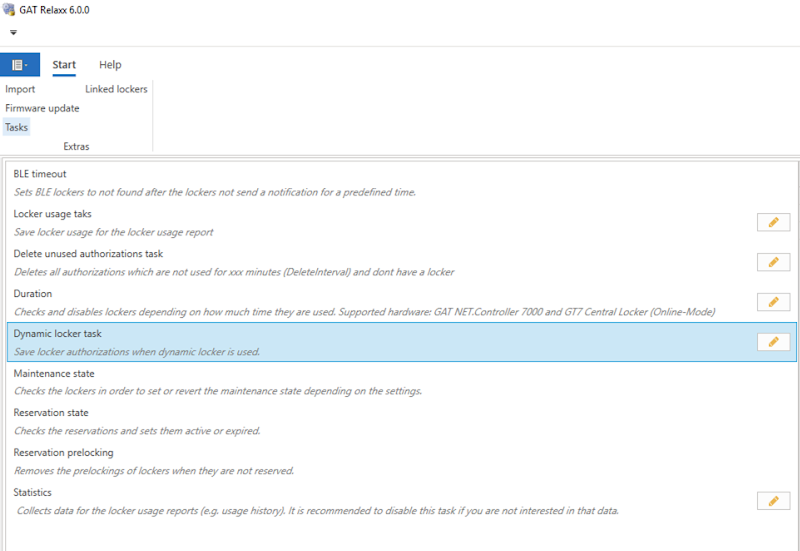 Dynamic locker task option
Dynamic locker task option
 DeleteLockerAuthorizationsOnOpen parameter
DeleteLockerAuthorizationsOnOpen parameter
This means that if a dynamic locker door is left unlocked, the authorization will be automatically deleted, and the locker will be available to another user.
Release locker by user via the GT7 terminal
Dynamic lockers can also be released by users using the GT7 terminal. To do this, the user needs to have the GT7 Central Locker App installed. To enable this option you need to check the Release Dynamic lockers option in the App Configuration > Dynamic locker section of the GT7.
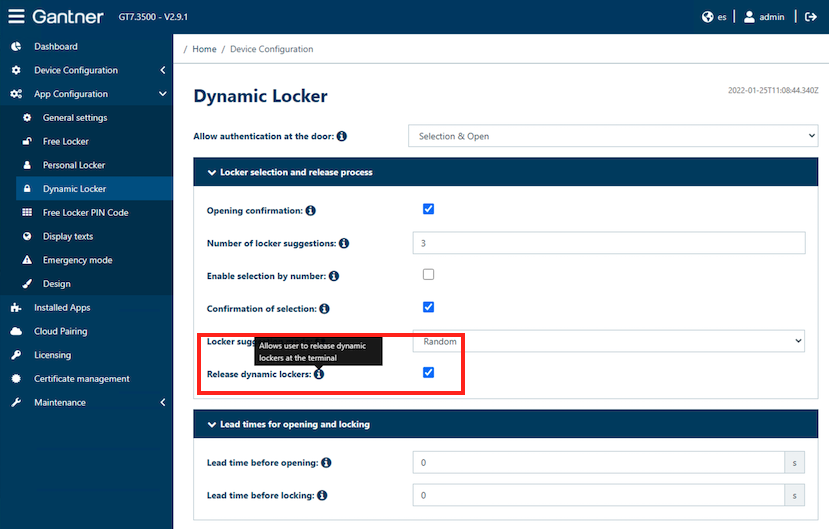 Release Dynamic lockers check box
Release Dynamic lockers check box
Then click on the Release button on the GT7 terminal.
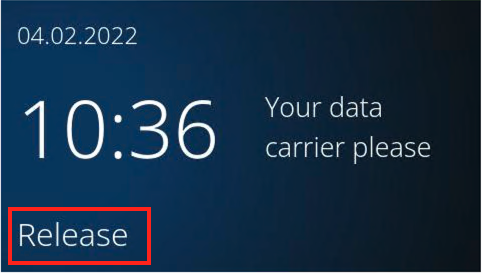 GT7 release button
GT7 release button
Present the card and confirm the locker to be released:
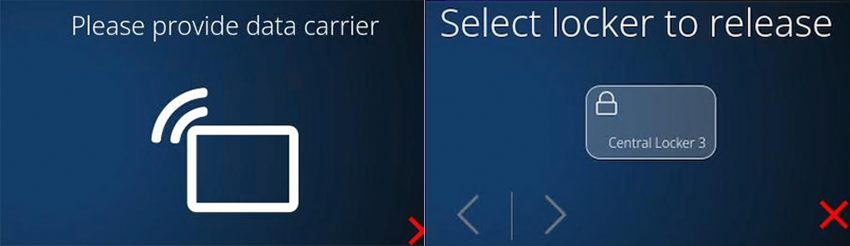
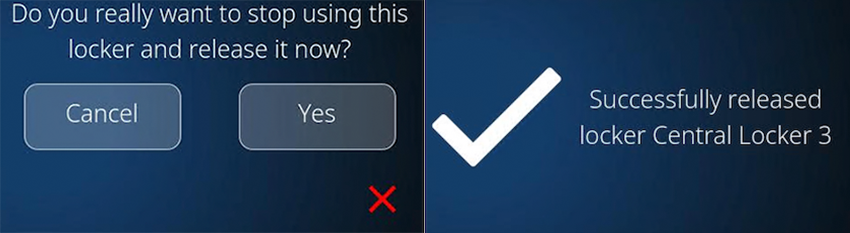 Present card and set locker for release
Present card and set locker for release
The authorization will be removed no matter whether the locker is open or closed, meaning another user can capture the locker.
Release the locker through Relaxx web
Administrators can also release lockers directly from Relaxx web. To do so, you need to select the dynamic locker be released through the GT7 terminal. To do this, the GT7 Central Locker App needs to be installed.
Select the locker you want to release:
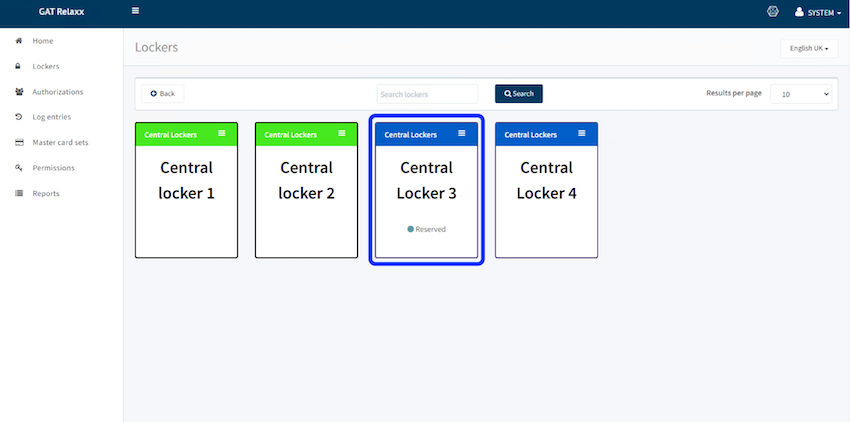
Click on the authorization you want to delete, for example:
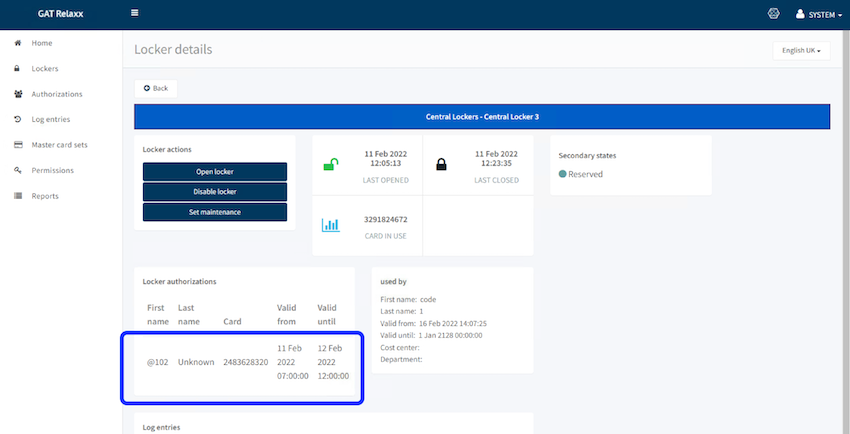
Then delete it:
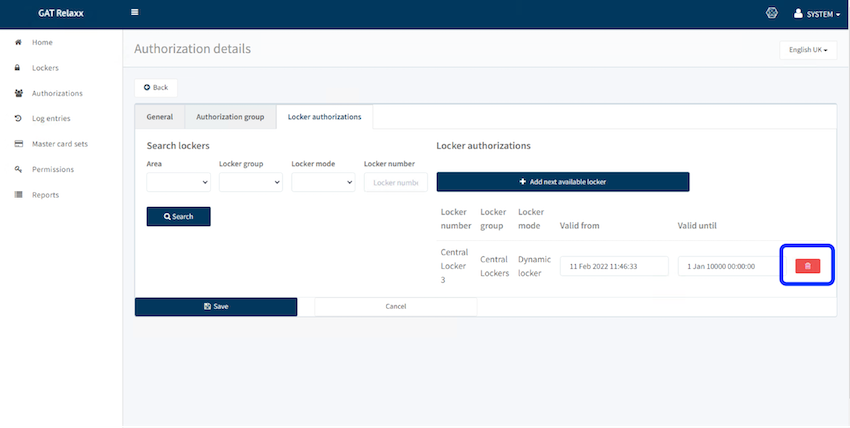
The Dynamic locker will be released, meaning it can be used by another user.
User access levels for assigned lockers
Spaxx allows the assignment of fixed lockers to one or several users.
By creating an access level mapped to a specific locker, users who have access to this access level will be able to use that locker as a personal locker, or as a shared locker. To use this option, the locker has to be set up as a dynamic locker.
Although the system doesn't allow users to have more than one access level linked to one authorization group, it does allow for different access levels to be linked to specific lockers. Users can have one authorization group-access level, and several specific locker access levels.
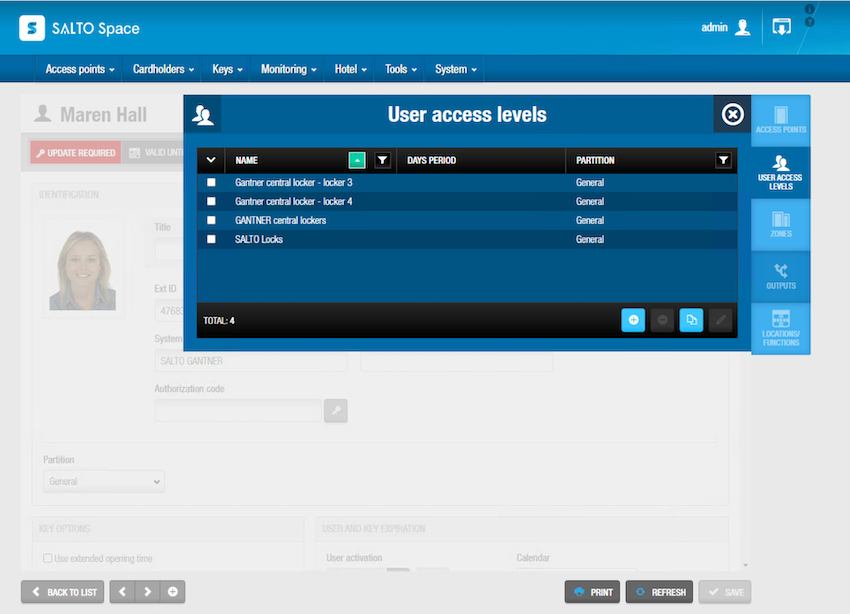 User access levels in Space
User access levels in Space
If you need to remove a user's access to those specific lockers, you have to first remove the access level in Space. Then release the locker using one of the options in Relaxx.
User access levels for staff as maintenance cards ("System" Group type)
When creating authorization groups in Relaxx, select the option Group Type: System to enable the users that belong to this group to use their credentials as maintenance cards. This means they can open any locker.
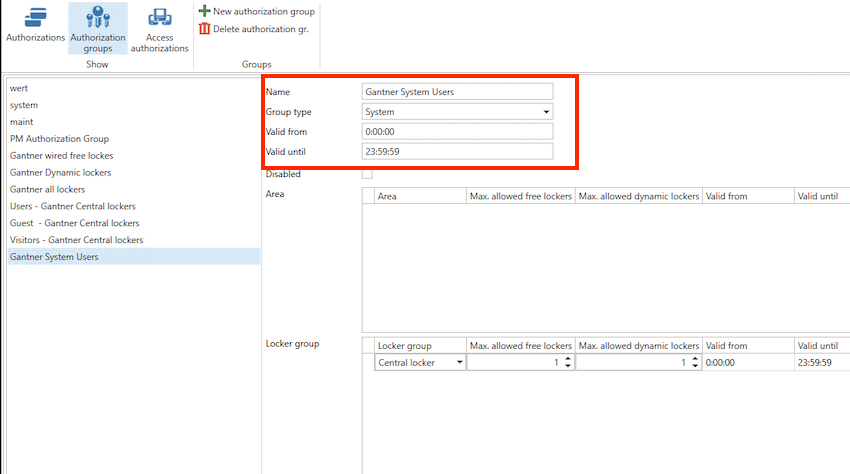 Select group type System from the drop-down menu
Select group type System from the drop-down menu
In case of connectivity failure with the server, maintenance cards lose the ability to open any locker, and will just work as standard cards.
Guest management
Spaxx allows the synchronization of hotel guests between Space and Relaxx. Each time a hotel check-in is carried out, and the guest cards are issued, Spaxx synchronizes this information with Relaxx. This enables a new authorization on the authorizations list which contains the room number (@101, for example) and it remains valid until the checkout time.
If you create guest copies, the authorizations related to this room will also be created with their own data carrier UID.
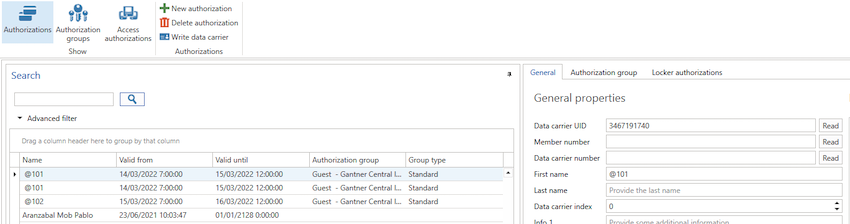 Guest management in Relaxx
Guest management in Relaxx
First, the guest access levels have to be created in Space and Relaxx, using the same process as for users. See the section on creating new access right mappings for more info.
The authorization will be removed once the check time has passed, or by doing a manual check out.
If the locker is still in use, or locked after the check out, it will remain closed. The assistance of the Relaxx administrator will be required to open the locker remotely or by using a master card.
Remember that user authorization groups can be set up as System group type, enabling staff users to use a master card. See also the section on User access levels for staff as maintenance cards.
Guest access levels for free lockers
Free locker mode is also available for hotel guests. The set up and management is the same as free locker mode for users.
This mode is suitable for all those locker areas, like changing rooms, swimming pools, etc. where the usage of the locker is either for a short period of time, or one time usage. In this mode, guest copies will have individual access to the lockers, even if the option Propagate locker rights is active.
If a locker is still in use or locked after the checkout, it remains locked and the assistance of the Relaxx administrator will be required either by opening the locker remotely or by using a master card.
If the checkout is manually done via Space, the locker will be kept closed during the time defined by the Deactivation Period. After this period the locker will automatically be released and available for a new user or guest.
Guest access levels for dynamic lockers
Dynamic locker mode is also available for hotel guests. The set up and management is the same as dynamic locker mode for users.
This mode is suitable for all those locker areas, like changing rooms, swimming pools, ski depots, etc. where the usage of the locker is for a specific length of time and where the guest wants to keep the same locker until they check out.
If a locker is still in use or locked after the checkout, it remains locked and the assistance of the Relaxx administrator will be required either by opening the locker remotely or by using a master card.
If the checkout is manually done via Space, the locker will be kept closed during the time defined by the Deactivation Period. After this period the locker will automatically be released and available for a new user or guest.
Guest Dynamic lockers family option - multi credential
Spaxx allows users to use the same locker with the different guest copies assigned to a room, for example ski depots (pictured below). This option is compatible with the dynamic locker mode, so there's no need for the administrator to assign directly a specific locker to the guests. The guest can instead select the locker they prefer best from the available dynamic lockers.
 Ski depots
Ski depots
The option Propagate lockers rights has to be activated. See the section on Propagate lockers rights.
If a locker is still in use or locked after the checkout, it remains locked and the assistance of the Relaxx administrator will be required either by opening the locker remotely or by using a master card.
If the checkout is manually done via Space, the locker will be kept closed during the time defined by the Deactivation Period. After this period the locker will automatically be released and available for a new user or guest.
Guest access levels for assigned lockers
Spaxx allows you to assign fixed lockers to guests. These could be specially-sized lockers or ones in a specific location. The administrator can directly assign them to a guest room.
The set up of the fixed lockers is the same as for users. See the section on user access levels for assigned lockers for more details.
If you apply a guest access level to a room for a specific locker, all the copies will also have access to the same locker.
If a locker is still in use or locked after the checkout, it remains locked and the assistance of the Relaxx administrator will be required either by opening the locker remotely or by using a master card.
If the checkout is manually done via Space, the locker will be kept closed during the time defined by the Deactivation Period. After this period the locker will automatically be released and available for a new user or guest.
Visitor management
Spaxx allows the synchronization of visitors between Space and Relaxx. Each time a visitor check-in is carried out, and the visitor cards are issued, Spaxx synchronizes this information with Relaxx.
First, visitor access levels have to be created in Space and Relaxx using the same process as for users. See the section on creating new access right mappings for more info.
The authorization will be removed once the check time has passed, or by doing a manual check out.
Visitor access levels for free lockers
Free locker mode is also available for visitors. The set up and the management is the same as free locker set up for users.
This mode is suitable for all those locker areas, like changing rooms, swimming pools, ski depots, etc. where the usage of the locker is either for a short period of time, or one time usage.
The visitor needs to select one of the available lockers and by presenting the card the locker will be assigned to that visitor until it's unlocked.
If a locker is still in use or locked after the checkout, it remains locked and the assistance of the Relaxx administrator will be required either by opening the locker remotely or by using a master card.
Visitors access levels for dynamic lockers
Dynamic locker mode is also available for visitors. The set up and the management is the same as dynamic locker set up for users.
This mode is suitable for all those locker areas, like changing rooms, swimming pools, etc. where the usage of the locker is for a specific length of time and where the visitor wants to keep the same locker until they check out.
If a locker is still in use or locked after the checkout, it remains locked and the assistance of the Relaxx administrator will be required either by opening the locker remotely or by using a master card.
If the checkout is manually done via Space, the locker will be kept closed during the time defined by the Deactivation Period. After this period the locker will automatically be released and available for a new user.
Visitors access levels for assigned lockers
Spaxx allows the assignment of fixed lockers to visitors. These could be specially-sized lockers or ones in a specific location. The administrator can directly assign them to a guest room.
The set up of the fixed lockers is the same as for users. See the section on user access levels for assigned lockers for more details.
If a locker is still in use or locked after the checkout, it remains locked and the assistance of the Relaxx administrator will be required either by opening the locker remotely or by using a master card.
If the checkout is manually done via Space, the locker will be kept closed during the time defined by the Deactivation Period. After this period the locker will automatically be released and available for a new user.
 Back
Back
