Interface options in Spaxx
Spaxx contains the following menu options:
- Dashboard
- Access Right Mappings
- Administrators
- Language
This section of the user guide aims to explain the different functionalities you can configure using these options.
Dashboard
The Dashboard section of the Spaxx connector allows you to see at a glance an overview of information relating to your installation.
Here you can:
- Manage the Sync Agent service
- Check the last time the sync processes ran
- Review the logs for each of the sync processes
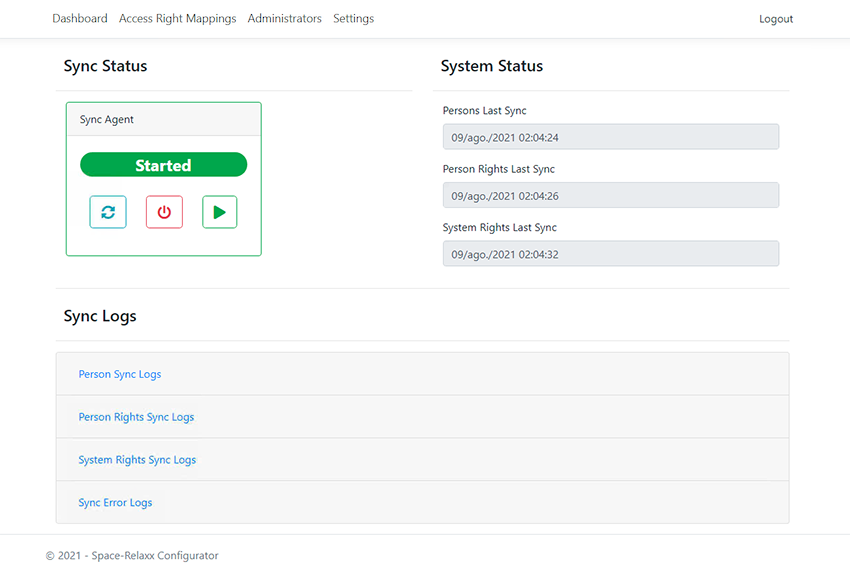 Spaxx dashboard showing the available options
Spaxx dashboard showing the available options
Sync Status
The Sync Status option allows you to start, refresh and stop the Sync Agent service.
This functionality only starts or stops the SpaceRelaxxSyncAgent service that should be installed on the server. It doesn't actually run any of the sync processes.
The Sync Agent can show the following status labels:
- Not Installed
- Started
- Stopped
- Starting
- Stopping
- Error
System Status
The System Status section shows the following:
- The last time the persons/users sync was run
- The last time the person rights/user access levels sync was run
- The last time the system rights/access levels sync was run
Sync Logs
The Sync Logs section is minimized by default. To display the different logs, click on the titles.
The different log types are as follows:
- Person sync logs
- Person rights sync logs
- System rights sync logs
- Sync error logs
The Sync Logs section shows:
- The logs related to each of the sync processes.
These logs typically contain:
- Date: date and time when the process ran
- Type: the type of event that occurred (i.e.: notification, update action, etc.)
- Message: a description of the event and the IDs of the entities involved in the process
- Data: for events where one or more entities are involved, this field will show the full data of those entities (i.e.: name, employee number, validity dates, etc.)
- There is an extra section specifically for error logs, where any errors related to the API, sync processes, or other errors will be logged for easy error fixing, or to help troubleshoot any problems.
The below screenshots show examples of the different types of sync logs available:
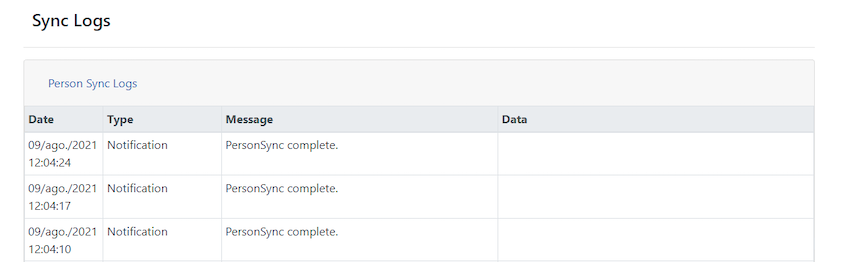 Person sync logs example
Person sync logs example
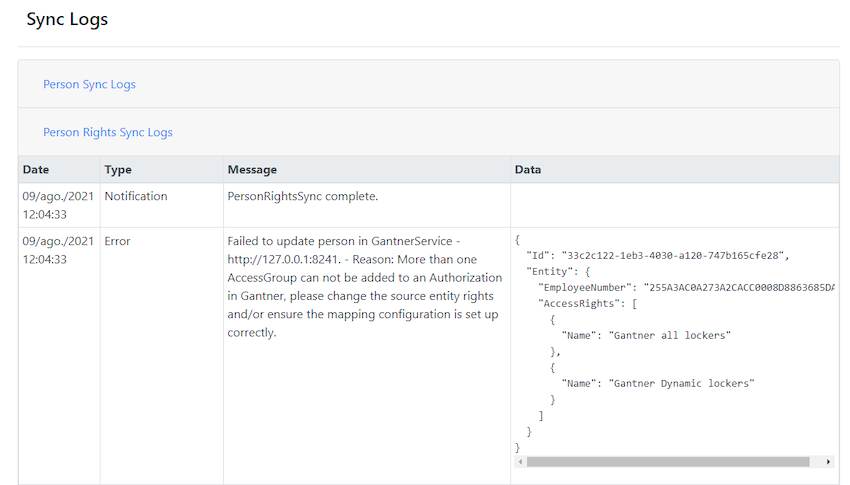 Person rights sync logs example
Person rights sync logs example
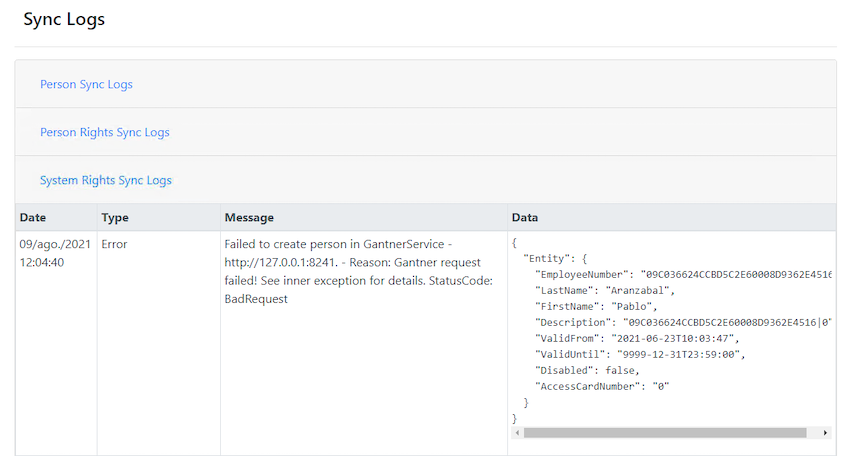 System rights sync logs example
System rights sync logs example
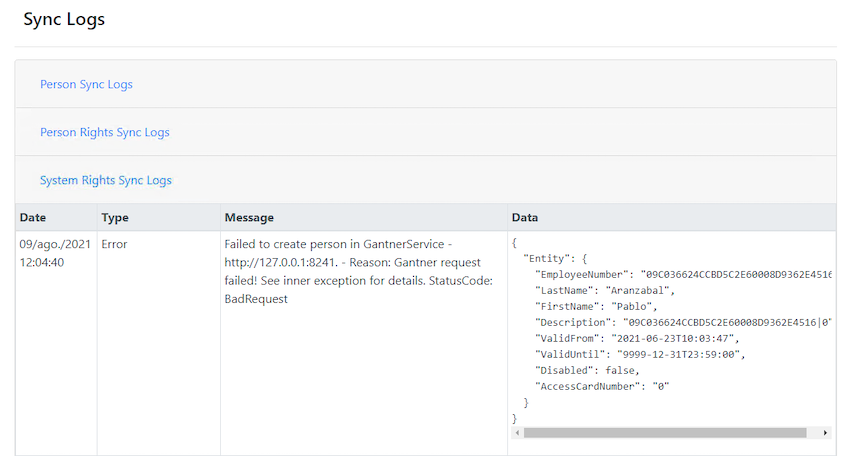 Sync logs error example
Sync logs error example
By default, any personal data related to the entities of any of the systems will be hidden to comply with GDPR regulations. As indicated in the Spaxx set up section, this GDPR feature can be switched on or off on the settings page. This way the administrator can check the details of the entities involved in the sync.
Access right mappings
The Access Right Mappings tab provides the functionality to map an access level from Space with a Relaxx authorization group or directly with Relaxx lockers via personal assignment.
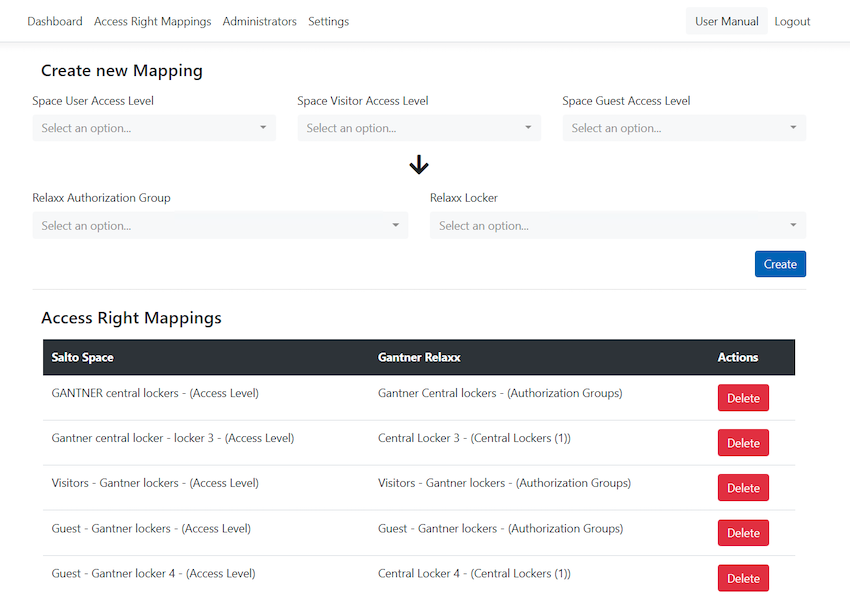 Access right mappings section
Access right mappings section
Create new mapping
You can create a new mapping by selecting the Space user, guest or visitor access level and mapping it to the Relaxx authorization group or locker.
Select from the drop-downs the access rights that should be mapped.
The drop-downs contain the following mapping options:
- Space access levels
- Space User Access Levels
- Space Visitor Access Levels
- Space Guest Access Levels
- Relaxx authorization
- Relaxx Authorization Groups
- Relaxx Lockers (to assign directly an access level to a dynamic locker)
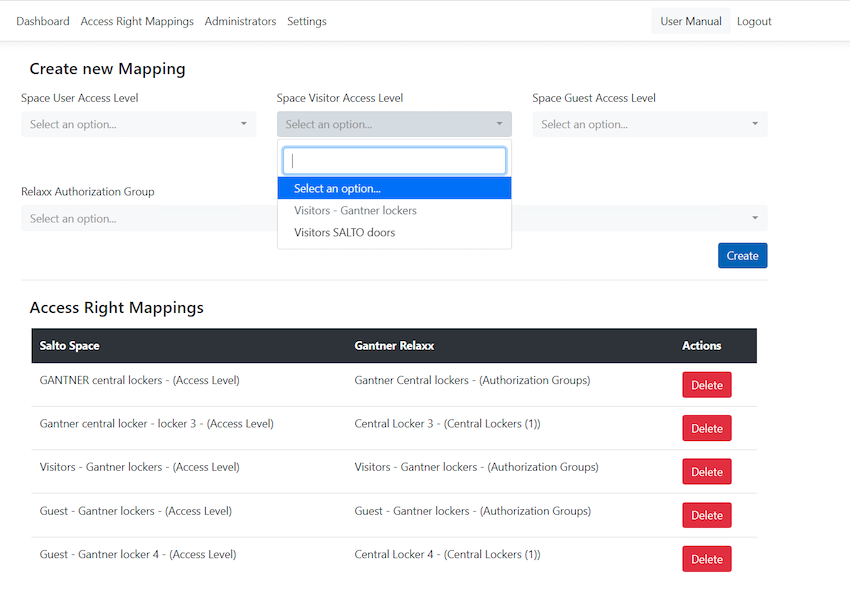 Creating access right mappings
Creating access right mappings
After you've made the selection, click on Create and the mapping will be stored. This mapping will be used later by the Sync Agent so it knows which Relaxx authorization group should be used when creating a new authorization in Gantner, based on the Space access level assigned to the user.
Access right mapping is strictly 1-to-1. This means that as soon as a mapping is created, the selected access level and authorization group cannot be used again, and they become disabled in the drop-down. Once an access level or authorization group is already mapped, the Spaxx interface will show it as disabled, and it will not be selectable.
The drop-down values are stored in the Spaxx database by the sync process. If the sync process has never been run, the drop-down menus might be empty. To ensure this information is filled out, you can either use the Sync Agent, or perform a manual sync from the Settings page.
The Relaxx authorization locker mapping is not strictly 1-to-1. This means that you can map different access levels to the same locker. For example, one direct locker can be assigned to a user access level, and also to a guest access level. Once an access level or an authorization group is already mapped, Spaxx will show it as disabled, and will not be selectable.
Delete existing mapping
To delete an existing mapping, click on the Delete button next to the mapping you wish to delete.
Administrators
The Administrators section allows you to create extra logins for other administrators of the Spaxx connector.
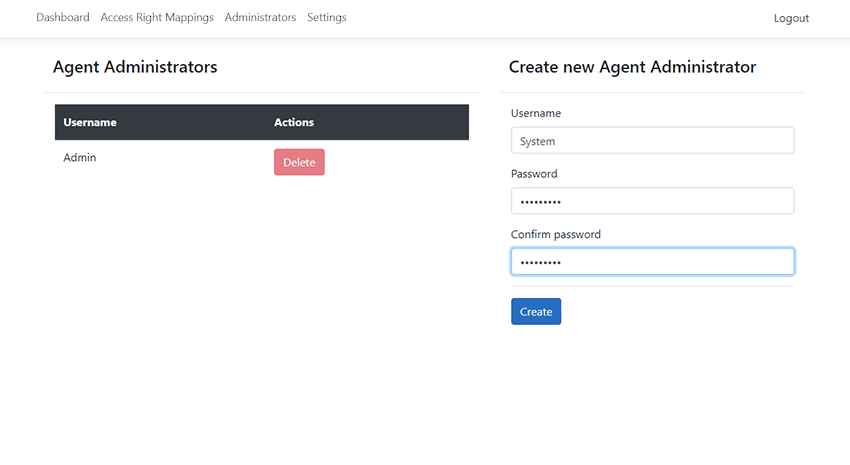 Agent administrators section
Agent administrators section
The administrator can create new agent administrators or delete existing ones.
Create new Agent Administrator
The Create new Agent Administrator section allows you to provide the credentials of the new Agent Administrator. After the credentials are confirmed, click on Create, and the user will be stored. These credentials can then be used to log in to Spaxx.
 Create new Agent Administrator
Create new Agent Administrator
There are no roles in the Configurator, so all Agent Administrators have full access to the features of the Configurator and the Sync Agent.
The credentials are a combination of username and password.
The username is alphanumeric and can't contain spaces (i.e.: jondoe or jondoe@company.com are valid).
The password must be at least 5 digits long.
Agent Administrator sessions expire after 10 minutes of inactivity, after that you have to log back in.
Delete an existing Agent Administrator
Delete an existing Agent Administrator using the Delete button at the desired administrator configuration window.
There should always be at least one Agent Administrator. When there's only one, the delete button will be disabled.
Language
Spaxx supports the following languages as displayed on the below screenshot:
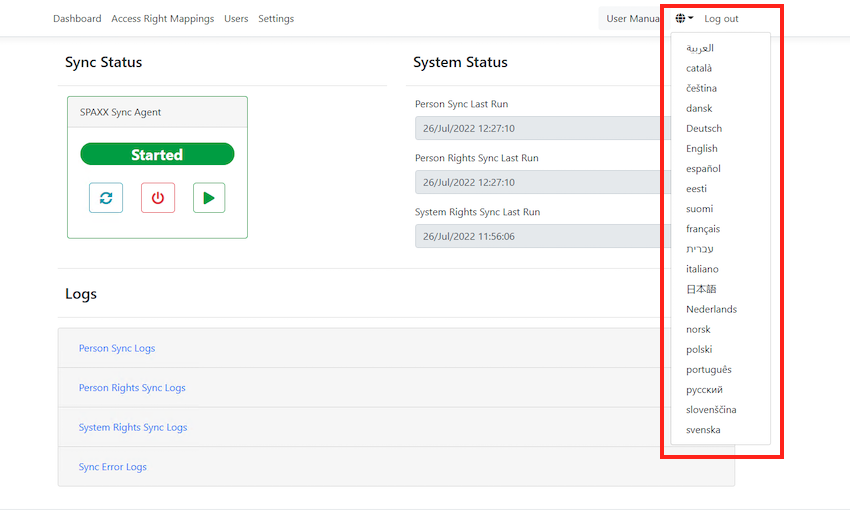 List of supported languages
List of supported languages
To change the interface language, choose the desired language from the drop-down menu.
The majority of the interface is translated. However the content of the logs cannot be translated as this depends on the different systems involved (SQL, Space, Relaxx, operating system). The language used in the logs depends on the language configuration of those components.
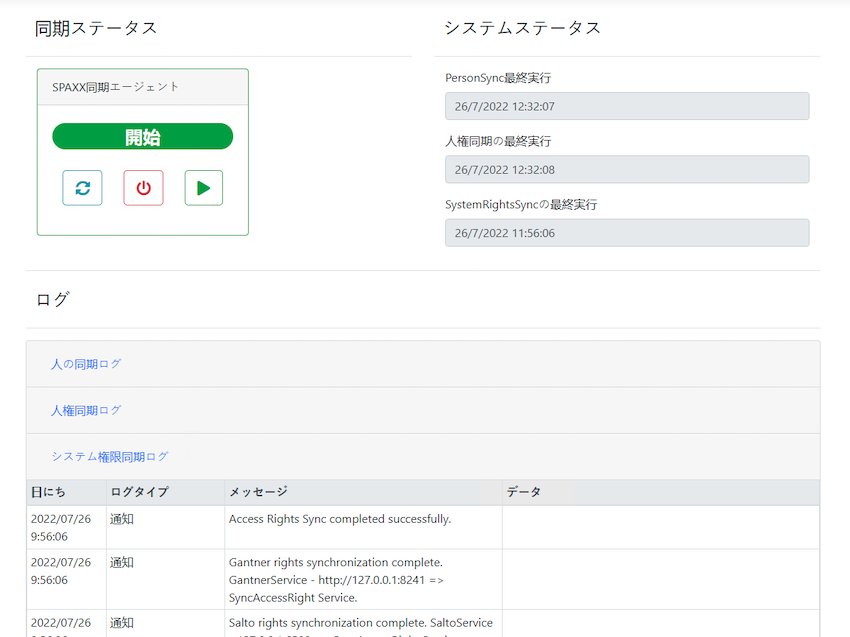 Example of the interface where the logs content is not translated
Example of the interface where the logs content is not translated
 Back
Back
