General key questions in Homelok
How do I unlock doors?
Physical keys
If you use a physical key (card or fob), you should hold your key in front of the lock's reader until it blinks green (access granted) or red (access denied). When unlocking, make sure that you hold your key at the lock long enough so that the lock blinks green and allows you to unlock it. The LED light may display short yellow blinks first, before blinking green to indicate access granted.
It's important to hold the key at online locks until the LED turns red or green because the lock will also transfer any new data to your key as you unlock it. This data could include, for example, new access permissions or an extension of the key's expiry time.
Digital keys
For digital keys like app keys, use the Unlock button in the My keys section of the app. Press the button and wait for the Access granted message to display. It's not necessary to hold the key at the lock for an extended period of time.
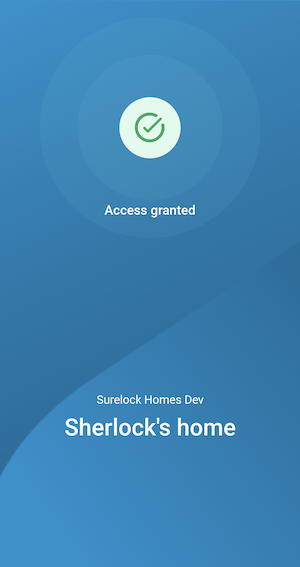 The 'Access granted' message displays when you unlock a door successfully
The 'Access granted' message displays when you unlock a door successfully
If you have access to several doors, the Homelok app displays a carousel containing information cards of all the nearby doors that you have access to. Each card shows the name of the installation as well as the name of the specific door.
This carousel updates as you move around the installation and doors come in and out of range. You can use the refresh button to view the doors closest to you. This will make them appear first in the carousel.
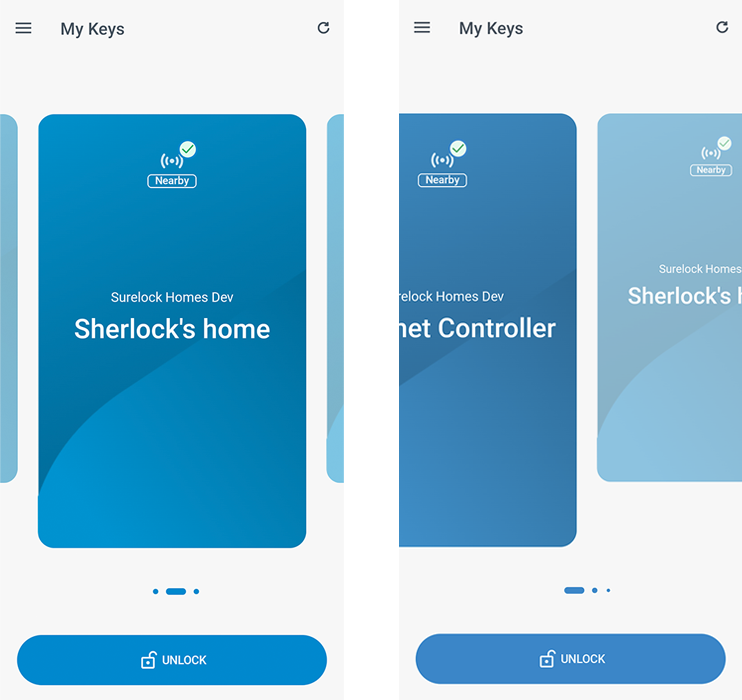 You can swipe through the carousel to find the door you want to unlock
You can swipe through the carousel to find the door you want to unlock
No more than 15 doors can be displayed in this carousel at any one time.
If there are no doors in range, the app will display a "Looking for doors" message until the locks you have access to come into range. You can also use the Refresh button to update the list of locks available.
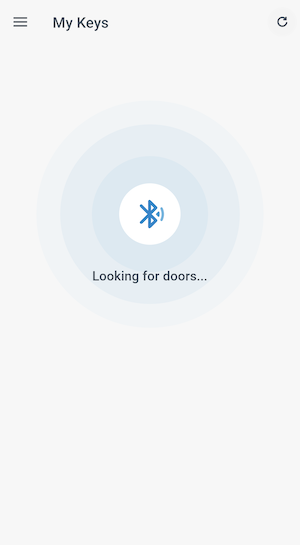 The 'Looking for doors' message displays if you have no locks currently in range
The 'Looking for doors' message displays if you have no locks currently in range
For unlocking with Apple Wallet keys, see the dedicated section on these types of keys.
What should I do if there is no key displayed in 'My keys'?
This could happen if you haven't been assigned an app key in your user profile by a property or unit manager.
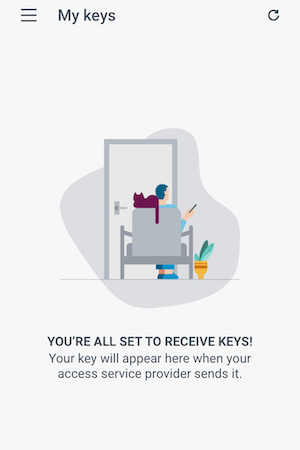 This screen displays in the Homelok app if you haven't got any active keys
This screen displays in the Homelok app if you haven't got any active keys
You should ask the manager to assign you a key. Once you have been assigned a key, use the Refresh button for the key to display.
If you have management permissions in your installation or unit, you can activate this option in two ways:
- Go to the Users screen, press the three dots menu beside the user's name and use the Manage keys option to assign yourself an app key.
- On the user detail screen use the Manage keys icon to assign yourself an app key.
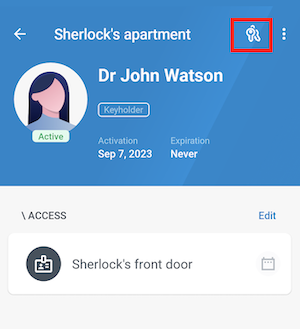 The 'Manage keys' icon only displays if you have manager access to Homelok
The 'Manage keys' icon only displays if you have manager access to Homelok
Only users with management roles like property managers or unit managers will have access to this option. Any type of user also needs to provide an email address for an app key to be assigned.
On the Manage keys screen, use the Assign button next to the App key option.
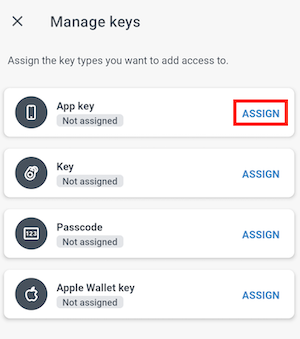 Select 'App key' from the 'Manage keys' menu to ensure the user is assigned a key
Select 'App key' from the 'Manage keys' menu to ensure the user is assigned a key
Now you will be able to see the Unlock button in the My Keys section of the Homelok app.
What should I do if I try to unlock a door and an access denied message is displayed?
You may not have access to the door you are trying to unlock, or you may not have access in the time zone you are in. You should contact the property manager or unit manager to check your access and door schedules.
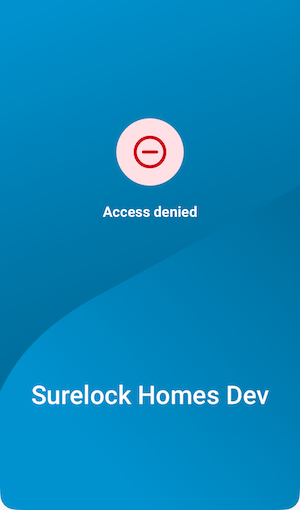 Access denied message
Access denied message
What should I do if I try to unlock a door and the lock is not found?
Try moving closer to the door. If after a number of attempts the problem persists, contact the property manager or whoever is providing you with access.
Can I unlock doors when offline?
Yes. Even if your phone has no working internet connection, you can still unlock doors that you have access to. In this case, a No internet connection message will display in the app, but the Unlock button will still work.
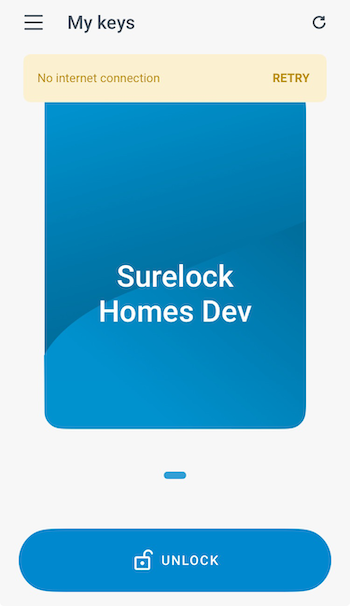 You can still unlock doors, even if you have no internet connection on your phone
You can still unlock doors, even if you have no internet connection on your phone
Bear in mind that while you can still unlock doors while offline, if a change is made to your access permissions this will not be reflected until your phone comes online again.
 Back
Back