Apple Wallet keys in Homelok
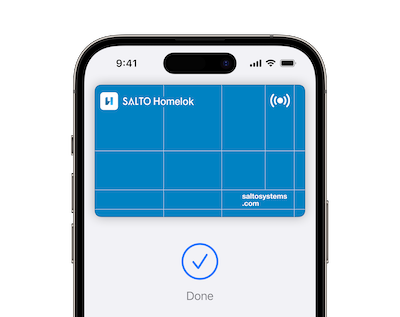 To receive an Apple Wallet key, your key issuer needs to send you a link
To receive an Apple Wallet key, your key issuer needs to send you a link
I haven't received a link to access my Apple Wallet key, what should I do now?
Contact your key issuer to request a link for your Apple Wallet key. Your key issuer could be the hotel or apartment you're staying at, or the company whose office or building you're visiting. Your key issuer will send the link via their preferred secure channel, like email or WhatsApp, and you then use that link to access your Apple Wallet key.
Why is the link to my Apple Wallet key not tappable in Messages or WhatsApp?
To make sure that your Apple Wallet key is accessible, you must ensure that the sender's phone number is in your iPhone contacts. If you would prefer not to add the sender to your contacts, all you need to do is copy the link and paste it into Safari to get access to your key.
The link to my Apple Wallet key has expired or is no longer valid, what should I do?
The link to your key will expire within 24 hours and becomes invalid once you've added your key to Apple Wallet. What happens if you miss this window of opportunity? If the key expires or if it is no longer valid, all you need to do is ask your key issuer to cancel it and then assign it to you again.
I don't see the option to open Salto Homelok after tapping on the link, what should I do?
Make sure you have the latest version of iOS installed on your iPhone (15.2 or later).
I've downloaded the Homelok app from the App Store but do not know my account information, what should I do?
You don't actually need an account to add a key to your Apple Wallet. Return to the message you originally received containing the link to your Apple Wallet key and then tap the link on your iPhone.
I've forwarded the link to my Apple Wallet key to someone by mistake, what should I do?
Get in touch with your key issuer to cancel the key and get them to assign it to you again.
Can I still use my contactless fob or keycard even if I have an Apple Wallet key?
Yes. For ease of access, you can use both types of keys to unlock any locations you have access to.
How do I share an Apple Wallet key?
You can share Apple Wallet keys with other users via your preferred secure channel (email, Messages, WhatsApp, etc.) using the sharing option. You can do this directly from the Apple Wallet key itself.
Apple Wallet key sharing is only available for devices running iOS 16.2, or a later version of iOS.
Sharing a key with another user means that they will have the same access that you have, or more limited, depending on how you configure their access in the sharing process.
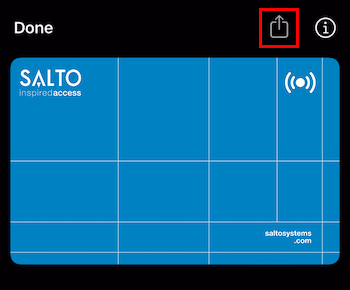 Example of an Apple Wallet key with the sharing option available
Example of an Apple Wallet key with the sharing option available
To share an Apple Wallet key do the following:
- Select the sharing arrow icon.
- Choose your preferred secure channel (note: if the user you're sharing with isn't in your contacts, you can still share the key).
- Choose the key permissions you want the user to have. These can either be the same as your permissions or more limited.
- You can also optionally add an Activation Code to your key. This means that when the person you've shared your key with receives the key, they need to input this code to add the key to their Wallet.
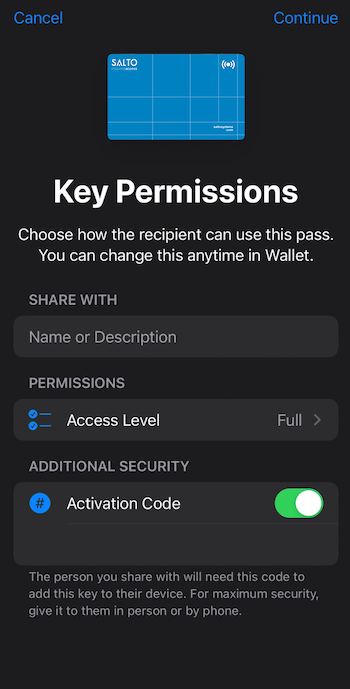 On the 'Key Permissions' screen, you can indicate the level of access you want to give the user with whom you've shared your key
On the 'Key Permissions' screen, you can indicate the level of access you want to give the user with whom you've shared your key
Once you've shared a key with another user you can also retroactively adjust their access or cancel their key by selecting the information icon i located beside the sharing arrow icon.
You cannot allow the user who you've shared a key with to share that same key with other users.
The Apple Wallet key sharing option is only available for unit users. If you're a property manager who uses Homelok web to manage users and their keys, see the section on user management for more information.
I want to share my Apple Wallet key with someone else but I can't see the sharing option, what should I do?
The sharing option may not be enabled for your key or you may not have the required version of iOS installed. Download the latest version of iOS and check with your key issuer if you are still experiencing issues.
To share an Apple Wallet key, you need to ensure that you've first been assigned access in Homelok by a manager.
You should also ensure that you have the iCloud Passwords and Keychain option enabled on your device. To check if you have this enabled, go to Settings > Apple ID > iCloud > Passwords and Keychain, and make sure the toggle is set to On.
What is Express Mode?
Express Mode is a setting found in your Apple Wallet. It allows you to use your key with a tap of a button, without needing to wake or unlock your device, or even authenticating with Face ID, Touch ID, or your passcode. You might even be able to use your key when your device needs to be charged.
Express Mode is turned on by default when you add a key to Apple Wallet. You can enable or disable Express Mode at any time by selecting your key in your Apple Wallet and tapping the information icon button in the top right to display your key information and options. To learn more about Express Mode, please visit: https://support.apple.com/en-us/HT212171
Can I still use my Apple Wallet key if my iPhone runs out of power?
If iOS isn't running because your iPhone needs to be charged, there may still be enough power in the battery to let you use your key. Your key will need to have Express Mode enabled in your Apple Wallet to remain available when your iPhone is running on battery reserve. For more information about Express Cards with Power Reserve, please visit: https://support.apple.com/guide/security/express-cards-with-power-reserve-sec90cd29d1f/web
What should I do if I lose my phone or Apple Watch that has my Apple Wallet key?
In this scenario, you have a couple of options, so there's no need to panic. Firstly, you can use Lost Mode to lock your device and prevent others from using your keys in your Apple Wallet. To learn more about Lost Mode, please visit: https://support.apple.com/guide/icloud/use-lost-mode-mmfc0f0165/icloud. You can also contact your key issuer and ask them to cancel your key on your behalf.
My iPhone doesn't support Apple Wallet keys, am I still able to receive digital keys?
Yes. If Apple Wallet keys are not supported on your device, you can use app keys instead to use your device for accessing the property.
Which devices are compatible with an Apple Wallet Key?
Apple Wallet keys are compatible with the following Apple devices:
- iPhone XS & iPhone SE second generation or a later iPhone model, running on iOS 15.2 or later versions.
- Apple Watch Series 4 or a later Apple Watch model, running WatchOS 8 or a later version of WatchOS.
- Note that Apple Wallet key sharing is only available for devices running iOS 16.2, or a later version of iOS.
How can I renew my Apple Wallet Key link if it has expired?
Get in touch with your key provider to renew your Apple Wallet Key link.
When I tap 'Add to Apple Wallet' an 'Unavailable, try again later' message displays and my key is not added, what should I do?
This may occur if you aren't signed in to iCloud or if you haven't accepted the latest iCloud Terms and Conditions. To remedy this, go to Settings on your iPhone and enter your iCloud password or accept the new iCloud Terms and Conditions.
