Assign a PIN to open PIN-enabled locks
How can site admins assign a PIN for users to open PIN locks?
Site admins can assign, re-assign, or block users' PINs via the Salto KS web app by navigating to the user profile from the Users page and selecting the Keys tab. If your site has PIN-enabled hardware, the option will be visible, and the PIN code will be generated, which admins can either copy or share directly with users.
Users can also generate their own PIN via their Salto KS mobile app or Salto KS Keychain mobile app.
If multiple users set the same PIN, it will unlock any PIN-enabled lock on the site—regardless of individual permissions.
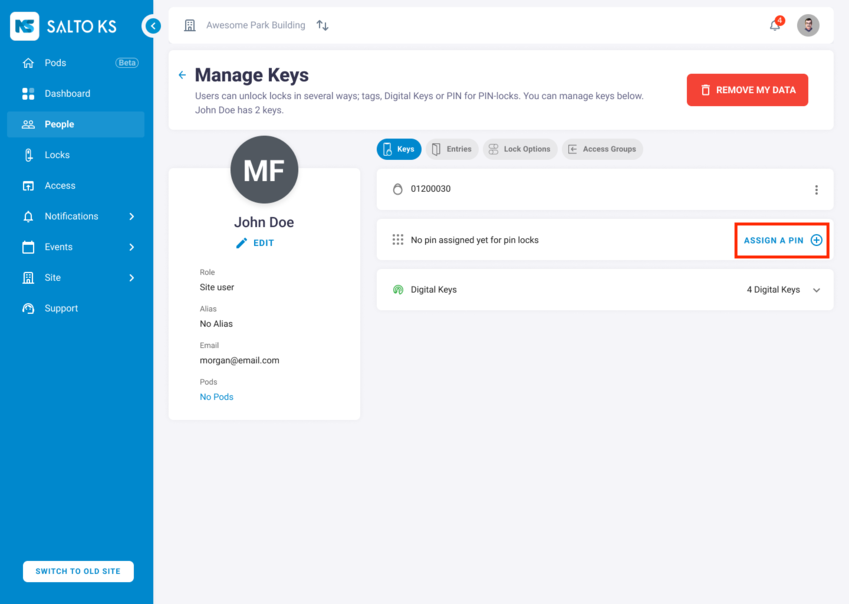 A view of the users keys page in Salto KS
A view of the users keys page in Salto KS
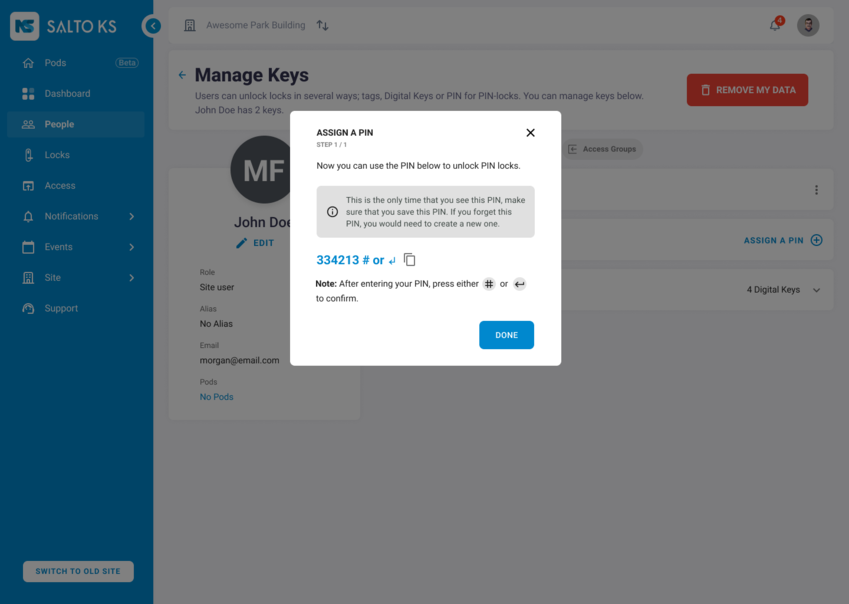 The confirmation screen after creating a users PIN
The confirmation screen after creating a users PIN
How can users assign themselves a PIN to open PIN locks?
Users can assign their own PIN directly via their Salto KS mobile app or Salto KS Keychain mobile app which they can use to unlock PIN locks. They have the option to assign, re-assign, or block their PIN.
For Salto KS mobile app users:
- Navigate to Settings, and under Key Settings, you will see the PIN lock option if this way of opening is available to you.
- You can either block your PIN if you have an existing one or click Assign a new PIN.
- Clicking this button will generate a PIN for you.
For Salto KS Keychain mobile app users:
- Navigate to Settings, and under PIN Settings, click the three-dot menu.
- Here, you will see the option to Assign a new PIN.
- Click Next, and your PIN will be auto-generated for you.
For all mobile app users on a Salto KS Pro site:
If your site is part of a Salto KS Pro subscription, you will have the option to create your own custom PIN using 4 to 6 digits. This will be your personal code. When you click Assign a new PIN, you can either create a custom PIN or leave the field open to have one auto-generated for you.
If you have a custom PIN and wish to have an auto-generated PIN or vice versa, or if you forget your combination:
- Navigate to Settings
- Click on the three-dot menu next to your PIN
- Click Assign a new PIN, and follow the instructions to create another PIN.
You can have both a custom PIN and an auto-generated PIN, as one will not override the other. However, please keep in mind that you can have only one custom PIN and one auto-generated PIN at any given time. While having both types of PINs is allowed, ensure that your PINs are unique and not shared with others to avoid potential security risks.
You can copy the PIN to save or share the PIN to your desired contact. This is the only time this PIN will be shown to you so be sure to save it somewhere safe.
What are the requirements for setting a custom PIN?
To improve security and reduce the risk of duplicate or commonly used PINs, we block weak patterns such as common sequences and repeated numbers. Your custom PIN must be 4-6 digits and meet security rules designed to prevent weak patterns. The following PIN types are not allowed:
- Sequential numbers (for example, 1234, 4567).
- PINs with all identical digits (for example, 1111, 2222).
- Repeating patterns (for example, 2323, 121212, 123123).
Additional Rules:
- 4-digit PINs cannot have two repeating numbers (for example, 2323).
- 6-digit PINs cannot have two or three repeating numbers (for example, 232323, 237237).
- 5-digit PINs are not validated for repeating patterns.
If your PIN is considered weak, you'll see the message: 'The PIN you entered is weak, please try again.'
 Back
Back
