My keys in Homelok
Overview
The My keys section of the Homelok app is where you can find the keys that have been assigned to you and where you use those keys to unlock doors. Note that the type of key that you use with the Homelok app is an app key. To find out about other types of keys see the section on assigning keys.
Unlocking doors
To unlock a door using an app key, hold your phone near to the reader on the door's lock and use the Unlock button in the app. The information on the key indicates the Homelok installation you have access to and the specific door that's in range.
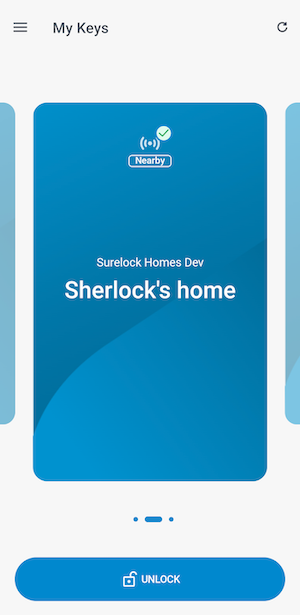 In the Homelok app you use the 'Unlock' button to unlock doors
In the Homelok app you use the 'Unlock' button to unlock doors
When you unlock the door successfully, an Access granted message will display in the app and the LED on the lock will blink green.
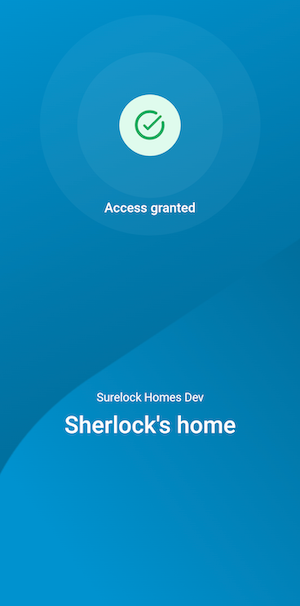 The 'Access granted' message displays when you unlock a door
The 'Access granted' message displays when you unlock a door
If you have access to multiple doors in either your unit or installation, these will display on the carousel, as you move in and around the property. A maximum of 15 doors can be displayed in this carousel at any one time.
For more detailed information on using your app key, consult the frequently asked questions for keyholders section. If you use other key types, check the section on supported key types.
The carousel with multiple doors will only display if there is more than one door in range. If only one door is in range, the app will display that door. If no doors are in range, a "Looking for doors" message shows in the app.
No keys assigned
If you haven't been assigned an app key, the My keys section will not display the Unlock button.
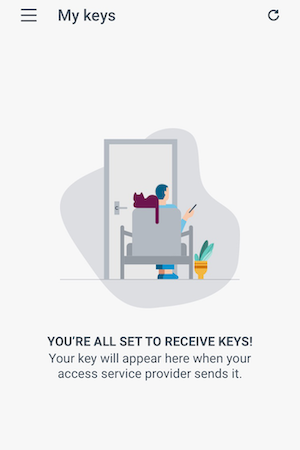 Check with whoever issued your key if you can't see it in the 'My keys' section
Check with whoever issued your key if you can't see it in the 'My keys' section
Check with your key issuer if the Unlock button does not display.
As a unit manager, if you don't see any keys in My keys, you can assign yourself a key in the Users section. See the section on assigning keys for more details.
 Back
Back
