Assigning keys to users in Nebula Beta
Introducción
Salto Nebula supports multiple types of contactless key technologies. Además de llaves físicas, como pulseras, llaveros o tarjetas de acceso, también puedes asignar llaves digitales a los usuarios para que las utilicen en sus dispositivos móviles.
Each key, whether physical or digital, securely encodes the same access rights that are specific to each user and configured under the corresponding user profile in Nebula. For this reason, you must first create user profiles and configure their access rights before assigning keys to users.
Tipos de llave compatibles
Puedes asignar cuatro tipos de llave diferentes a tus usuarios:
| Tipo | Descripción |
|---|---|
| Llave | Llave física sin contacto, como una pulsera, un llavero, o una tarjeta de acceso. |
| Llave app | A digital key residing in the Salto Nebula mobile app on an iOS or Android phone. |
| Llave de Apple Wallet | Llave digital que reside en Apple Wallet, ya sea en un iPhone o en un Apple Watch. |
| Código de acceso | Código numérico que permite a los usuarios acceder a través de cerraduras provistas de teclados. |
Cómo asignar llaves
Once you've created a user and configured their corresponding access rights, click on the user's name to display the user profile screen and view the list of available key types.
 You can see key status and the available key types on the user profile screen
You can see key status and the available key types on the user profile screen
Physical keys
Puedes asignar diferentes tipos de llaves físicas a tus usuarios, tales como llaveros, pulseras y tarjetas de acceso.
There are 2 ways in Nebula to assign physical keys:
- Auto-assign: keys are automatically assigned to users by presenting them to an online access point.
- Utilizando un editor de tarjetas.
Cada una de estas opciones se describe más detalladamente a continuación:
Autoasignar
To auto-assign a physical key, enter the UID or serial number printed on the fob, card or wristband in the UID field located in the Key section of the user profile.
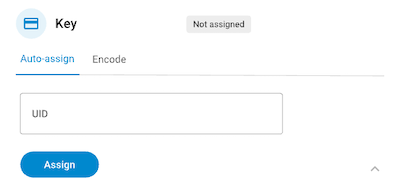 Opción de autoasignación de llaves
Opción de autoasignación de llaves
Once you've entered the UID, the user's key becomes marked as Pending activation. La llave se activará automáticamente cuando se presente a una cerradura online por primera vez.
![]() The key remains pending activation until the user presents it to an online access point
The key remains pending activation until the user presents it to an online access point
Asegúrate de usar el identificador hexadecimal único de 14 dígitos correcto al autoasignar una llave física. Si introduces un código de 14 dígitos incorrecto, verás que la llave se marca como Activación pendiente. However, if the code is incorrect, when the user presents their key to an online access point it will not be activated.
De la misma manera, si introduces un identificador único que ya está usando otra llave, se mostrará un mensaje de error indicando que esa llave no se puede asignar.
Note that if you use the auto-assign feature and you have an encoder in the system, you can also activate the key by placing it on the encoder and pressing the Update button. The Auto-assign / Encode tab only displays if there is an active encoder in the system.
Encode
The Encode option allows you to assign a physical key using an encoder device like the Salto NCoder. Before you can assign keys using an encoder, you must first set up and configure the encoder. The Encode option only displays if you have one or more encoders created in your installation.
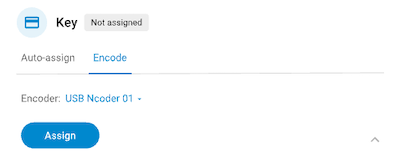 Encode key option
Encode key option
See the section on creating encoders for more details.
Una vez que el editor de tarjetas esté configurado correctamente, se mostrará en la lista Editores de tarjetas en la pestaña Editar de la sección Llave.
To assign a key using the encoder do the following:
- Select the correct encoder
- Place the user's key on top of the encoder
- Press Assign
Note that keys assigned using an encoder become Active from that moment onwards. Unlike with the Auto-assign option, the user does not need to present the key at an online access point to activate it.
Once a user's key has been encoded, the UID of that key will display in the activity section in the Key type detail, as below.
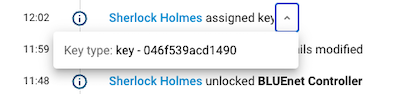 An encoded key displays the UID in the activity section
An encoded key displays the UID in the activity section
Llave app
The Salto Nebula app allows users to use their iOS or Android phones as their key, by opening the app and presenting their device to the electronic locks in an installation.
To assign an app key to a user, click on the Assign button located in the App key section of the user profile.
![]() The user must have a valid email address for you to be able to assign an app key
The user must have a valid email address for you to be able to assign an app key
Al pulsar este botón, el usuario recibirá un correo electrónico con instrucciones sobre cómo descargar la aplicación y activar su llave app.
El usuario debe tener una dirección de correo electrónico válida para poder asignarle una llave app. If no email address is set up in the user profile, selecting Assign opens a dialog box prompting for an email address.
Llaves de Apple Wallet
Esta función está disponible únicamente para dispositivos iOS. Please contact sales for more details.
Salto Nebula integrates with Apple Wallet to offer a seamless digital key experience on iPhone and Apple Watch. Apple Wallet keys allow users to use their iPhone or Apple Watch as a key to unlock electronic locks, in a similar manner as with a contactless fob, keycard or wristband.
To assign an Apple Wallet key to a user, click on the Assign button located in the Apple Wallet key section of the user's profile.
Doing so displays a series of options to send the key, depending on the browser you're using. Nebula uses Web Share functionality so that you can share the key via your preferred secure channel.
For example, if you use Safari, you could share the key via Mail, Messages or AirDrop as shown in the below image:
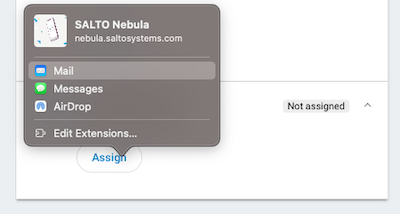 Example of assigning an Apple Wallet key using the Safari web browser
Example of assigning an Apple Wallet key using the Safari web browser
Note that other browsers and operating systems display different sharing options.
If your browser does not support Web Share, the below default sharing options are available:
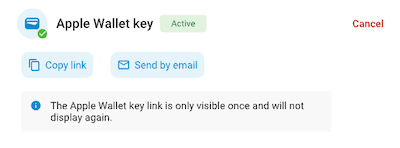 Assigning an Apple Wallet key using the default options
Assigning an Apple Wallet key using the default options
- Send via email
An email message containing a link to the key is automatically created in the default email application on the device you use to manage Nebula. Por ejemplo, puedes utilizar Mail si lo haces desde un Mac.
Check that the recipients's email address is correct before sending the email, or add a new one if the user does not already have an existing email address in Nebula.
- Copiar enlace
Esta opción copia en el portapapeles el enlace a la llave del usuario. A continuación, puedes enviar el enlace al usuario a través del canal seguro que elijas, como por correo electrónico, Messages o WhatsApp, creando un nuevo mensaje y pegando el enlace en el cuerpo del mensaje.
Use this option if you don't have a default email application set up on the device you use to manage Nebula.
Puede darse el caso en el que, al enviar un enlace a una llave de Apple Wallet a través de Messages o WhatsApp, no se pueda acceder al enlace desde el dispositivo del destinatario si el número de teléfono utilizado para enviarlo es desconocido para el dispositivo del usuario (es decir, no está guardado en sus contactos). Para asegurar la mejor experiencia de usuario, recomendamos compartir el enlace por correo electrónico.
For more information about adding a key to Apple Wallet, please visit the section on adding Apple Wallet keys.
Códigos de acceso
Passcodes are intended to be used with locks that have keypads, for example, the Salto DBolt Touch, where a user inputs a numeric code to gain access.
Passcodes in Nebula are six-digit codes that are randomly generated by the software. You cannot enter a custom code in the Passcode field.
A six-figure code displays in the Passcode field. To assign a new passcode, press the Assign button.
Using the copy icon, you can then share the code with the user via your preferred secure channel (email, WhatsApp, etc.).
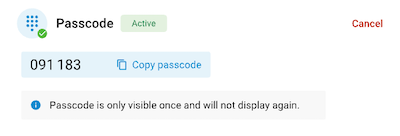 Los códigos de acceso solo se visualizan una vez y no se mostrarán de nuevo una vez que salgas de la pantalla del perfil del usuario.
Los códigos de acceso solo se visualizan una vez y no se mostrarán de nuevo una vez que salgas de la pantalla del perfil del usuario.
Note that the number displayed in the Passcode field is only visible once. If you navigate away from the user profile page and come back to it, the number will no longer be shown.
If a user forgets their passcode, or their passcode is compromised, you need to generate a new one using the Generate button. By doing so, the previous passcode that was assigned to the user becomes invalid for that user.
Deshabilitación del teclado
For electronic locks equipped with keypads, like the DBolt Touch, the keypad is disabled for a specified amount of time if the user enters an incorrect passcode. In Nebula, by default, keypads are disabled for 90 seconds after 3 incorrect passcode attempts.
Once 90 seconds have passed, the keypad is again disabled with each incorrect attempt until a valid passcode is entered.
Cuando el teclado está deshabilitado, la luz LED de la cerradura parpadea en rojo y emite un pitido corto.
Cómo cancelar llaves
You can cancel any type of key at any time to prevent it from being further used to access an installation.
Algunos ejemplos de casos en los que debes valorar la opción de cancelar una llave incluyen:
- Un usuario pierde una llave física o un dispositivo móvil con una llave app o una llave de Apple Wallet, o informa de que le han robado la llave física o el dispositivo.
- Un usuario informa de que no ha recibido el enlace para obtener una llave de Apple Wallet, o no puede añadirla desde el enlace que ha recibido.
To cancel a key, click on the Cancel button located beside the key you want to cancel on the user profile screen.
- La cancelación de una llave supone que esta deja de conceder acceso a todas las cerraduras electrónicas de la instalación.
- When you cancel any type of key the status changes from Active to Not assigned.
- When you cancel an Apple Wallet key, the user receives a notification from Apple Wallet indicating that the key has been disabled.
Updating keys
When you make changes to access data, such as removing an access point from an access right, an Update required message is displayed alongside the key.
Users can update their physical keys at any online access point in your installation. As a manager, you can also update user keys using an encoder. As well as assigning keys, encoders can update keys with new access point data, such as users' access rights to specific access points.
Key status
The following table is a summary of the possible key statuses that could display in Nebula. These statuses also depend on the types of keys that are assigned.
| Estado | Applicable key types | Descripción |
|---|---|---|
| No asignada | Key App key Apple Wallet key Passcode | The key is not assigned to the user. |
| Activación pendiente | Llave | A physical key that's assigned using the auto-assign feature remains pending activation until the user presents it to an online access point. If you use auto-assign and an encoder is already in the system, you can also activate keys using the encoder. |
| Actualización requerida | Llave | An update to the system has been applied and the key needs to be updated. For example, a user's access rights have changed. The update can be done either at an online access point or by using an encoder. |
| Activa | Key App key Apple Wallet key Passcode | The key has been assigned correctly and is available for use. It does not require any updates. |