Updating Space licenses
Overview
Certain Space features, for example, partitions and visitors, are license-dependent. This means that some functionality will not be enabled in your Space installation unless it is covered by your selected license options. See Registering and licensing Space for more information.
Note that license updates can only be carried out by an operator with admin rights (admin operator) for both the Space client and the Space server as well.
After updating Salto Space, you must restart the Space service from the "ProAccess Space Configurator" tool.
To view the features enabled for your license, do the following:
- Click the About icon on the top right-hand side of the home screen.
![]() 'About' icon on the Space home screen
'About' icon on the Space home screen
The About dialog box is displayed.
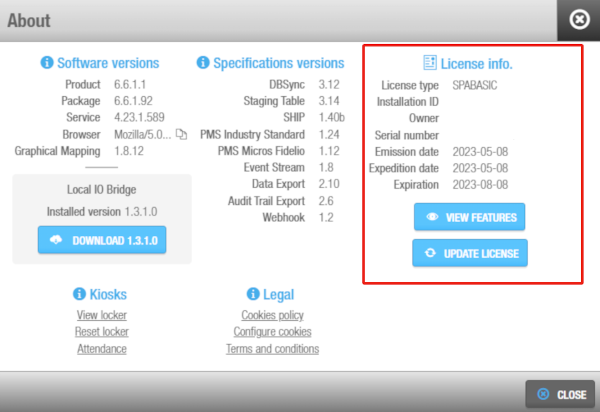 'About' dialog box
'About' dialog box
- Click View features. The Features dialog box, listing all features, is displayed.
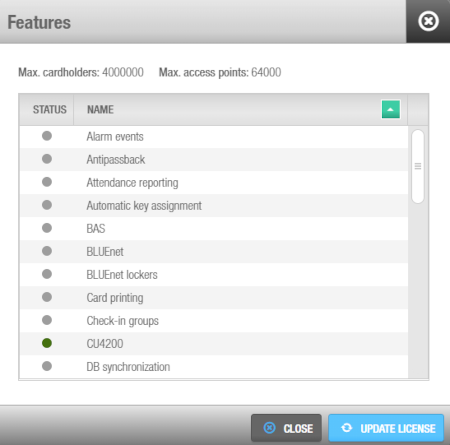 'Features' dialog box
'Features' dialog box
Enabled features are denoted by a green circle in the Status column. Disabled features are denoted by a grey circle.
The Features dialog box also lists the license limitations, which are the following:
- Maximum number of cardholders
- Maximum number of access points
- Maximum number of access points for mobile guest keys and expiration date if applicable
- Maximum number of access points for mobile SVN users who can update their keys with Near Field Communication (NFC) technology and expiration date if applicable
- Maximum number of JustIN Mobile users
To enable additional license-dependent features, contact your Salto representative. When these changes are implemented for your registered account, you can update your installation in two ways:
- From the About dialog box
- From the Features dialog box
Updating the license from the About dialog box
To update your license from the About dialog box, follow the steps below:
- Click Update license. The Update license dialog box is displayed.
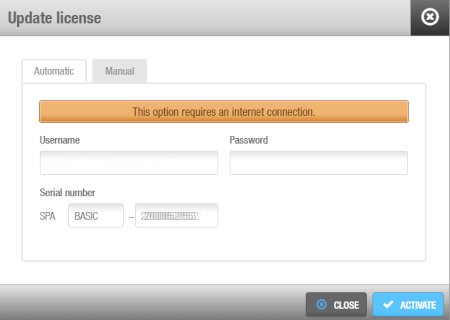 'Update license' dialog box
'Update license' dialog box
- Type the username and password you entered at registration.
Note that you can also update your license using the Manual tab if you have already received the license data (.dat) file.
Generally, this file will only be sent to you by a Salto representative in cases where they are assisting you in testing or demonstrating functionality.
Click Activate. Space automatically checks the license status online and enables the applicable features in your database.
Restart the Space service from the ProAccess Space Configurator for the changes to take effect.
Updating the license from the Features dialog box
To update your license from the Features dialog box, follow the steps below:
- From the About dialog box, click View features. The Features dialog box displays.
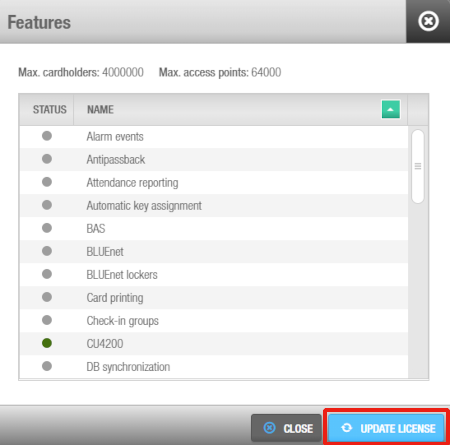 'Features' dialog box
'Features' dialog box
- Click on Update license. The Update license dialog box is displayed.
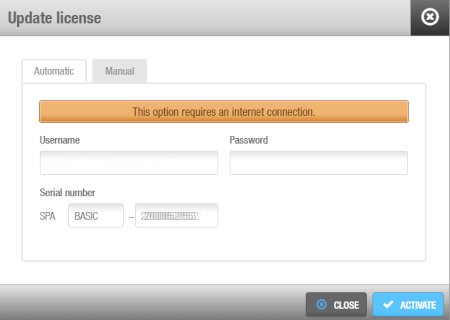 'Update license' dialog box
'Update license' dialog box
- Type the username and password you entered at registration.
Note that you can also update your license using the Manual tab if you have already received the license data (.dat) file.
Generally, this file will only be sent to you by a Salto representative in cases where they are assisting you in testing or demonstrating functionality.
Click Activate. Space automatically checks the license status online and enables the applicable features in your database.
Restart the Space service from the ProAccess Space Configurator for the changes to take effect.