How to log in to BlueConn and licensing considerations
BlueConn Web Configurator login
To access the BlueConn user interface you need to enter a valid username and password. This is the default the username and password:
- Username: admin
- Password: @BlueCon!
License
You also need a license to access the functionalities of BlueConn. You will see the following message when you log in for the first time:
- "This application is not licensed, check the license tab for more information."
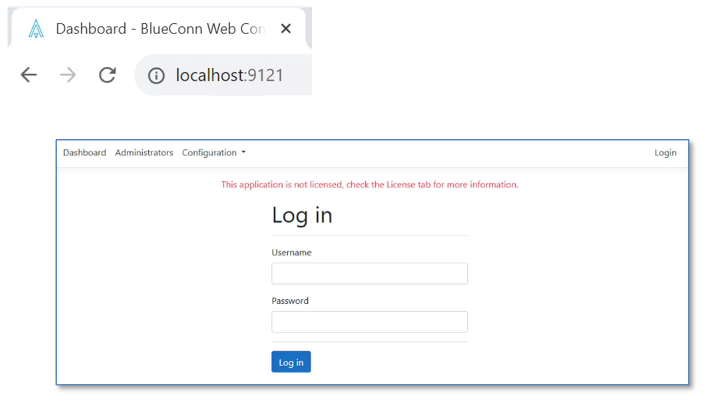 BlueConn requires a license to be able to use it
BlueConn requires a license to be able to use it
To resolve this go to Configuration > License in the main navigation bar.
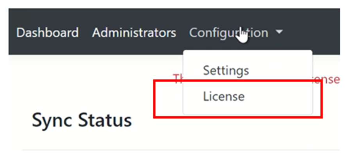 Go to 'Configuration' > 'License' and enable to relevant options
Go to 'Configuration' > 'License' and enable to relevant options
The BlueConn SyncAgent & BlueConn Events API applications are disabled by default. To enable them, select Enabled from the drop-down menu in both and then Save.
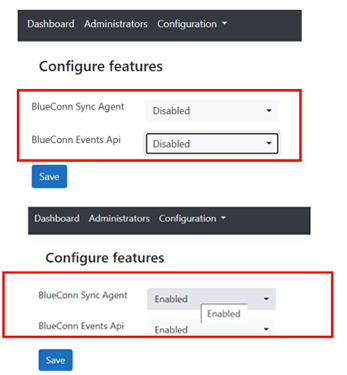 Enable license options
Enable license options
Once you've enabled both applications, copy the License generation code and send it by email to
support@bluefieldsmartaccess.nl, making sure to include your Space SPACON-LENEL serial number.
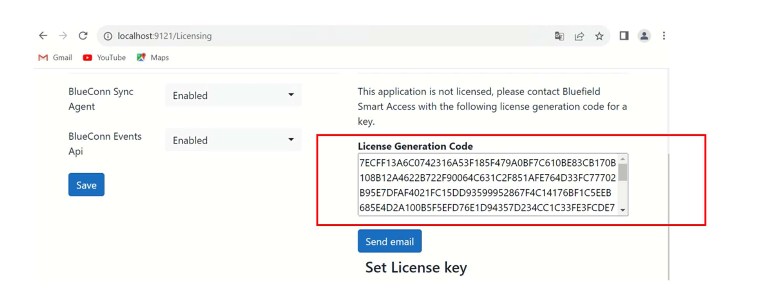 Copy the key and send it by email to the correct address
Copy the key and send it by email to the correct address
When you've received back the activation code by mail from Bluefield, enter it in the Set License key field and click Save.
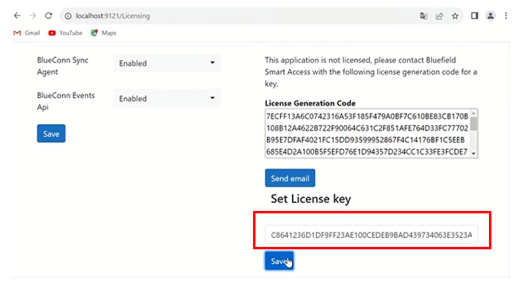 Fill out the 'Set License key' field to ensure the application is licensed
Fill out the 'Set License key' field to ensure the application is licensed
You should then see a message indicating that the connector is correctly licensed.
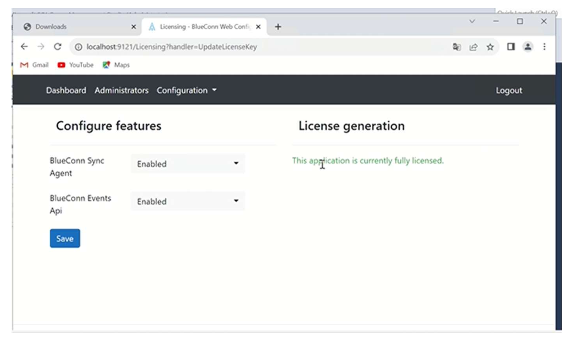 A message displays once the connector is correctly licensed
A message displays once the connector is correctly licensed
Remember that you also have to ensure that the service is running.
 Check the service is running before proceeding
Check the service is running before proceeding
Note: this section refers only to licensing of the Salto BlueConn connector. For OnGuard and Space licensing considerations, see the dedicated section in the user guide.
 Back
Back
