How to install BlueConn
Overview
Once you have downloaded the BlueConn installation file from the Salto software updates area, the installation wizard will guide you through the different steps during the installation.
Installation wizard
The installation wizard will guide you through the installation process.
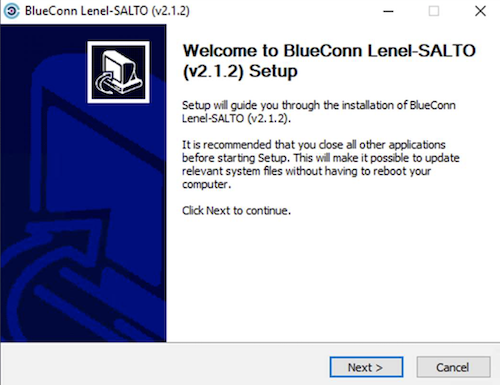 BlueConn installation wizard
BlueConn installation wizard
Components required
BlueConn components requires to have installed the following components:
- .NET7
- ASP.NET 7 hosting bundle
- SQL Server to manage the database for the setup configuration and logs
- Command Line utilities 14 for SQL server
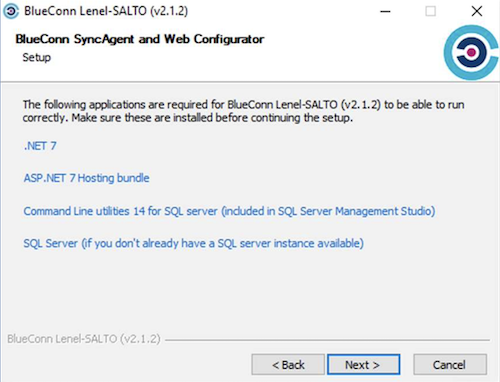 Components required to run BlueConn
Components required to run BlueConn
If your PC does not have these components installed already, after clicking on Next, the installer wizard will show an error message indicating which components are not installed.
If the components are not already installed on your PC, the wizard proposes hyperlinks to download and install them. An internet connection is required to download the components.
If after installing all the components you still cannot go to the next screen, restart your PC or stop and restart the connector installation wizard.
BlueConn database
In the following screen, the wizard asks for the SQL settings to create the BlueConn SQL database:
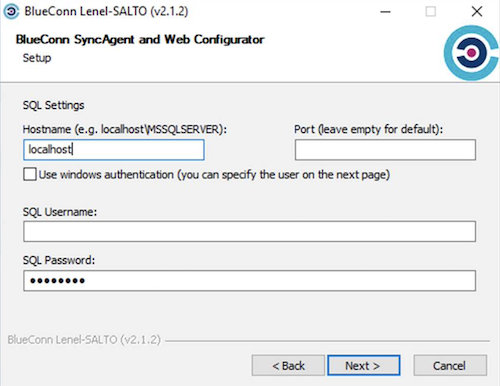 BlueConn SQL database information
BlueConn SQL database information
- Define the Hostname where the SQL instance is located.
- Provide SQL credentials (username and password) with DBcreator access rights.
- You can use Windows Authentication or SQL Authentication (SQL account recommended)
- The default database name is
BlueConDb.Lenel.SALTO.
Below is an example of where the connector installation should be listed. In this case PC's name is SPACE_PM_TS and the SQL instance is SQLEXPRESS01. The Bluefield database will be created in this folder. For the installation an SQL user called "Salto" will be also created.
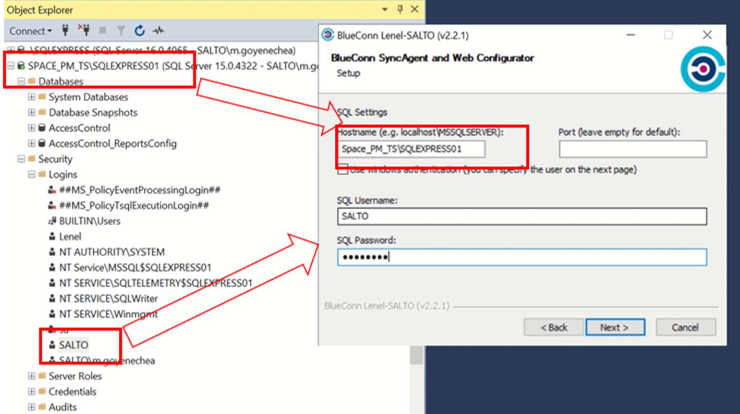 BlueConn connector installation example
BlueConn connector installation example
If you're using SQL user, the user is created with the following properties:
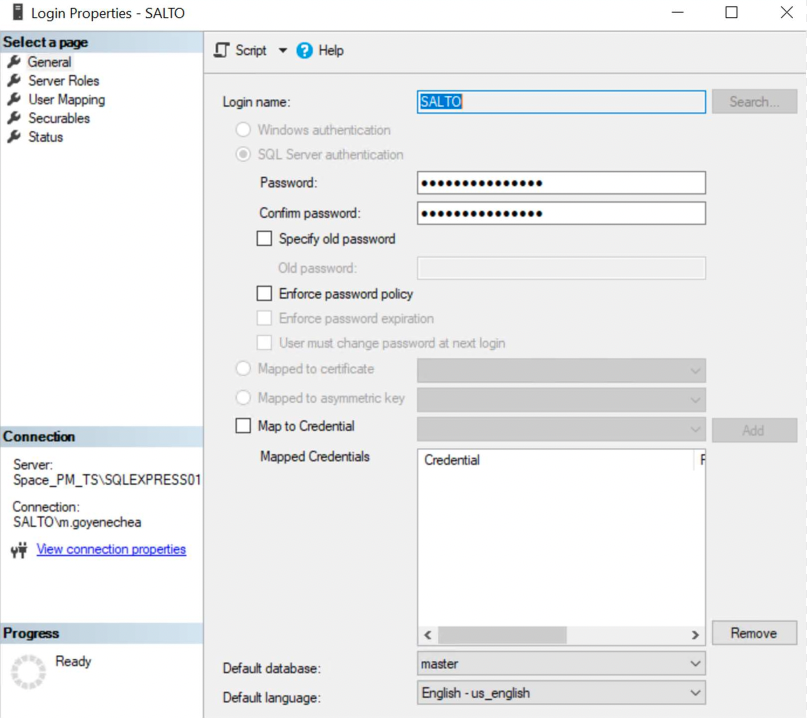 'General' tab
'General' tab
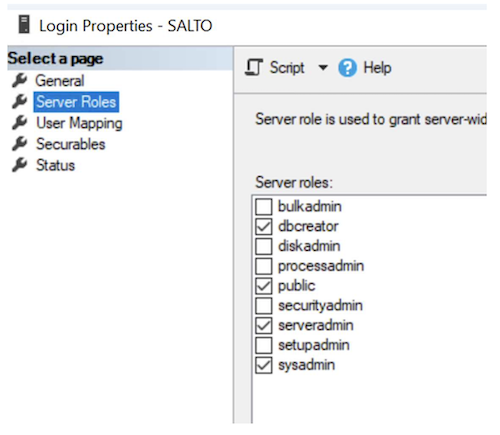 'Server roles' tab
'Server roles' tab
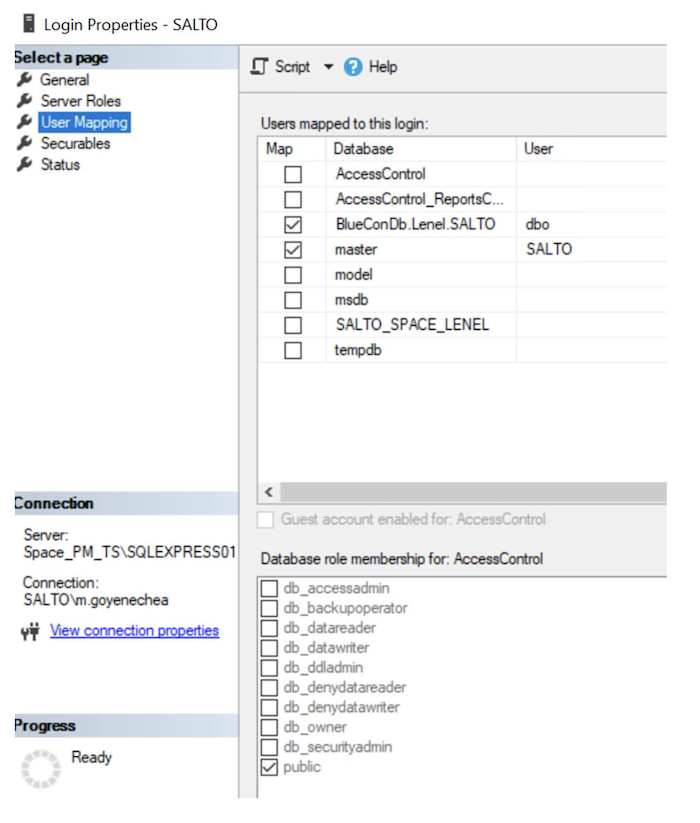 'User mapping' tab
'User mapping' tab
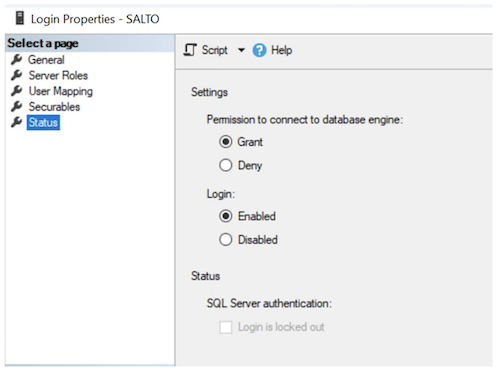 'Status' tab
'Status' tab
BlueConn service account
You will need to specify the service account that will have access to the database. There are two options for this:
- SQl login (recommended)
- Windows authentication
By default, the local system is selected. The local system should be a member of SQL Security. If Windows authentication is used, make sure that the user has rights to fully manage the database. On the following screen you will need to select the actual user:
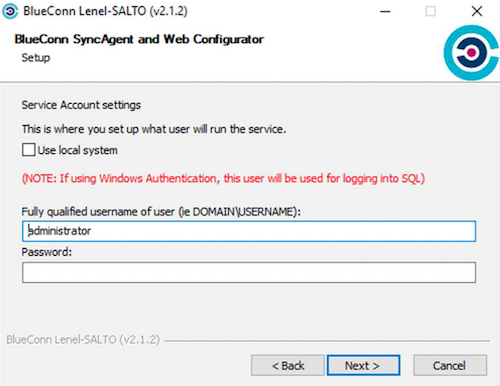 BlueConn service account
BlueConn service account
And use Windows authentication:
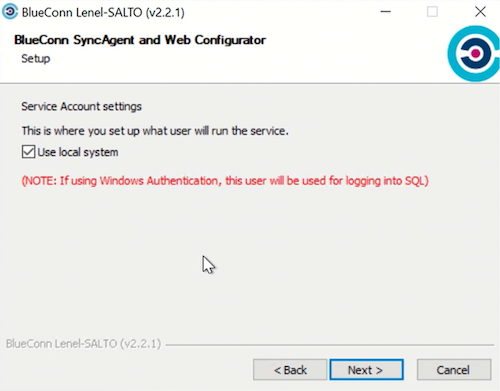 Windows account
Windows account
Installation location
Select the location where the BlueConn components and files will be installed.
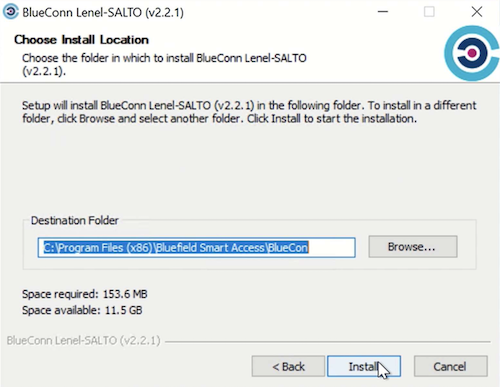 Installation location
Installation location
Installation process
If the setting is correct, the installation of the BlueConn will run.
Once the installation is completed you will be able to access the BlueConn GUI through your web browser.
A shortcut to access the BlueConn Web Configurator GUI will also be created on your desktop and start menu so you can access it directly.
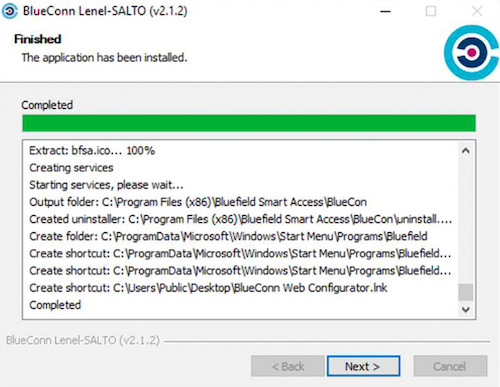 Installation process
Installation process
If the shortcut shows an error and the Web Configurator doesn't work, check if the BlueConn SyncAgent and BlueConn Web Configurator services are up and running. If the services are not running, make sure to run the installer and provide user accounts with sufficient permissions.
Check that the connector DB has been installed correctly with the name of BlueConDb.Lenel.SALTO.
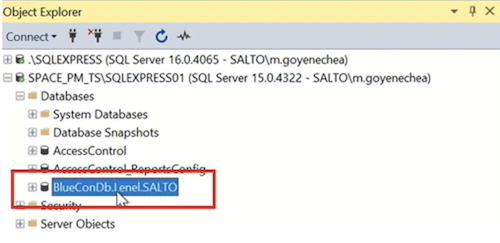 DB connector name
DB connector name
There should also be two services of the connector running.
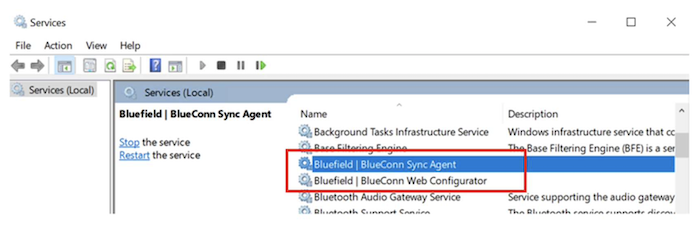 Connector services running
Connector services running
The Lenel OnGuard database, the connector and Space can either all be in the same server or in separate servers.
Don't use the standard Automatic startup type option, instead, select Automatic (Delayed Start) to always be aligned with SQL start.
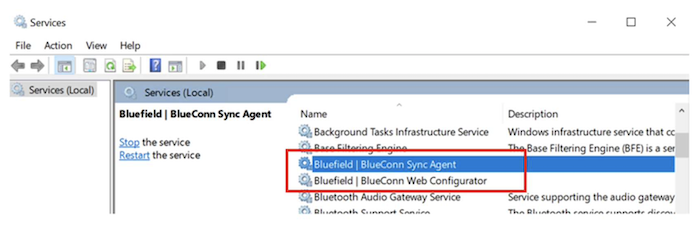 Use the 'Automatic (Delayed Start)' option
Use the 'Automatic (Delayed Start)' option
 Back
Back
