Creating access rights in Nebula Beta
Introducción
Access rights simplify the management of access permissions for large sets of users with similar access profiles. For example, you could create the same access right for all staff in a department or a different one for all managerial staff.
In essence, access rights determine who can enter where, and when. An access right can contain multiple access points as well as access point groups.
Before creating access rights, you should first create access points and the associated electronic locks that you want to include in your access right.
Create an access right
To create an access right, do the following:
- Choose Access rights from the left-hand menu
- The Access rights menu is displayed
- Select Create and fill out the fields as detailed below
Nombre
Debes darle un nombre único a tu permiso de acceso, como, por ejemplo "Acceso a todas las puertas perimetrales" o "Acceso a la puerta principal y al aparcamiento". While it's possible to rename an access right, we recommend that you create a coherent naming system within your installation.
Adding access points
Once you've named your access right you can add access points to it. You cannot create an access right that contains zero access points.
Select the Access points field to display a list of the access points available in your installation. You can also search for an access point if you can't see it on the list.
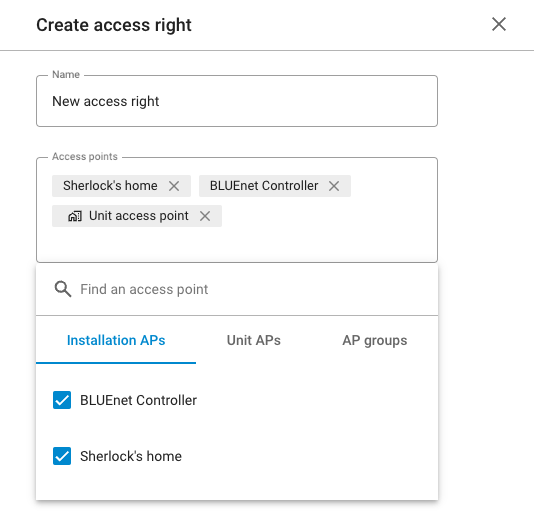 Example of adding access points to an access right
Example of adding access points to an access right
If you have unit access points in your installation, these will display under the Unit APs filter.
See the section on units for more information.
Grupos de puntos de acceso
As well as adding individual unit or installation access points, you can also add access point groups to access rights. To do so, you must first create the access point group in Settings > Access point groups.
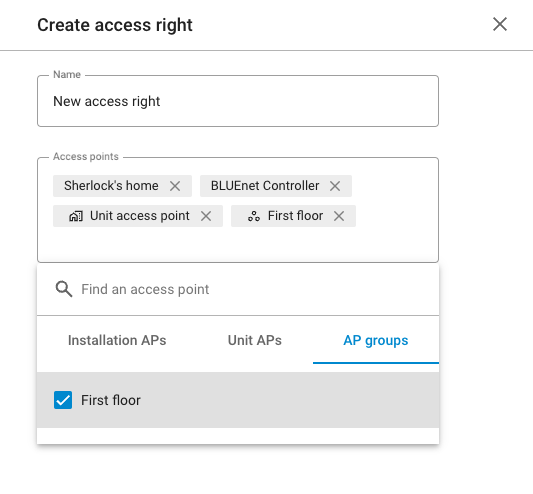 You can also add access point groups to access rights
You can also add access point groups to access rights
If there are access point groups in the installation, they will display under the AP groups filter.
See also the section on access point groups.
Adding schedules
The Schedule option allows you to add specific days and times to an access right. See access right schedules for more details.
Delete an access right
You can only delete an access right if that access right is not assigned to a user. If you want to delete an access right from the system entirely, make sure that you first remove the access right from the users who are using it. If you attempt to delete an access right that has been assigned to a user, the following error message will display: Error: you cannot delete an access right that is assigned to a user.
See removing access rights from users for more details.
