Site Integrations
The Integrations section can be found on the left-hand pane and provides a comprehensive hub for connecting XS4 Face with third-party tools and services.
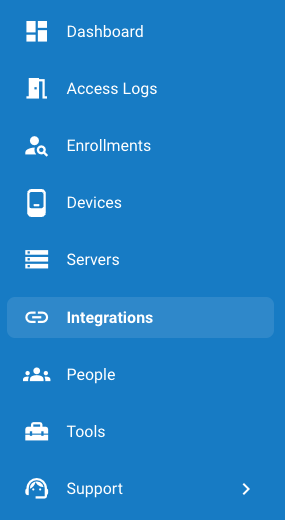
On the Integrations page, the available integrations are shown as cards.
If an integration has not been set up yet, the card will show a Not configured warning.
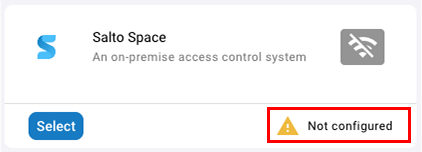
The status indicator on the card shows the connection status between the XS4 Face server and the integration.
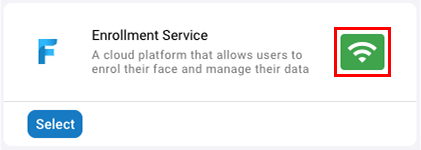
| Status indicator | Reason | Explanation |
|---|---|---|
 | Connected | The connection between the XS4 Face Server and the integration is established |
 | Unauthorized | The XS4 Face Server cannot authorize with the integration (e.g The API key is incorrect) |
 | Disconnected | The XS4 Face Server cannot establish a connection with the integration |
 | No status | The integration has not been configured yet |
When a card is selected, the configuration options for that integration will be displayed.
XS4 Face Enrollment Service
The company in charge of the site must be named correctly and the privacy policy linked must contain explicit usage descriptions of the biometric data that is being processed by XS4 Face. This information is provided to any user of the system upon first accessing their OES account.
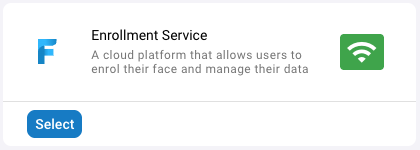
If there is any doubt about the contents of a privacy policy suitable for XS4 Face, please contact Salto for guidance.
Space
Ensure the Space service is running on HTTPS in the Space Configurator, and that SHIP is set to HTTP(S) with custom authentication in the SHIP tab of General options.
Ensure the details of the Space server are correct within the Space Server Details section.
To configure the server running Space to communicate with the XS4 Face Server, run the Space Install Script in an Administrator Powershell terminal on the Space server, and set the fields in the Face recognition tab of General Options to match those shown in the Space General Options section of the integration configuration.
To reset the API key, click the refresh icon in the Authentication (API key) field. You will need to update the API key in the Face recognition tab of General Options.
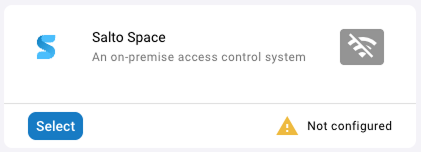
 Back
Back
