Encoders in Nebula Beta
Introducción
An encoder is a hardware device used to read and update physical keys like wristbands, fobs and keycards with access permission data. Los usuarios colocan sus llaves en el dispositivo y los datos pasan al sistema a través del editor de tarjetas. Encoders connect to gateways like the IQ3 via Bluetooth.
Encoders in Salto Nebula
| Modelo | Descripción |
|---|---|
 NCoder | The Salto NCoder is compatible with a wide range of contactless keys and is configured using the Salto Nebula app. |
An encoder must always be connected to a gateway parent device. Currently Nebula supports the IQ3 and the IQ3 Mini gateway models.
Creating encoders
You can create encoders in Nebula via the web interface or using the Nebula app during the device configuration process. If you create encoders via the web interface, they still need to be configured using the app.
For a full description of how to create and configure encoders see also the section for installers on configuring devices.
No matter whether you create encoders via the web or app, you need to create the parent gateway device before you create the encoder that lies beneath it. An encoder must always be connected to a gateway.
You create encoders in the Devices section of Nebula. To create an encoder go to Devices > Create and select Encoder from the Type drop-down menu.
 Los editores de tarjetas deben tener siempre un gateway como dispositivo padre
Los editores de tarjetas deben tener siempre un gateway como dispositivo padre
Enter a name for your encoder. You can then add the encoder's parent device via the drop-down menu.
Emitir sonido cuando esté en uso
La casilla de verificación Emitir sonido cuando esté en uso hace referencia a los pitidos que emite el editor de tarjetas durante su funcionamiento.
By default the encoder will make sounds during an operation, like when it is reading a key. However, if you uncheck this box the encoder will be silent.
Ten en cuenta que solo se puede desactivar el sonido de cada editor de tarjetas individualmente.
Assigning keys with an encoder
In the Key section of the user's profile select the Encode option. Elige el editor de tarjetas correcto y coloca la llave de usuario sobre el editor de tarjetas. Nota: si solo tienes un editor de tarjetas en tu instalación, este será el editor de tarjetas predeterminado.
Asegúrate de que el editor de tarjetas está conectado al gateway y haz clic en Asignar.
For more information on assigning keys, see the section on assigning keys to users.
Leer llave
You can use the Read key option to see who a physical key belongs to or view other details, such which access points the user has access to. Esto podría ser de utilidad en caso de que nos encontráramos una tarjeta de acceso perdida y necesitáramos devolverla a su propietario, por ejemplo.
Para poder leer una llave, el editor de tarjetas debe estar conectado a un gateway.
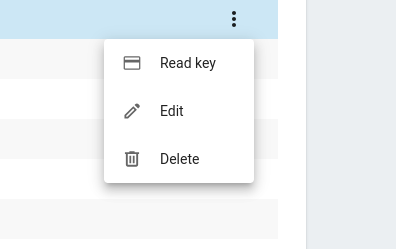 You access the 'Read key' option from the 'Devices' > 'Encoders' screen
You access the 'Read key' option from the 'Devices' > 'Encoders' screen
Para leer una llave, haz lo siguiente:
- Place the key on top of the encoder
- Asegúrate de que el editor de tarjetas está conectado a un gateway
- Press Read key in the Devices > Encoders section
- La pantalla Información de la llave se abre
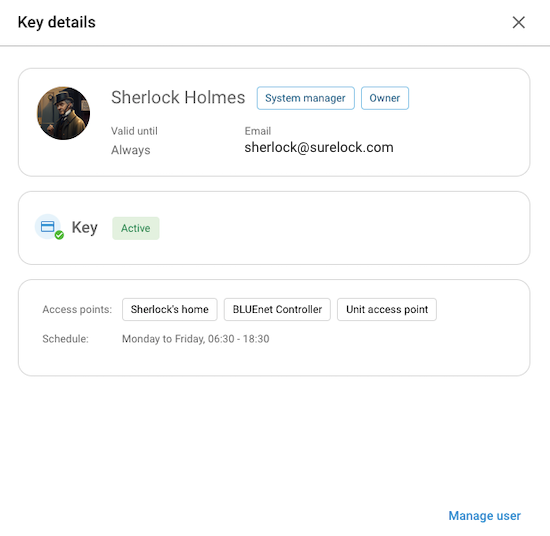 The 'Key details' screen provides information about the user and their key
The 'Key details' screen provides information about the user and their key
Read key errors
The following table describes some of the possible errors that may display when you read a key with an encoder.
| Error | Descripción |
|---|---|
| Usuario no encontrado | This message displays if the user who was assigned this key is no longer in the system. It refers to a key that was previously assigned to a user, but which can no longer be read because the user has been deleted. For security reasons, the key data is automatically deleted from the key. |
| Empty card | No user assigned to this key. This message display either for keys that have been canceled or deleted as well as for new keys that have never been assigned to a user. |
| Llave no encontrada | This message could display if you use the Read key feature without placing any type of valid key on the encoder. It could also display if the key is placed incorrectly on the encoder. If this message displays, check the key is placed correctly on the encoder and try again. |